Yes, you can connect Apple AirPods to a Windows 10 PC using Bluetooth. While AirPods are designed for Apple devices, they work with any Bluetooth-enabled device, including Windows PCs.
Here’s how to pair and connect them:
How to Pair and Connect AirPods to Windows 10
Step 1: Enable Bluetooth on Your PC
- Press Windows Key + I to open Settings.
- Go to Devices > Bluetooth & other devices.
- Turn on Bluetooth if it’s off.
Step 2: Put Your AirPods in Pairing Mode
- Place the AirPods in their case and open the lid.
- Press and hold the button on the back of the case until the LED light flashes white.
Step 3: Connect AirPods to Your PC
- In the Bluetooth settings on your PC, click Add Bluetooth or other device.
- Select Bluetooth from the options.
- Click on your AirPods when they appear in the list.
- Wait for the connection to complete.
Troubleshooting Tips
- If the AirPods don’t show up, ensure they’re in pairing mode.
- For sound issues, set AirPods as the default playback device in Sound Settings.
- Disconnect AirPods from other devices to avoid conflicts.
By following these steps, you can easily use AirPods with your Windows 10 PC for listening to music, calls, or gaming.



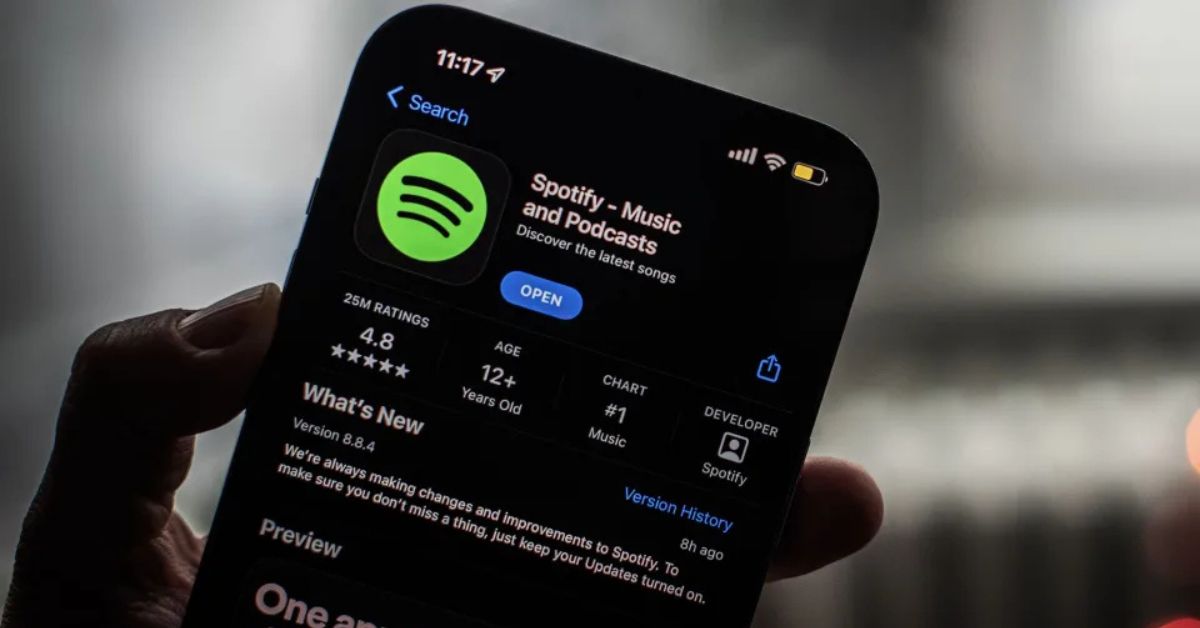





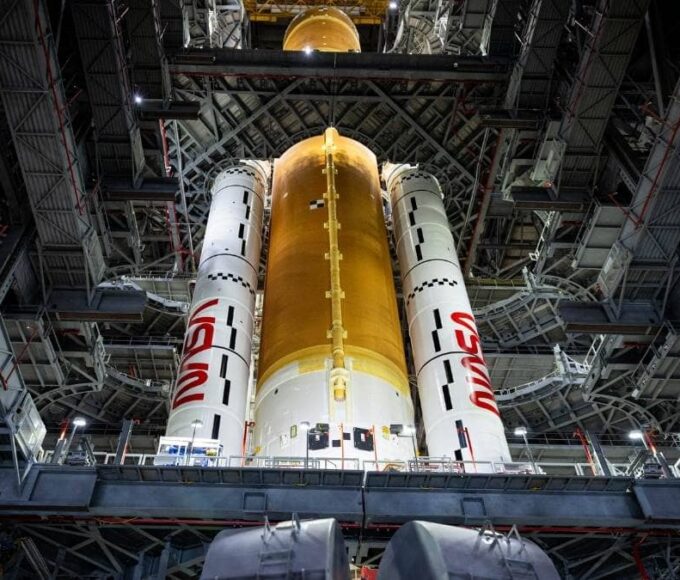
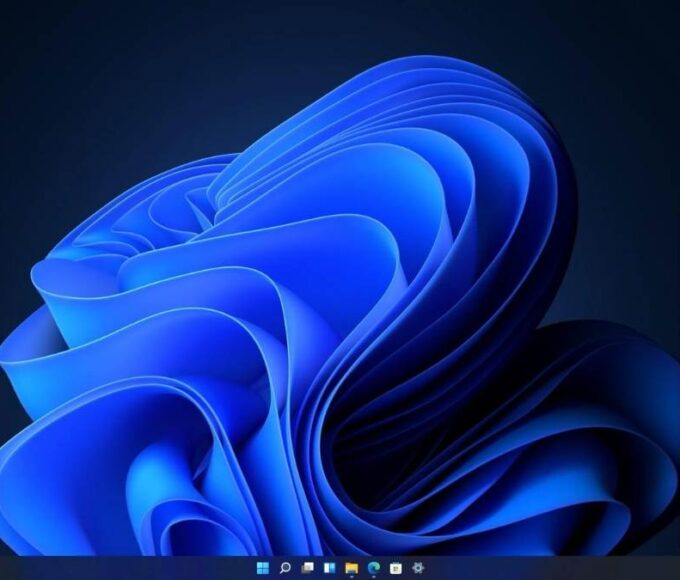

Leave a comment