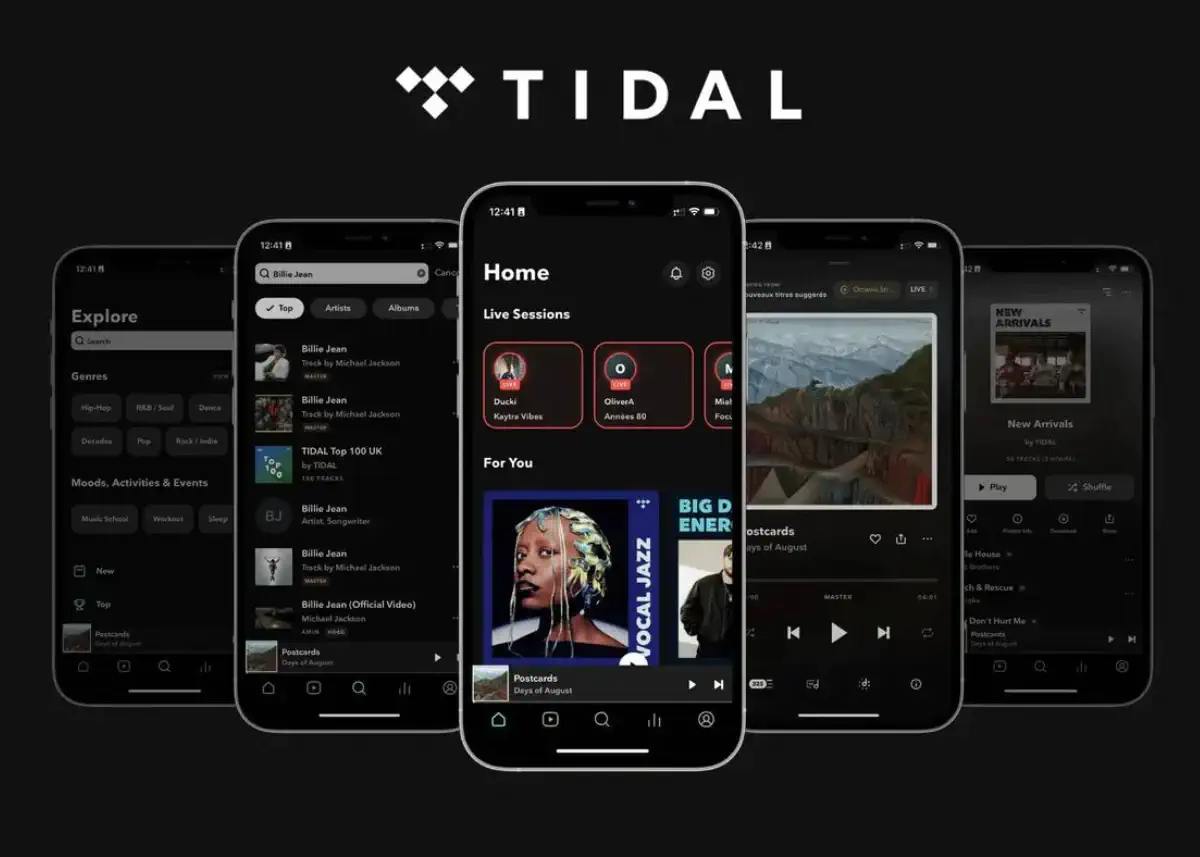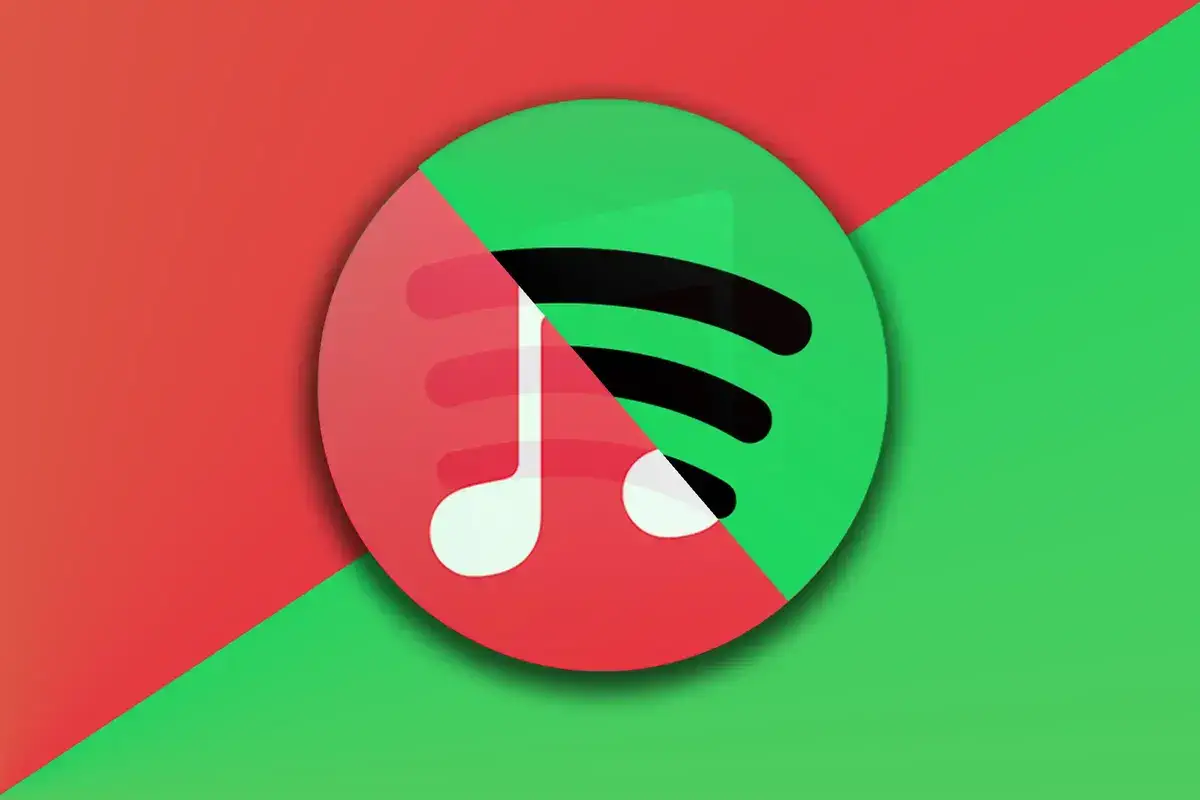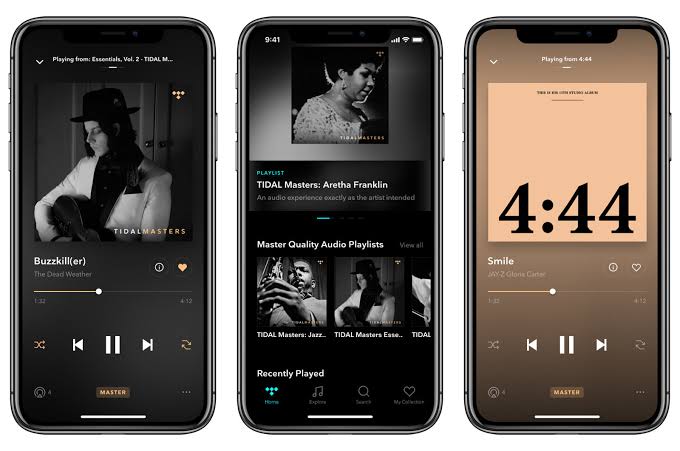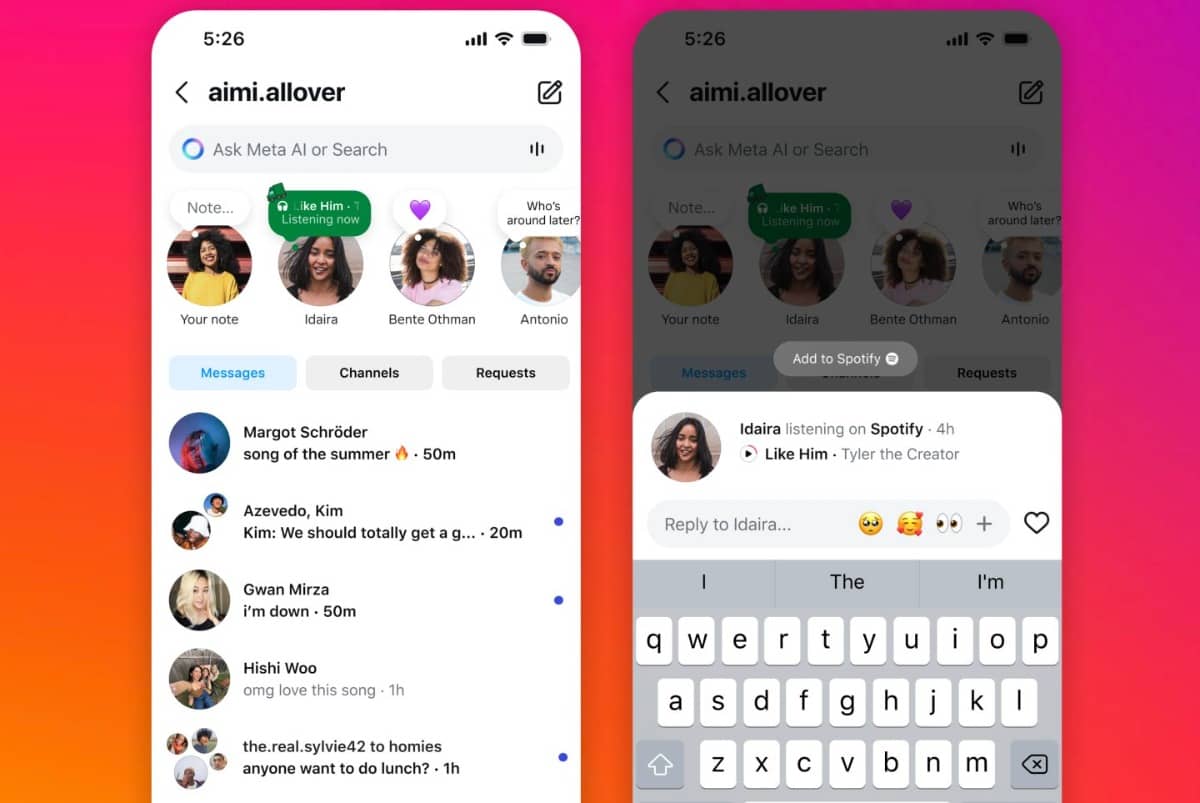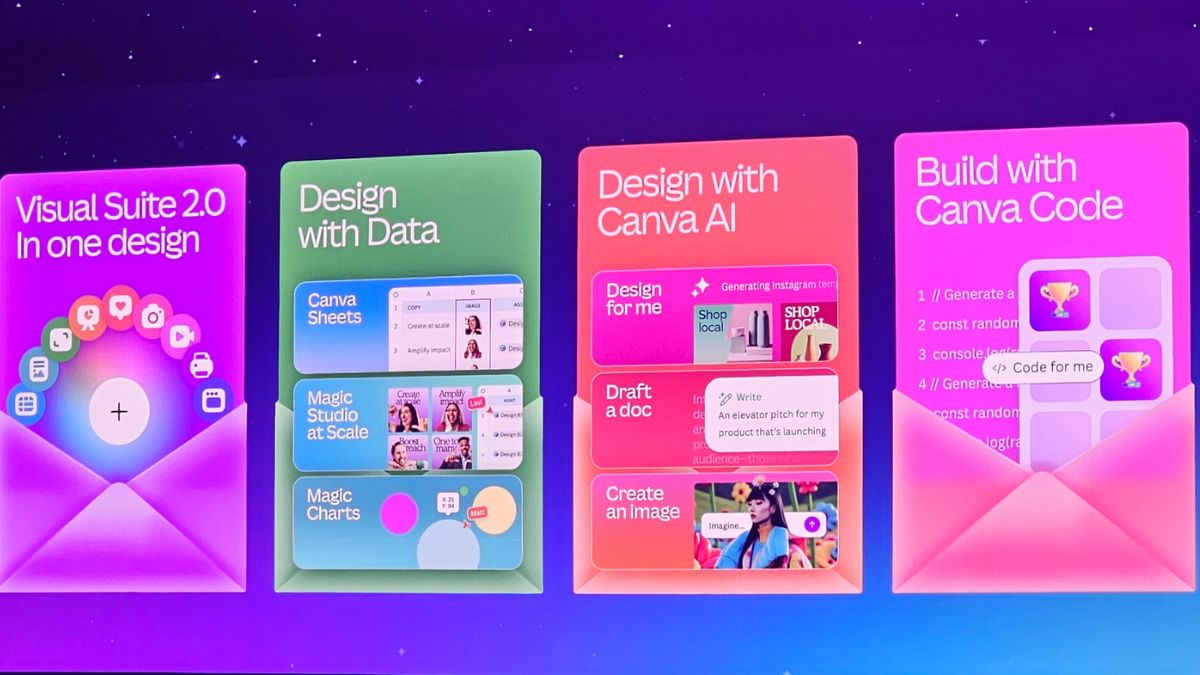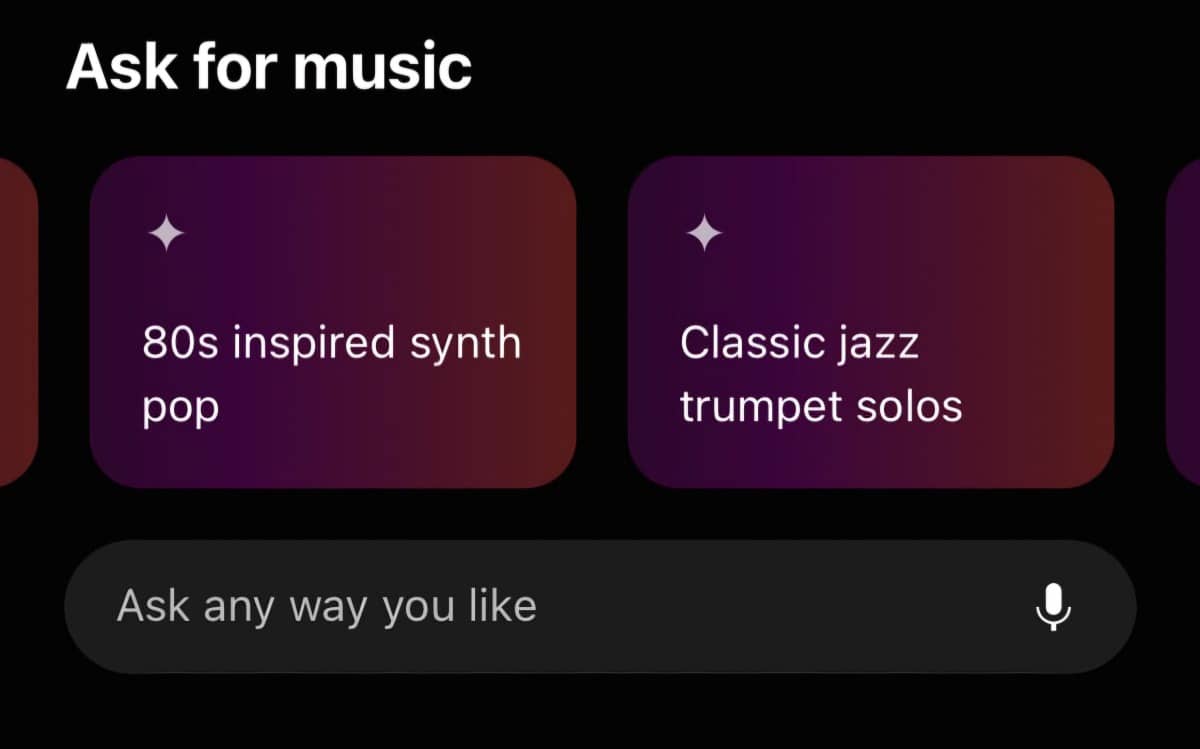Tidal has been at the forefront of high-fidelity music streaming, continuously enhancing its platform with new features designed to improve user experience and music discovery.
Here’s a detailed look at ten new features, along with actionable tips and tutorials to help you make the most of Tidal.
1. Tidal Masters
Tidal Masters offers high-resolution audio quality, allowing users to experience music in its best form.
How to Use:
- Open the Tidal app on your device.
- Search for albums or tracks labeled as “Masters.”
- Play the track to enjoy high-resolution audio.
Tip:
Ensure you have a compatible device and a good quality audio setup to fully appreciate the difference in sound quality.
2. Curated Playlists by Experts
Tidal now features playlists curated by industry experts, artists, and influencers.
How to Use:
- Go to the “Explore” tab in the app.
- Select “Playlists” to browse through curated lists.
- Choose a playlist to listen to or save it for later.
Tip:
Follow your favorite curators to receive updates on new playlists they create.
3. Offline Listening
Tidal allows users to download music for offline listening, which is perfect for on-the-go access.
How to Use:
- Find an album or playlist you want to download.
- Tap the download icon (downward arrow) next to the title.
- Access your downloaded music in the “My Collection” section.
Tip:
Download your favorite playlists before traveling to avoid using mobile data.
4. Tidal Connect
Tidal Connect allows users to stream music directly to compatible devices, such as smart speakers and TVs.
How to Use:
- Ensure your device is compatible with Tidal Connect.
- Open the Tidal app and start playing a song.
- Tap the “Devices” icon and select your compatible device.
Tip:
Use Tidal Connect for a seamless listening experience when hosting gatherings.
5. Enhanced Search Functionality
Tidal has improved its search capabilities, allowing users to find music more easily.
How to Use:
- Tap the search bar at the top of the app.
- Enter your search term (e.g., artist name, song title).
- Use filters to narrow down results by albums, playlists, or videos.
Tip:
Try searching by mood or genre for more tailored results.
6. Music Videos
Tidal now offers a selection of music videos, enhancing the visual experience of music.
How to Use:
- Go to the “Explore” tab.
- Select “Videos” to browse available music videos.
- Tap on a video to watch it while listening to the music.
Tip:
Create a music video playlist for a dynamic listening experience.
7. Lyrics Integration
Tidal now features synchronized lyrics for many songs, allowing users to follow along as they listen.
How to Use:
- Play a song in the Tidal app.
- Swipe up to view the lyrics while the song plays.
- Tap on specific lines to jump to that part of the song.
Tip:
Use this feature to learn the lyrics for sing-alongs or to better understand the song’s meaning.
8. Collaborative Playlists
Tidal allows users to create collaborative playlists, making music sharing more interactive.
How to Use:
- Create a new playlist or select an existing one.
- Tap the three-dot menu (⋮) and select “Collaborate.”
- Share the playlist link with friends so they can add their favorite tracks.
Tip:
Use collaborative playlists for parties or road trips to curate a shared music experience.
9. Artist Radio
Tidal now offers an Artist Radio feature that plays songs similar to your favorite artists.
How to Use:
- Go to an artist’s page in the app.
- Tap the three-dot menu (⋮) next to the artist’s name.
- Select “Go to Artist Radio.”
Tip:
This feature is great for discovering new music that aligns with your tastes.
10. Personalized Recommendations
Tidal provides personalized music recommendations based on your listening habits.
How to Use:
- Open the Tidal app and go to the “Home” tab.
- Scroll down to the “Recommended for You” section to see tailored suggestions.
- Explore the recommendations and add songs or albums to your collection.
Tip:
Regularly interact with the app by liking or saving songs to improve the accuracy of your recommendations.
These ten new features on Tidal are designed to enhance your listening experience, making it more personalized and interactive. By utilizing these tips and tutorials, you can fully enjoy the benefits of Tidal and discover new ways to engage with your favorite music. Dive into these features and elevate your music journey!