Apple’s iOS 18.2 update, released in October 2025, brought new writing tools to the iPhone 16 series, iPhone 15 Pro, and Pro Max, including features powered by Apple Intelligence.
These tools can help you proofread, rewrite, and polish your messages, whether you’re drafting a business email or simply tweaking a text.
Here’s a guide on how to use these features effectively. Please note, these tools are exclusive to the iPhone 16 series and iPhone 15 Pro models, and you need to request access to Apple Intelligence to use them.
How to Use Writing Tools in Apple Intelligence
Apple Intelligence adds a Writing Tools menu to the keyboard on supported devices. To access it, highlight your text and tap Writing Tools in the floating menu above your text.
Alternatively, you can tap the Apple Intelligence logo (the pink and blue atom symbol) in the keyboard menu.
Once in the Writing Tools menu, you’ll have the following options:
- Proofread: This will check your text for grammatical errors. If no issues are found, you’ll see the message “No recommended changes.”
- Rewrite: This will modify your text by changing words or adding detail. After tapping Rewrite, you can tap Original to see the original version of your message, or tap Rewrite again to try a different version. Keep in mind, after multiple rewrites, the changes may become less noticeable, especially for shorter texts.
You can also adjust the tone of your message by selecting one of the following options:
- Friendly: Makes the text sound informal, like chatting with a friend.
- Professional: Ensures the message is work-appropriate and formal.
- Concise: Shortens and streamlines your message.
If your text includes inappropriate language, you might see a message that says, “Writing Tools aren’t designed to work with this type of content.” However, you can tap Continue to override this and let Apple Intelligence rewrite the message anyway.
For example, if you type “That’s bullshit,” Apple Intelligence might rewrite it as “That assertion is inaccurate,” which could be useful in professional settings.
If you’re satisfied with the changes, tap Done to keep the revised message. If not, tap Revert to go back to the original text or Original to compare the two versions.
Editing Longer Texts Quickly
To edit longer texts without going through the Writing Tools menu, simply highlight the entire text you want to revise. The Proofread and Rewrite options will appear directly in the menu above your keyboard.
These buttons work the same way as in the Writing Tools menu. If you’re happy with the changes, tap Done to replace your original message. If you prefer the original, tap Revert to undo the changes.
Final Tips
While Apple Intelligence can be a helpful tool for proofreading and rewriting, always reread your text before sending it. As with any AI, the revisions may not always make sense in context or could contain errors.
For more information on iOS 18 and upcoming features, check out the latest updates on iOS 18.2.1, iOS 18.2, and what to expect with iOS 18.3.
Takeaway: Apple Intelligence’s new writing tools in iOS 18.2 make it easier to proofread, rewrite, and adjust the tone of your messages. Whether for professional emails or casual texts, these tools can save time and improve communication. Just be sure to review the final result, as AI-generated text can sometimes miss the mark.


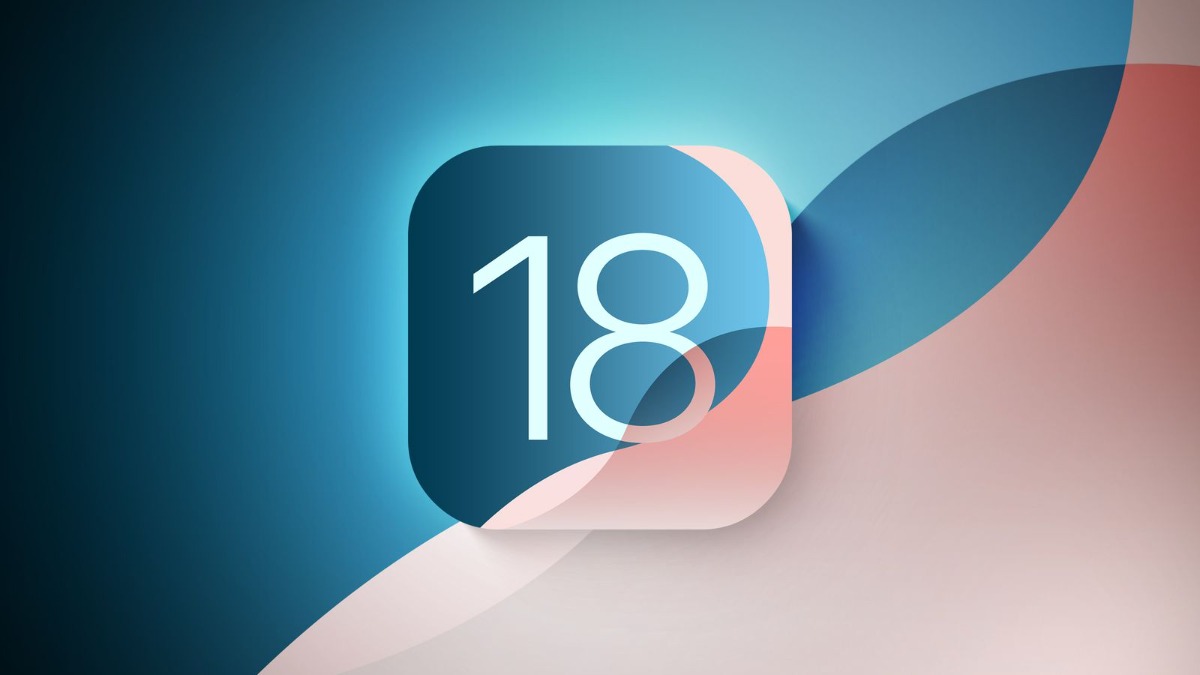






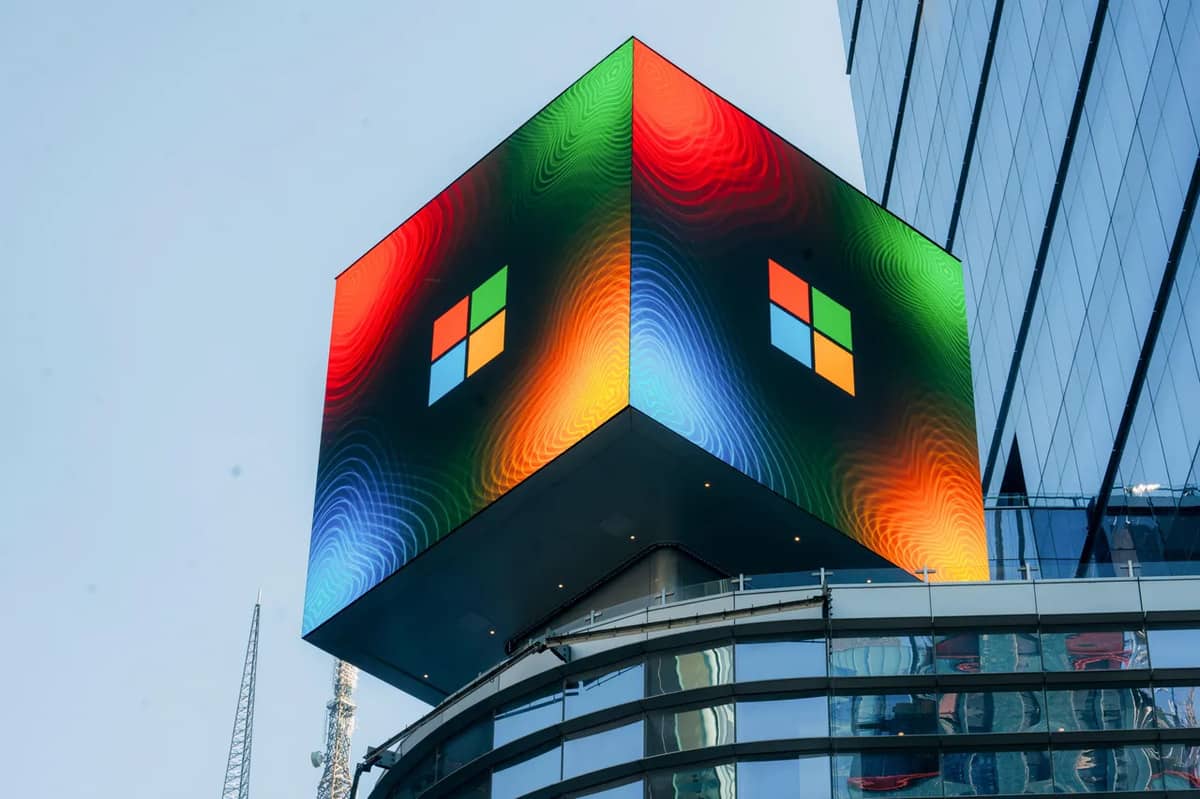


Leave a comment