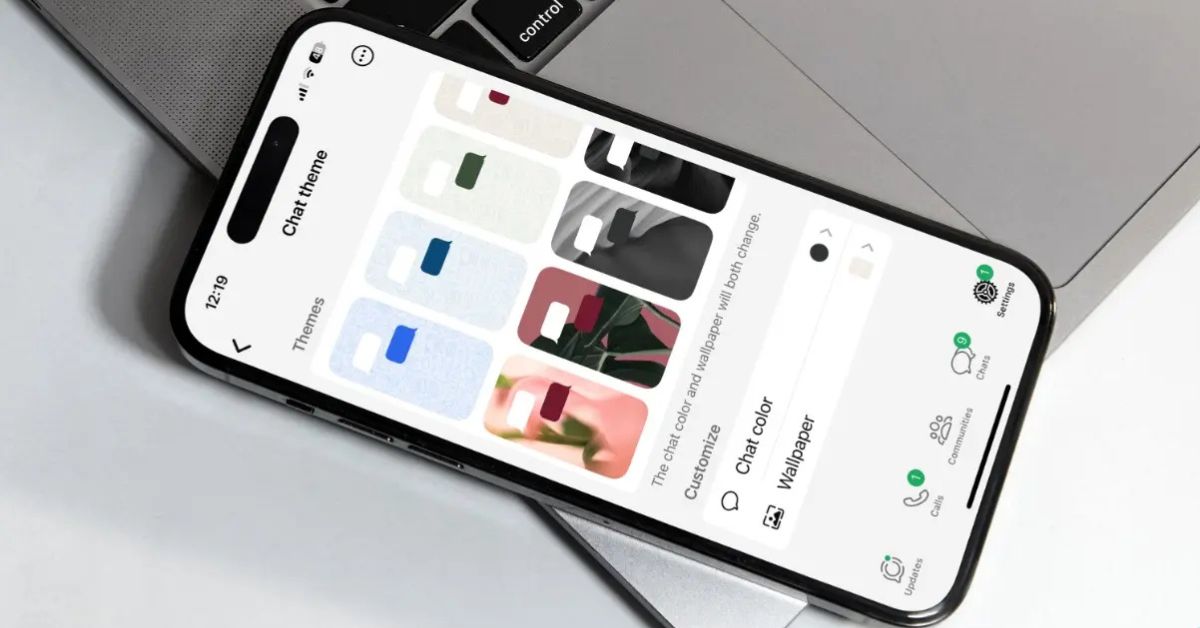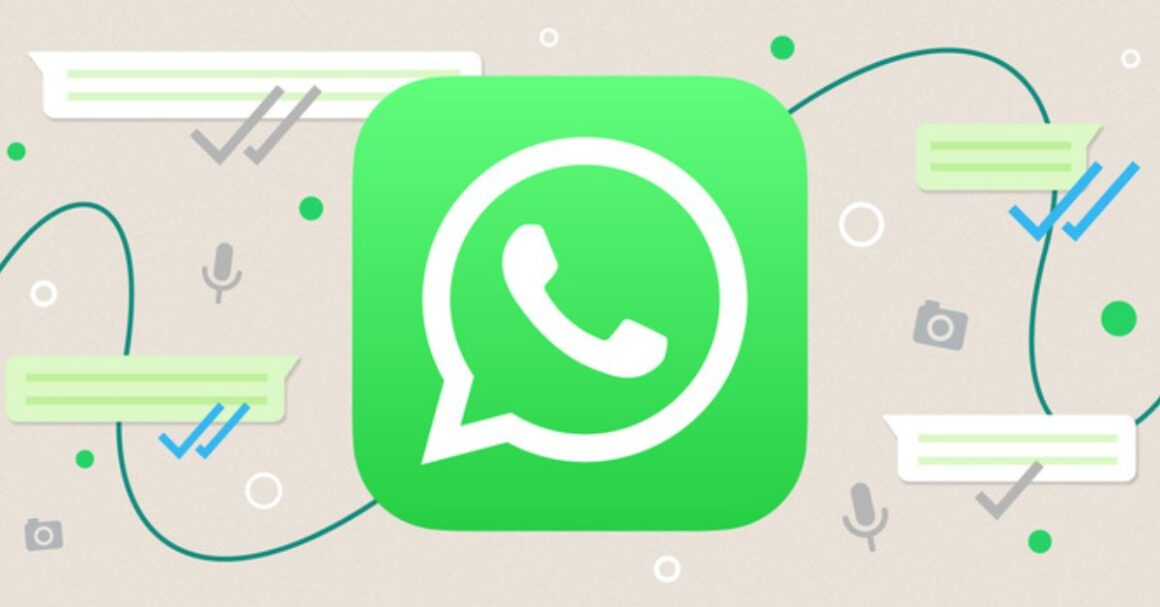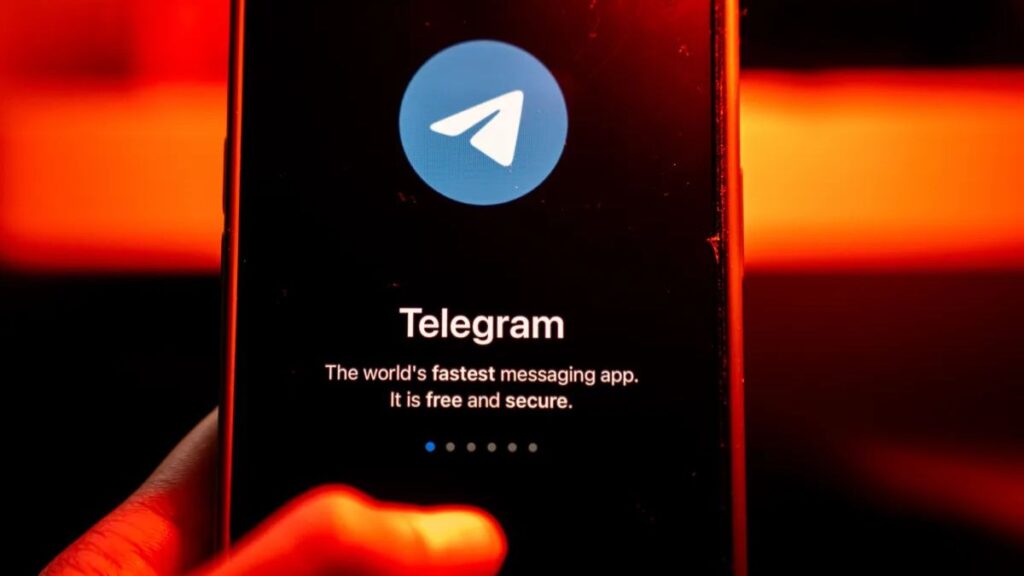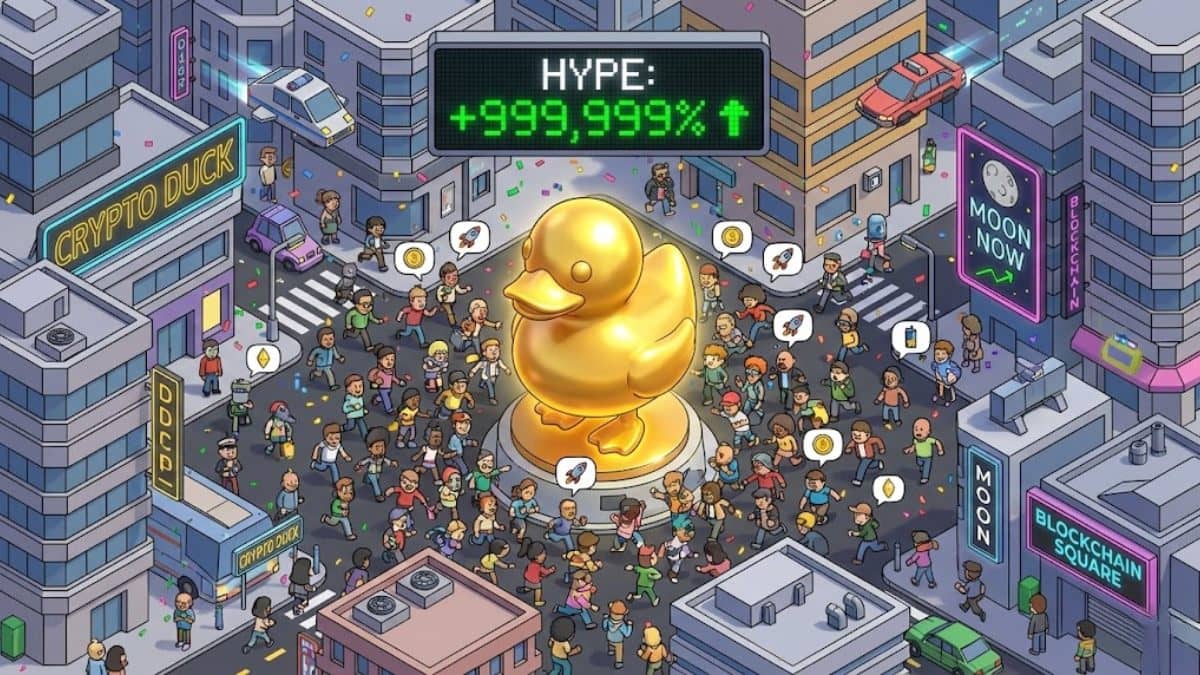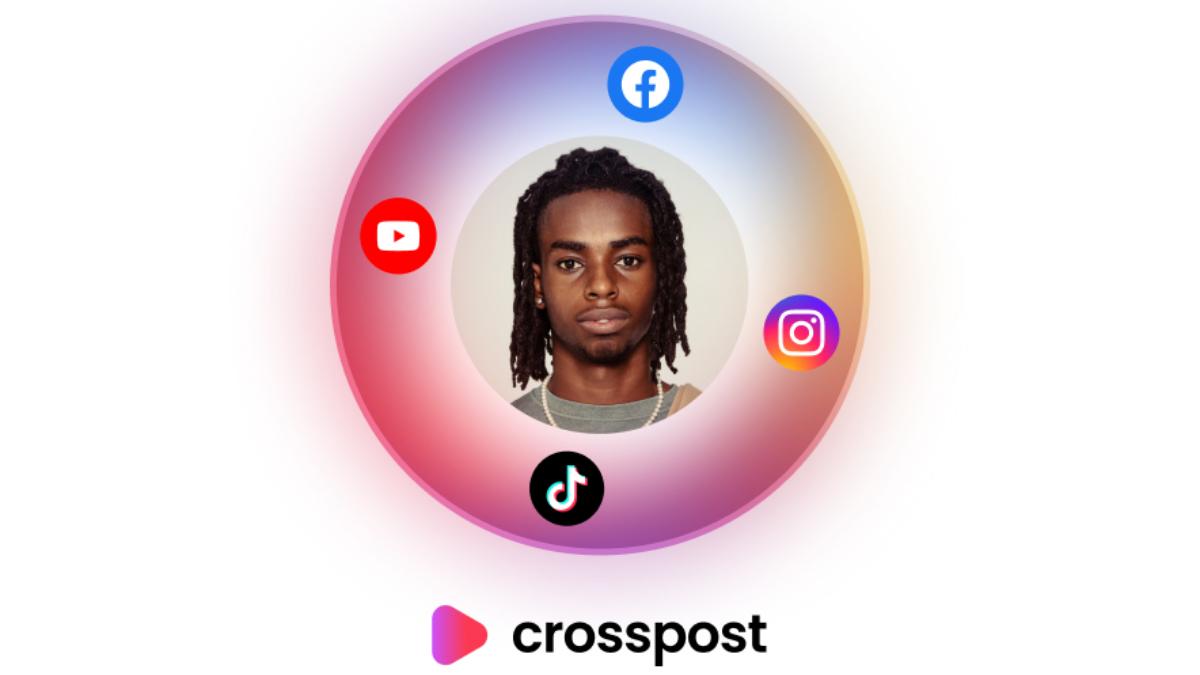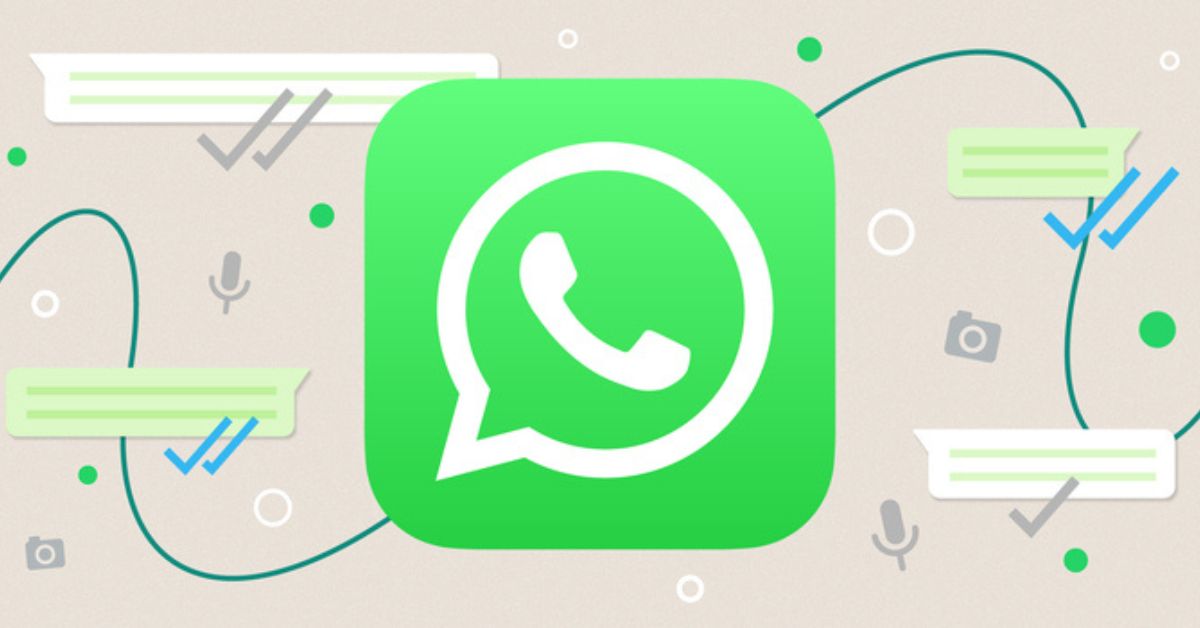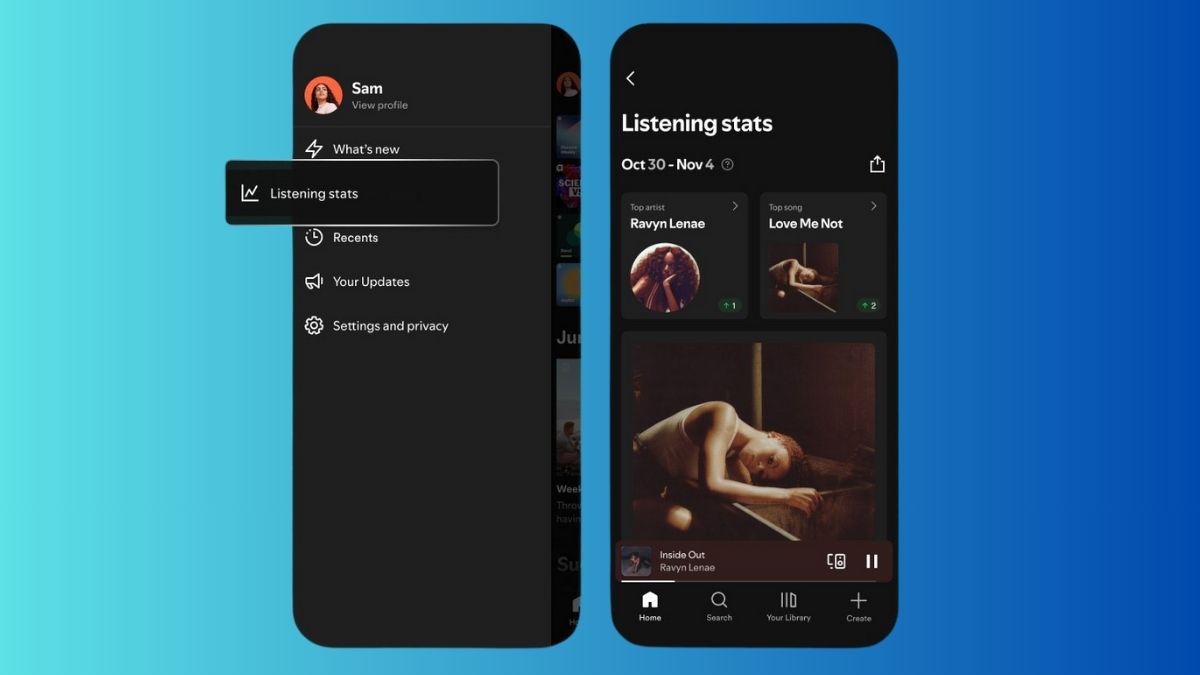WhatsApp has introduced a new chat theme feature that allows users to personalize their chat experience.
You can choose from 20 different colors and 30 new wallpapers. Here’s how to change the chat theme on WhatsApp for both Android and iPhone.
How to Change WhatsApp Theme for All Chats
- Open WhatsApp: Launch the app on your device.
- Go to Settings:
- On Android, tap the three dots in the top right corner and select Settings.
- On iPhone, tap the Settings tab at the bottom.
- Select Chats: Tap on Chats.
- Choose Default Chat Theme: Click on Default chat theme.
- Pick a Theme: Browse through the available themes and select one you like.
- Adjust Brightness and Color:
- Use the sun icon to change the background brightness.
- Tap the colored circle to change the chat bubble color.
- Apply the Theme: Once you are satisfied, tap the checkmark icon at the top right to save your changes.
How to Change WhatsApp Theme for Specific Chats
If you want to change the theme for individual chats, follow these steps:
- Open the Chat: Go to the chat of the person whose theme you want to change.
- Access Chat Theme Settings:
- On Android, tap the three dots in the top right corner and select Chat theme.
- On iPhone, tap the contact’s name at the top and select Chat theme.
- Choose Your Theme: Follow steps 3-7 from the previous section to select a theme, wallpaper, chat color, and brightness.
- Apply the Theme: Tap the checkmark icon to save your changes.
How to Customize Chat Themes on WhatsApp
You can also customize your chat themes with new wallpapers. Here’s how:
- Open Settings: Tap the three dots for Android or the Settings tab for iPhone.
- Go to Chats: Select Chats and then Default chat theme.
- Select Wallpaper: Tap on Wallpaper to choose a new background.
- Choose Your Wallpaper: Pick a wallpaper or select Choose from gallery to use your own image.
- Adjust Colors and Brightness: Customize the chat color and brightness as desired.
- Apply the Theme: Tap the checkmark icon to save your changes.
That’s it! You can now enjoy a more colorful and personalized chat experience on WhatsApp. If you don’t see this feature yet, make sure to update your app to the latest version.
If you have any questions, feel free to ask in the comments below!