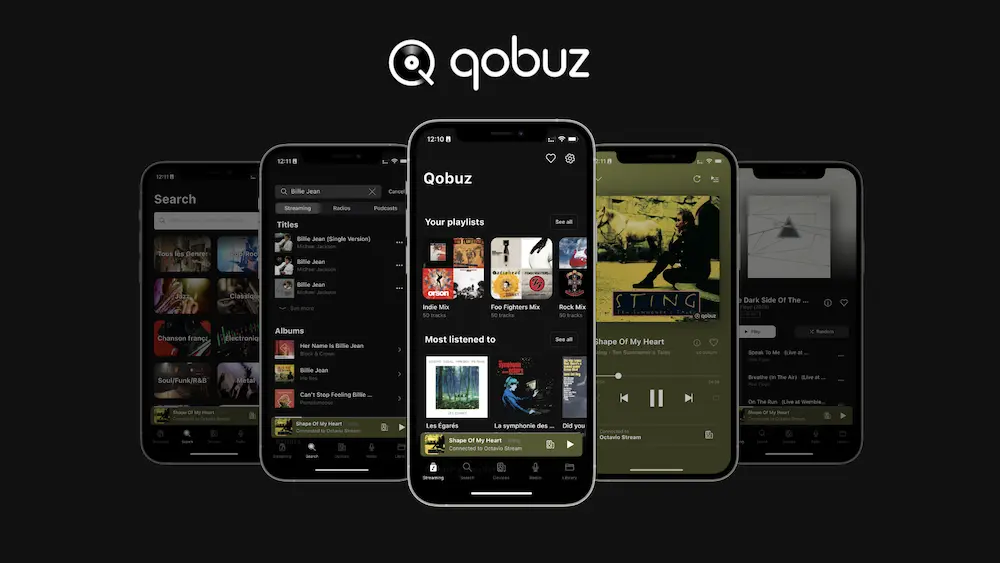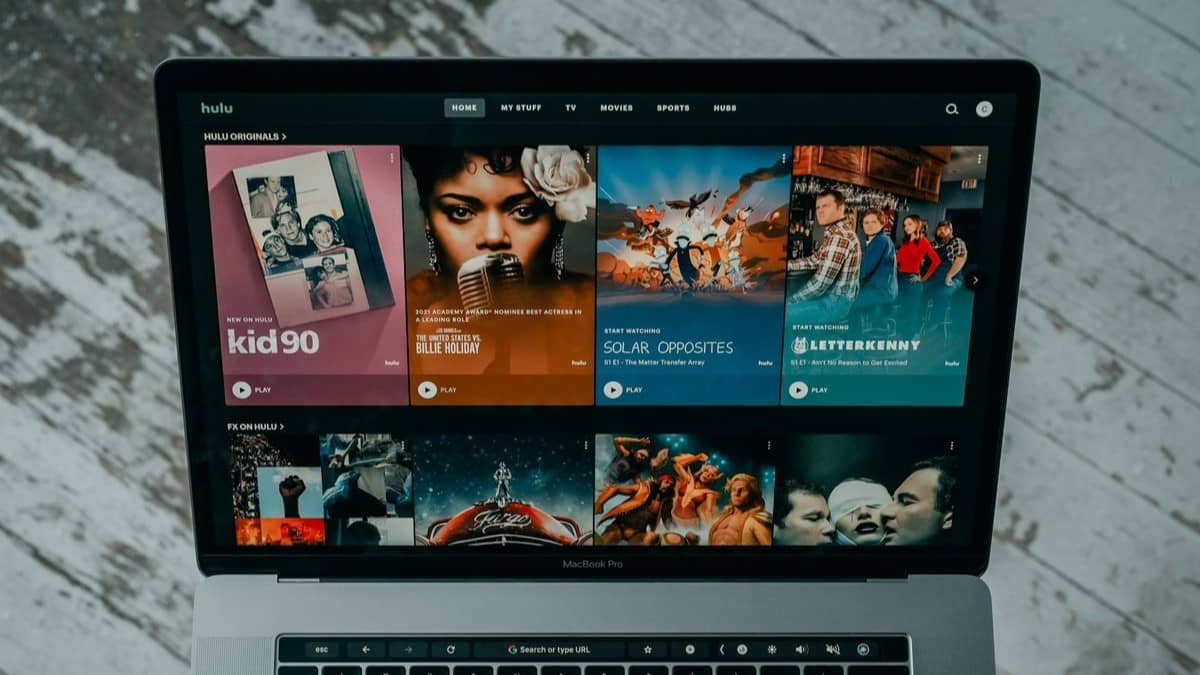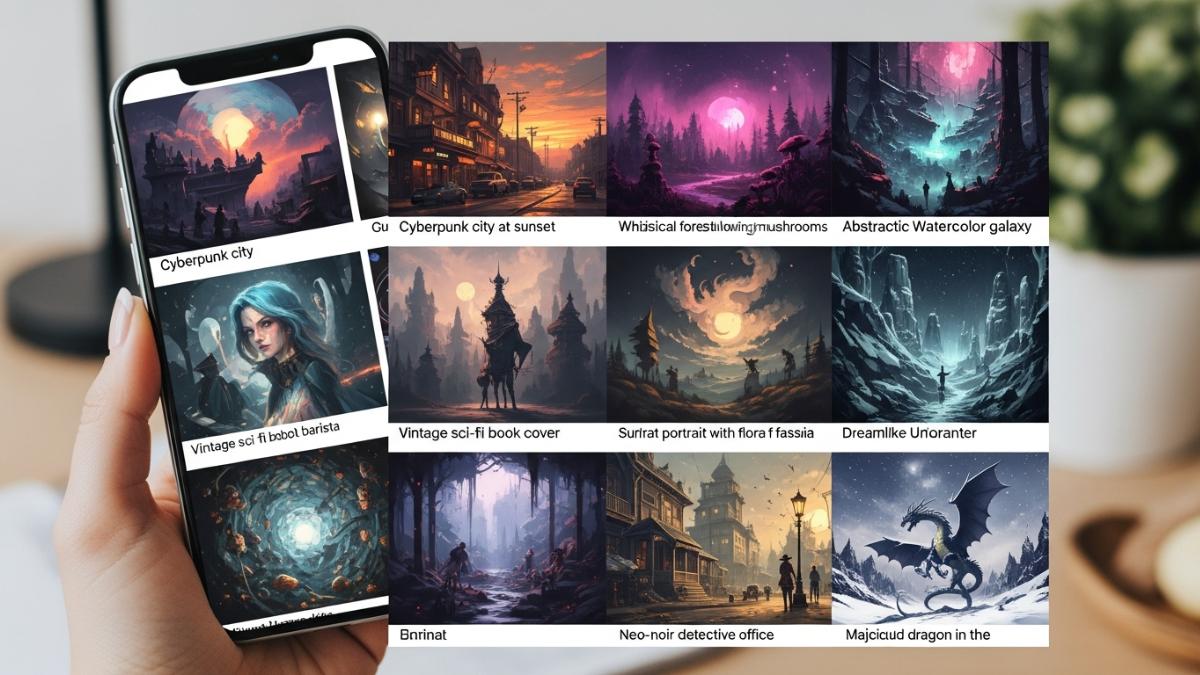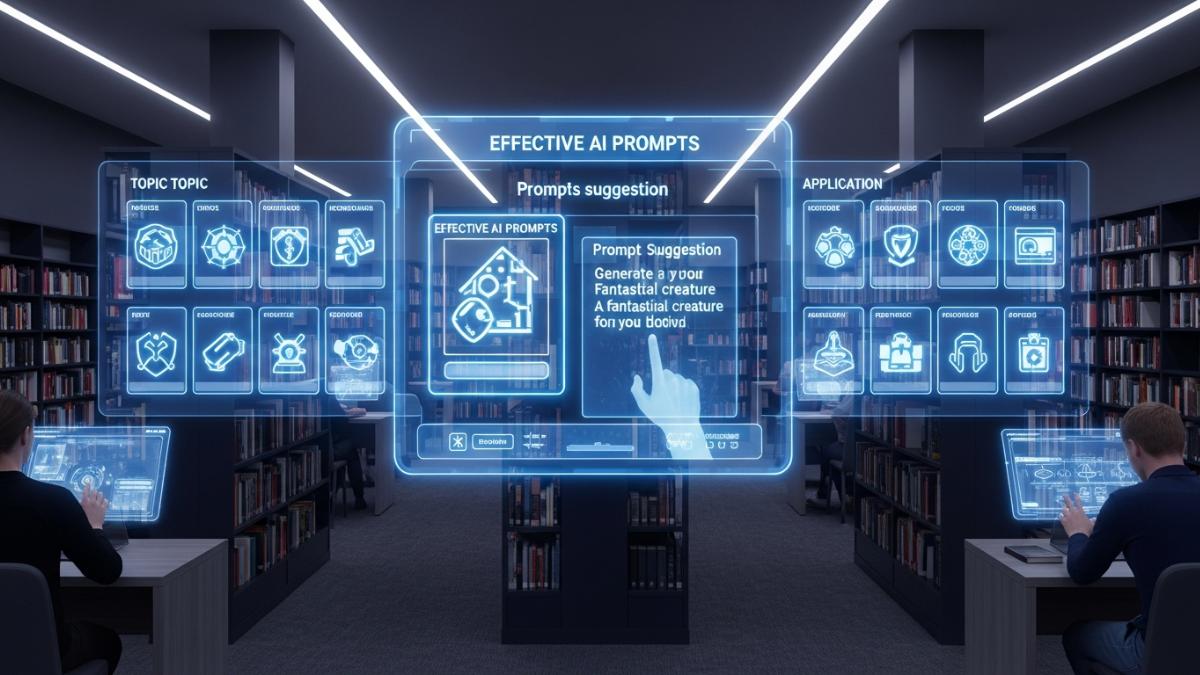Qobuz, known for its high-resolution audio streaming, has introduced several new features aimed at enhancing user experience and music discovery.
Here’s a detailed look at ten new features, along with actionable tips and tutorials to help you make the most of Qobuz.
1. Hi-Res Audio Streaming
Feature Overview:
Qobuz offers high-resolution audio streaming, allowing users to enjoy music in studio-quality sound.
How to Use:
- Open the Qobuz app on your device.
- Navigate to your settings and ensure that “Hi-Res Audio” is enabled.
- Browse the Hi-Res section to find albums and tracks available in high resolution.
Tip:
Use high-quality headphones or speakers to fully experience the difference in sound quality.
2. Curated Playlists by Experts
Feature Overview:
Qobuz provides curated playlists created by music experts, helping users discover new music based on themes, genres, or moods.
How to Use:
- Go to the “Discover” tab in the app.
- Select “Playlists” to view curated options.
- Tap on a playlist to start listening.
Tip:
Follow your favorite curators to receive updates on new playlists they create.
3. Offline Listening
Feature Overview:
Download tracks and albums for offline listening, ensuring you can enjoy music without an internet connection.
How to Use:
- Find an album or track you want to download.
- Tap the download icon (downward arrow) next to the title.
- Access your downloaded music in the “Offline” section.
Tip:
Download your favorite playlists and albums before traveling to avoid using mobile data.
4. Enhanced Search Functionality
Feature Overview:
Qobuz has improved its search capabilities, allowing users to filter results by genre, mood, or activity.
How to Use:
- Tap the search bar at the top of the app.
- Enter your search term (e.g., artist name, album title).
- Use the filter options to narrow down results.
Tip:
Searching by mood can help you find the perfect soundtrack for any occasion.
5. Integrated Lyrics
Feature Overview:
Qobuz now features synchronized lyrics for many songs, allowing users to follow along as they listen.
How to Use:
- Play a song from your library.
- Tap on the “Lyrics” button (usually located below the album art).
- Enjoy the lyrics as they sync with the music.
Tip:
Use this feature to learn the lyrics for sing-alongs or to better understand the song’s meaning.
6. Artist Profiles
Feature Overview:
Explore detailed artist profiles that include biographies, discographies, and related artists.
How to Use:
- Search for an artist in the app.
- Tap on the artist’s name to view their profile.
- Explore their music, related artists, and more.
Tip:
Follow your favorite artists to receive notifications about new releases and concerts.
7. Social Sharing
Feature Overview:
Qobuz allows users to share their favorite tracks, albums, and playlists with friends on social media platforms.
How to Use:
- Find the track or album you want to share.
- Tap the share icon (usually a paper airplane or arrow).
- Choose your preferred social media platform to share.
Tip:
Use social sharing to connect with friends over music and discover new tracks together.
8. Customizable Playlists
Feature Overview:
Create and organize your own playlists, making it easy to curate your favorite tracks.
How to Use:
- Go to the “My Playlists” section in the app.
- Tap “Create Playlist” and give it a name.
- Add tracks by browsing or searching for songs.
Tip:
Use themed playlists for different occasions, such as workouts, parties, or relaxation.
9. Podcast Integration
Feature Overview:
Qobuz has expanded its offerings to include podcasts, providing a variety of content across different genres.
How to Use:
- Tap on the “Podcasts” tab in the app.
- Browse through categories or use the search function to find specific podcasts.
- Tap on an episode to start listening.
Tip:
Subscribe to your favorite podcasts to receive notifications about new episodes.
10. Music Discovery Features
Feature Overview:
Qobuz offers enhanced music discovery features, including recommendations based on your listening habits and new releases.
How to Use:
- Go to the “Discover” tab in the app.
- Explore sections like “New Releases” or “Recommended for You.”
- Tap on any album or track to listen.
Tip:
Regularly check the discovery features to stay updated on new music that fits your taste.
These ten new features on Qobuz are designed to enhance your listening experience, making it more personalized and engaging. By utilizing these tips and tutorials, you can fully enjoy the benefits of Qobuz and discover new ways to connect with your favorite music. Dive into these features and elevate your audio journey!