Apple Wallet now lets you store your driver’s license or state ID digitally on your iPhone or Apple Watch, making it easy to use at TSA checkpoints and other supported locations. Here’s how you can set it up:
Which US States Are Supported?
Currently, nine US states and Puerto Rico support digital IDs in Apple Wallet:
- Arizona
- California
- Colorado
- Georgia
- Hawai’i
- Iowa
- Maryland
- New Mexico
- Ohio
Other states like Connecticut, Kentucky, Oklahoma, and Utah were initially set to support digital IDs, but some are still working on their systems. Florida also plans to introduce a new digital ID system in 2025.
How to Add a Driver’s License to Apple Wallet
- Open the Apple Wallet app on your iPhone.
- Tap the plus (+) sign in the top-right corner and select Driver’s License or State ID.
- Choose your state from the list.
- Scan the front and back of your physical driver’s license.
- Follow on-screen prompts to scan your face for verification (similar to setting up Face ID).
- Once submitted, wait for confirmation. You’ll receive a notification when your digital license is ready.
What Can You Do With a Digital Driver’s License?
The digital driver’s license is primarily used for identity verification and age checks through apps or at TSA checkpoints. However, it’s still limited in use:
- In California, for example, it’s accepted only at select airports like LAX and SFO.
- Physical ID is still required for certain situations, and the DMV advises carrying it with you.
For a list of airports accepting digital IDs, check the TSA interactive map.


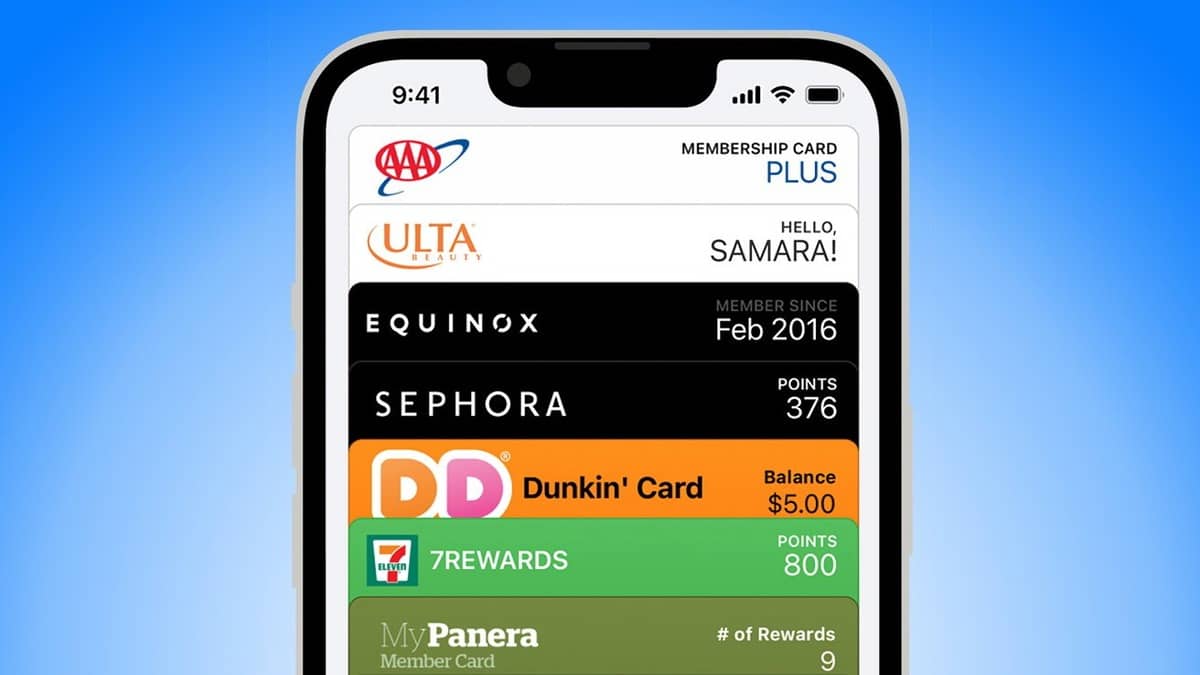
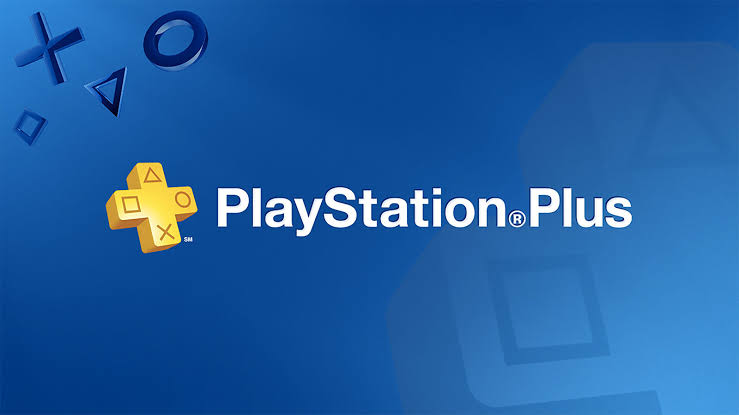
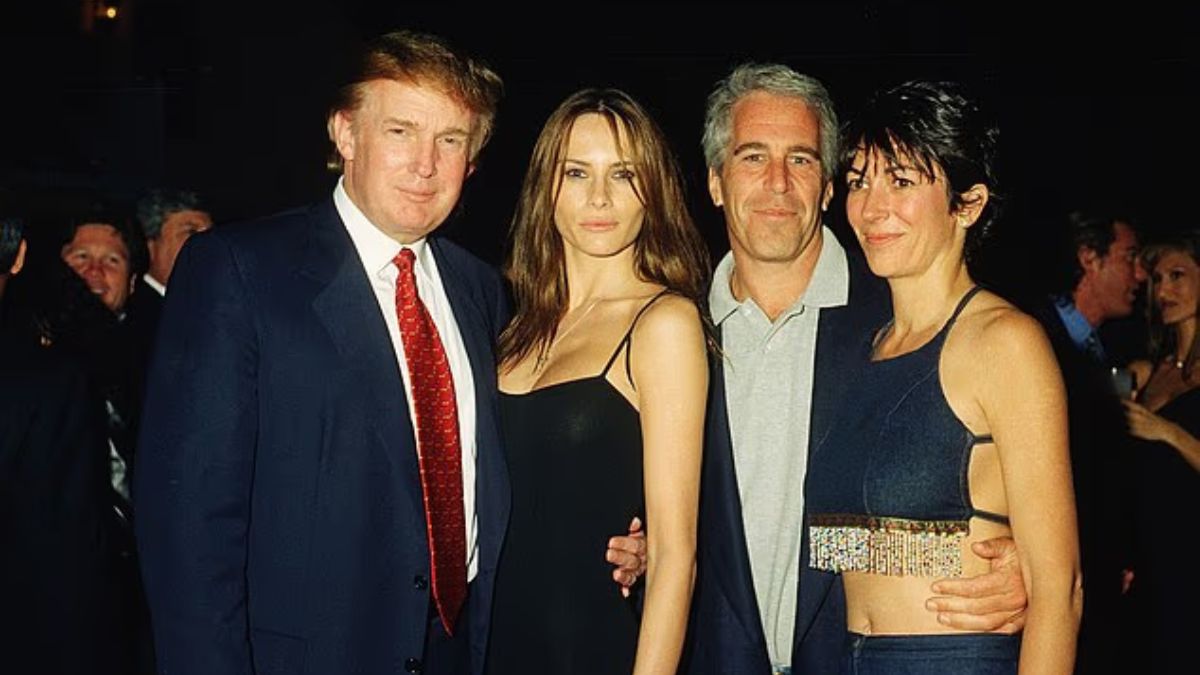
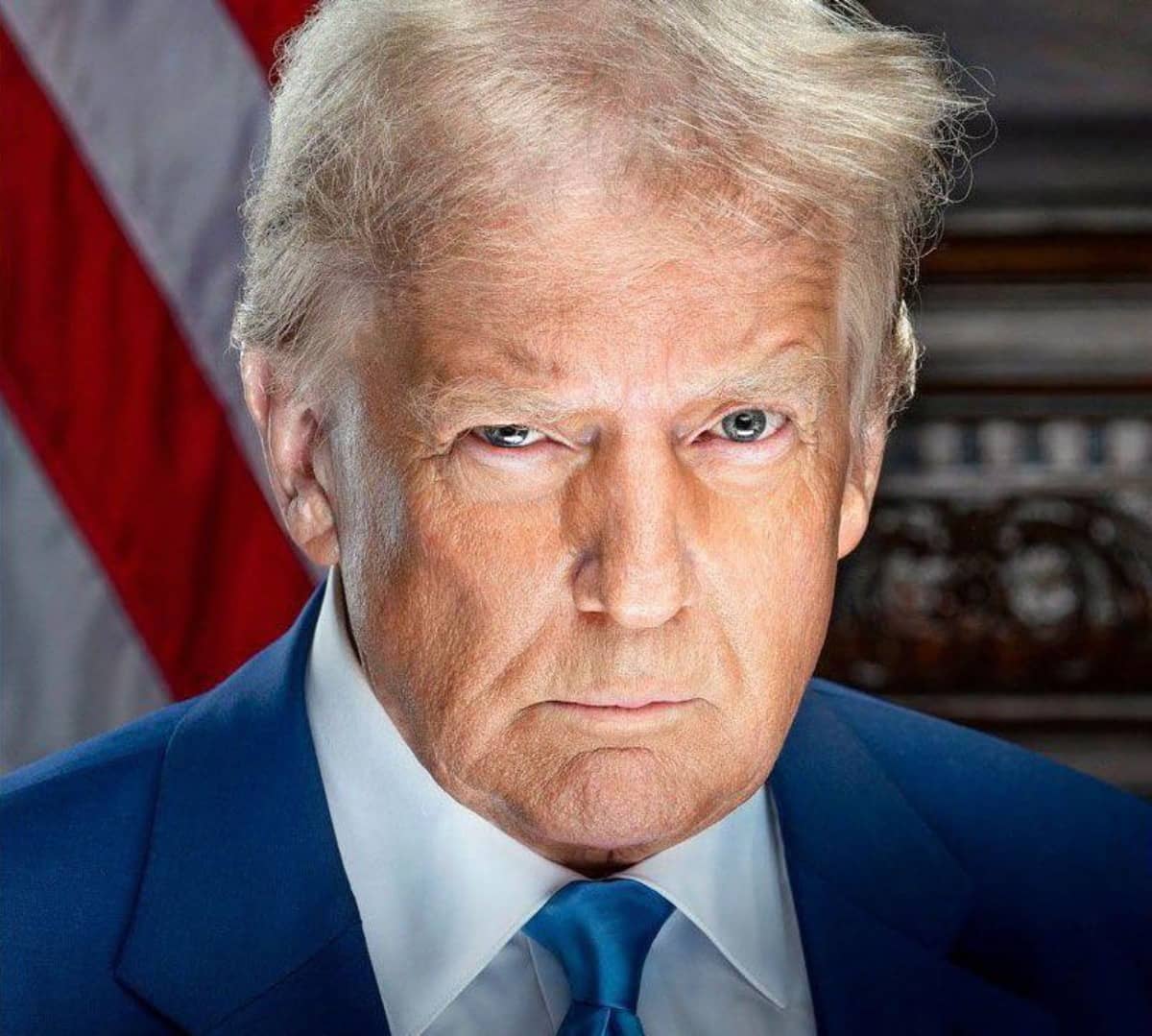






Leave a comment