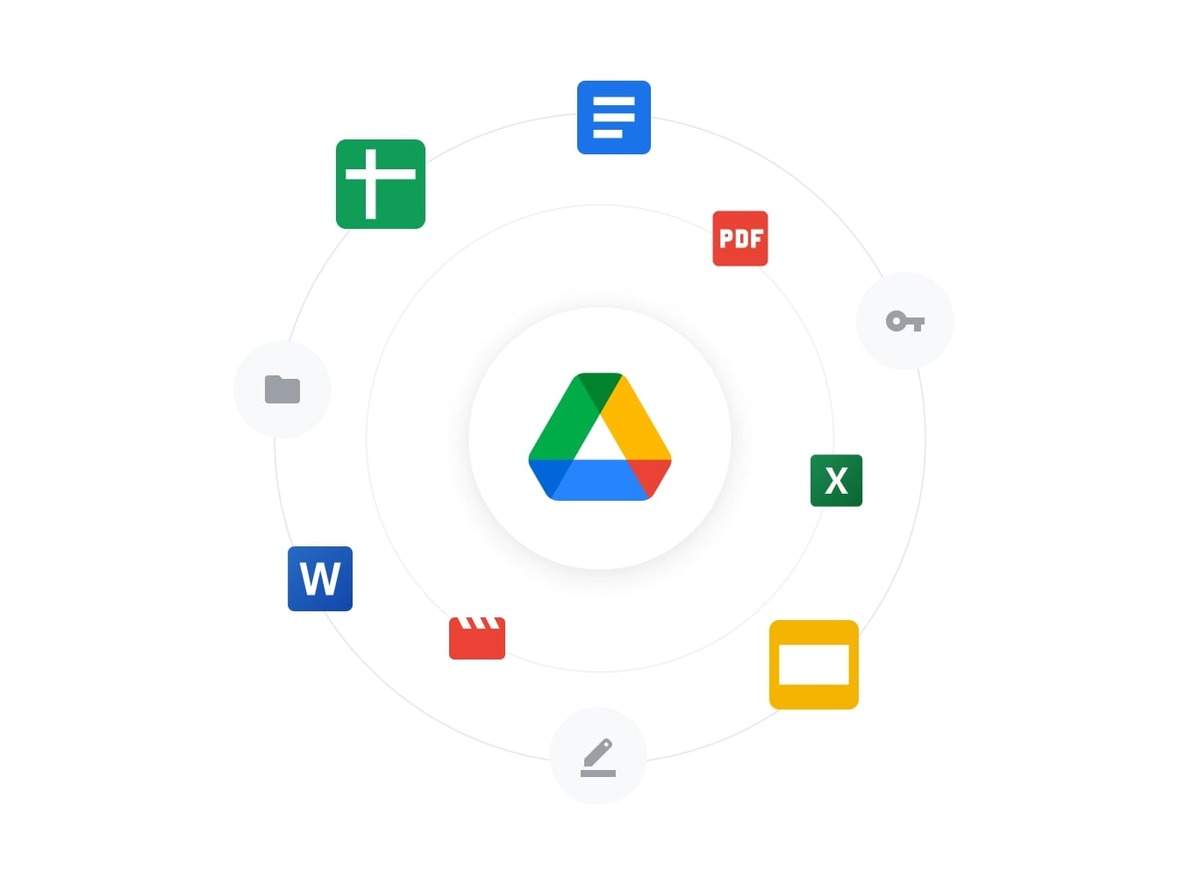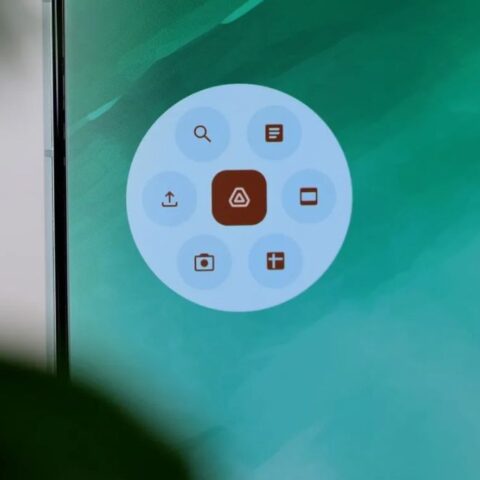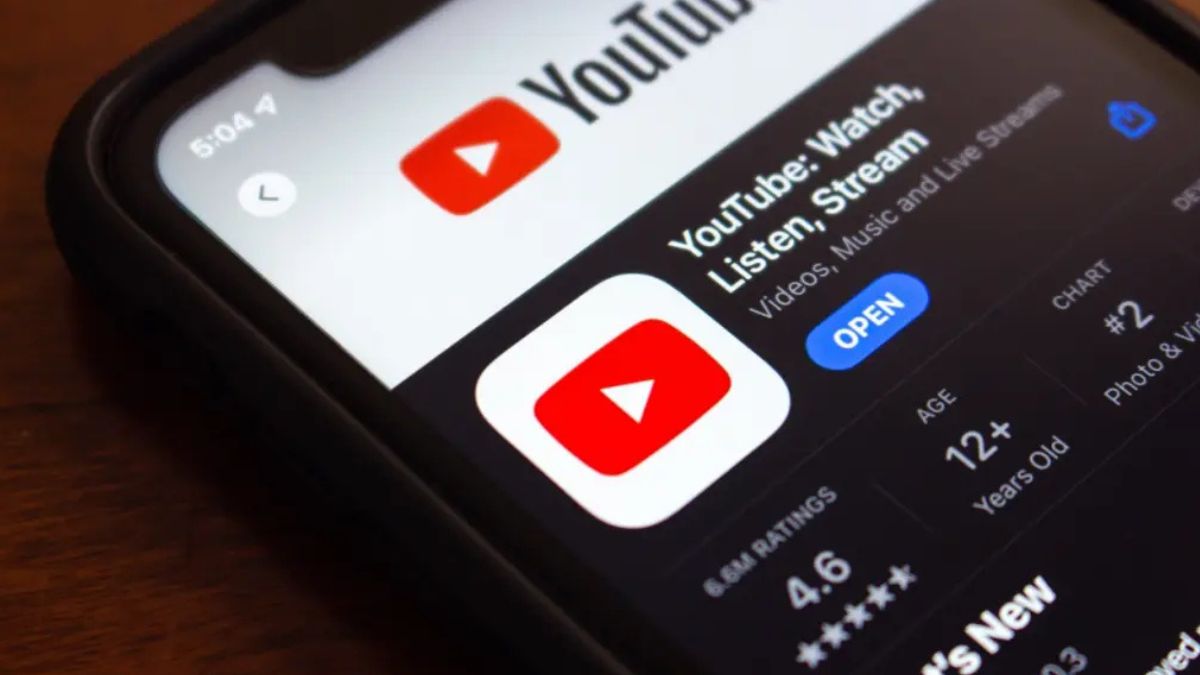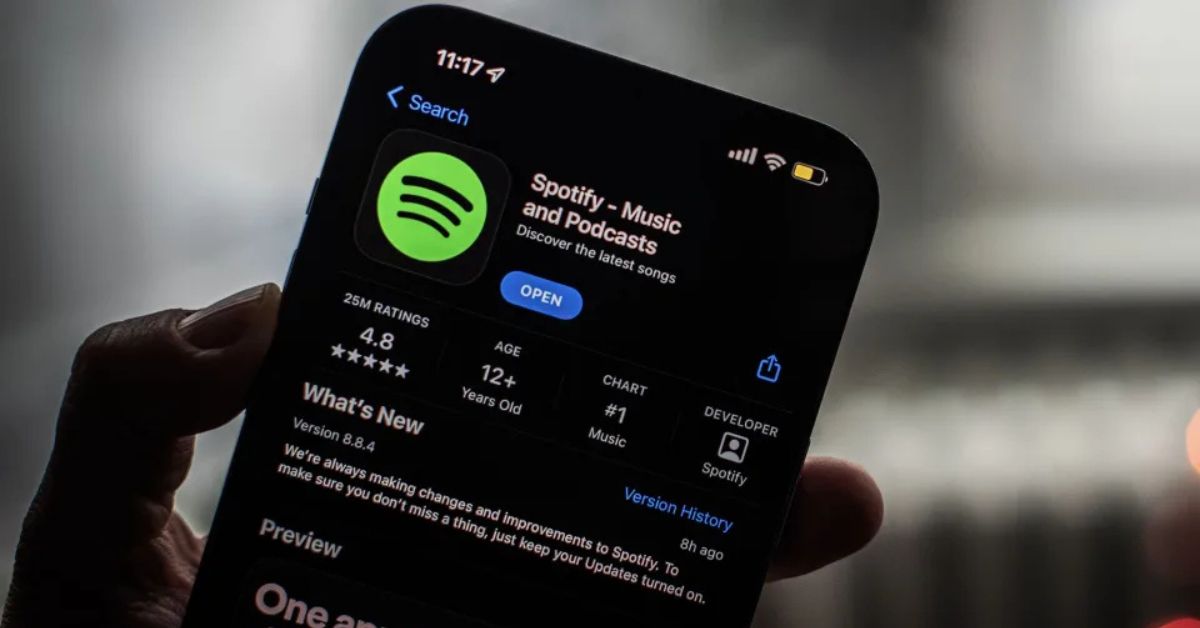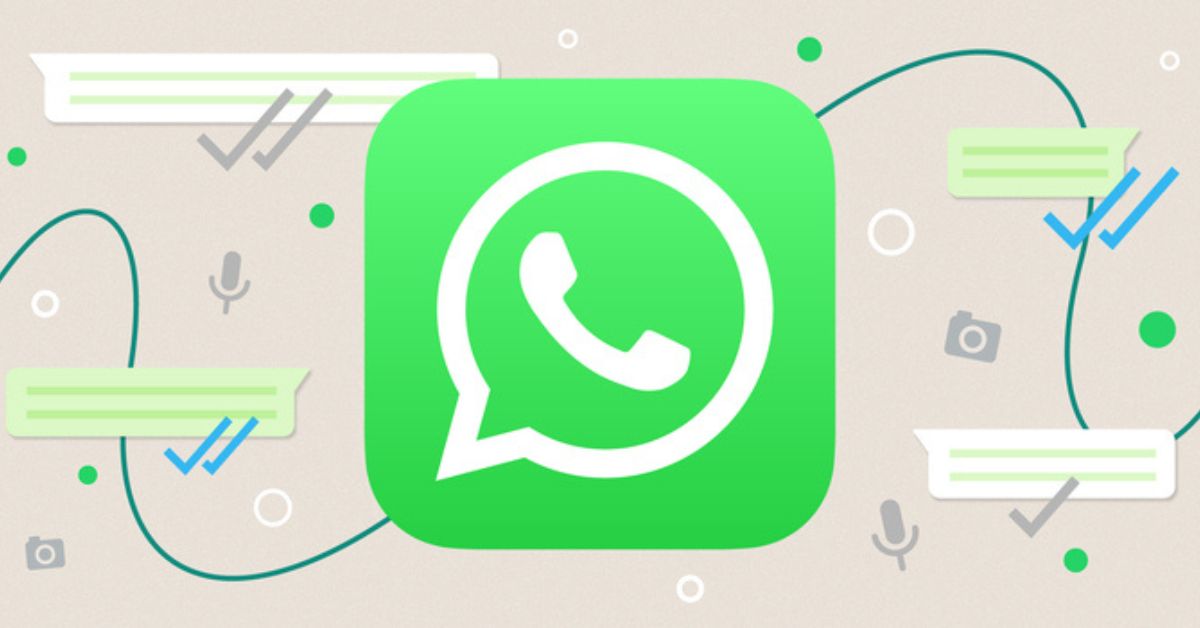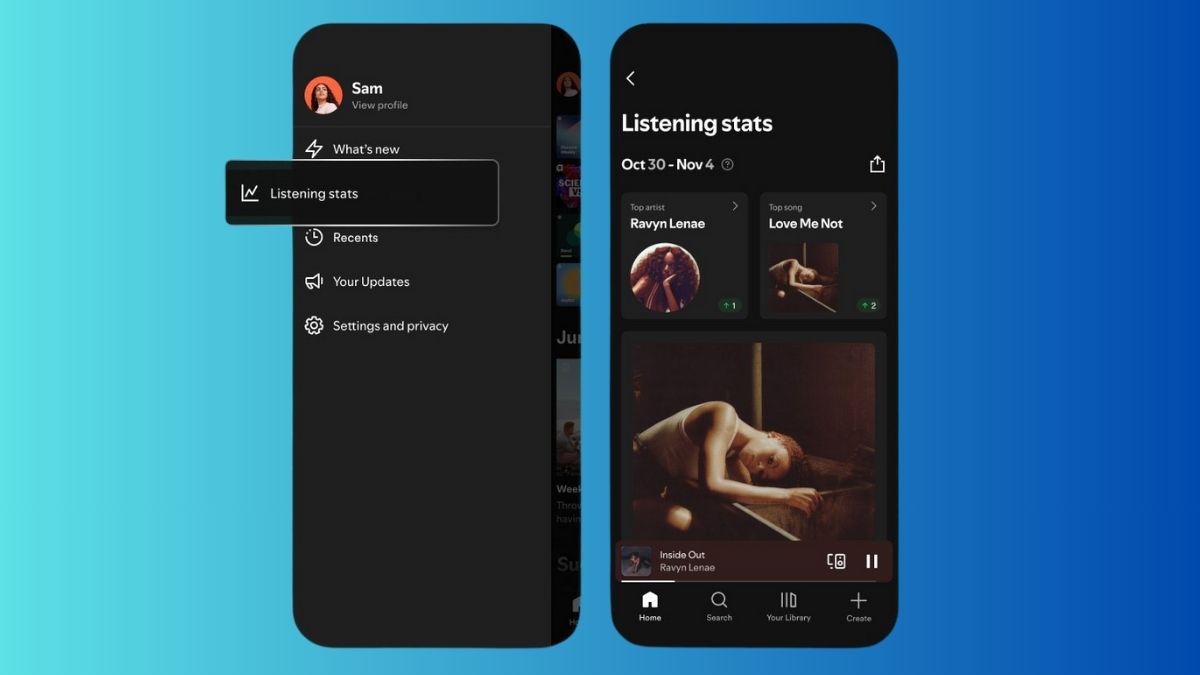Google Drive offers 15GB of free storage, but it can fill up quickly with photos and large files.
If you’re out of space and considering a Google One subscription, try these tips to free up storage first.
1. Delete Large Files
You can easily delete large files instead of going through smaller ones. To delete files by size:
- On Desktop: Go to the Storage page in Google Drive, sort by size, and delete the largest files.
- On Mobile: Open the Drive app, go to Files, sort by size, and delete the largest items.
Don’t forget to empty your trash afterward!
2. Clean Up Gmail
Emails with large attachments can take up a lot of space. To clear these:
- On Desktop: Search for emails with attachments larger than 10MB by typing
has:attachment larger:10MBin the search bar, then delete them. - On Mobile: Use the same search and delete large emails.
Also, empty your spam folder to save space.
3. Delete Duplicate Photos in Google Photos
Photos and videos can quickly eat up your storage. Delete old or duplicate photos by manually reviewing them or use the “i” icon to check file sizes. Once deleted, don’t forget to empty the trash.
4. Download Files to Your Desktop
If you’re still low on space, download files from Google Drive or Photos to your desktop. After transferring, you can delete them from Google storage to free up space.
By using these hacks, you may not need to pay for additional storage.