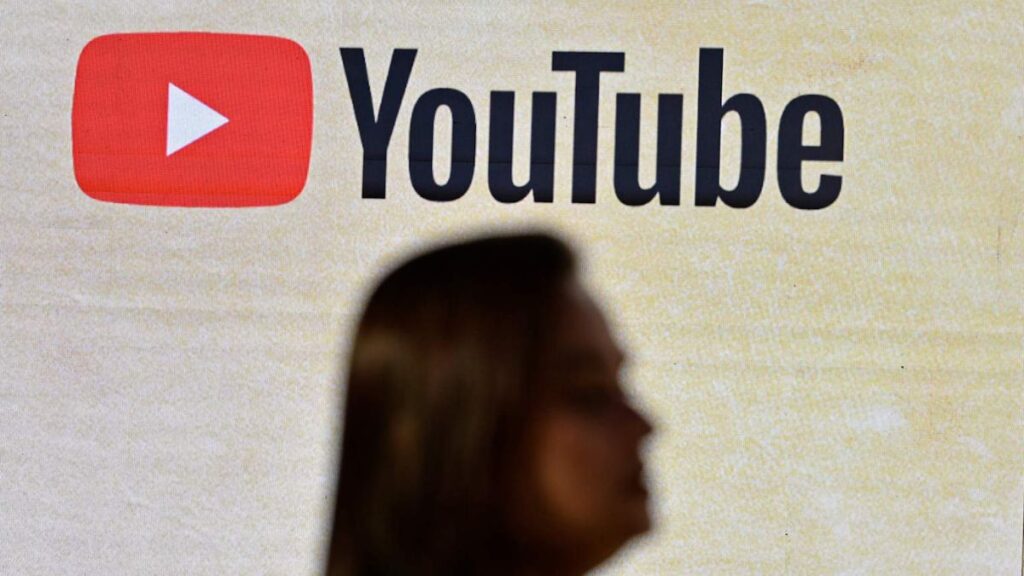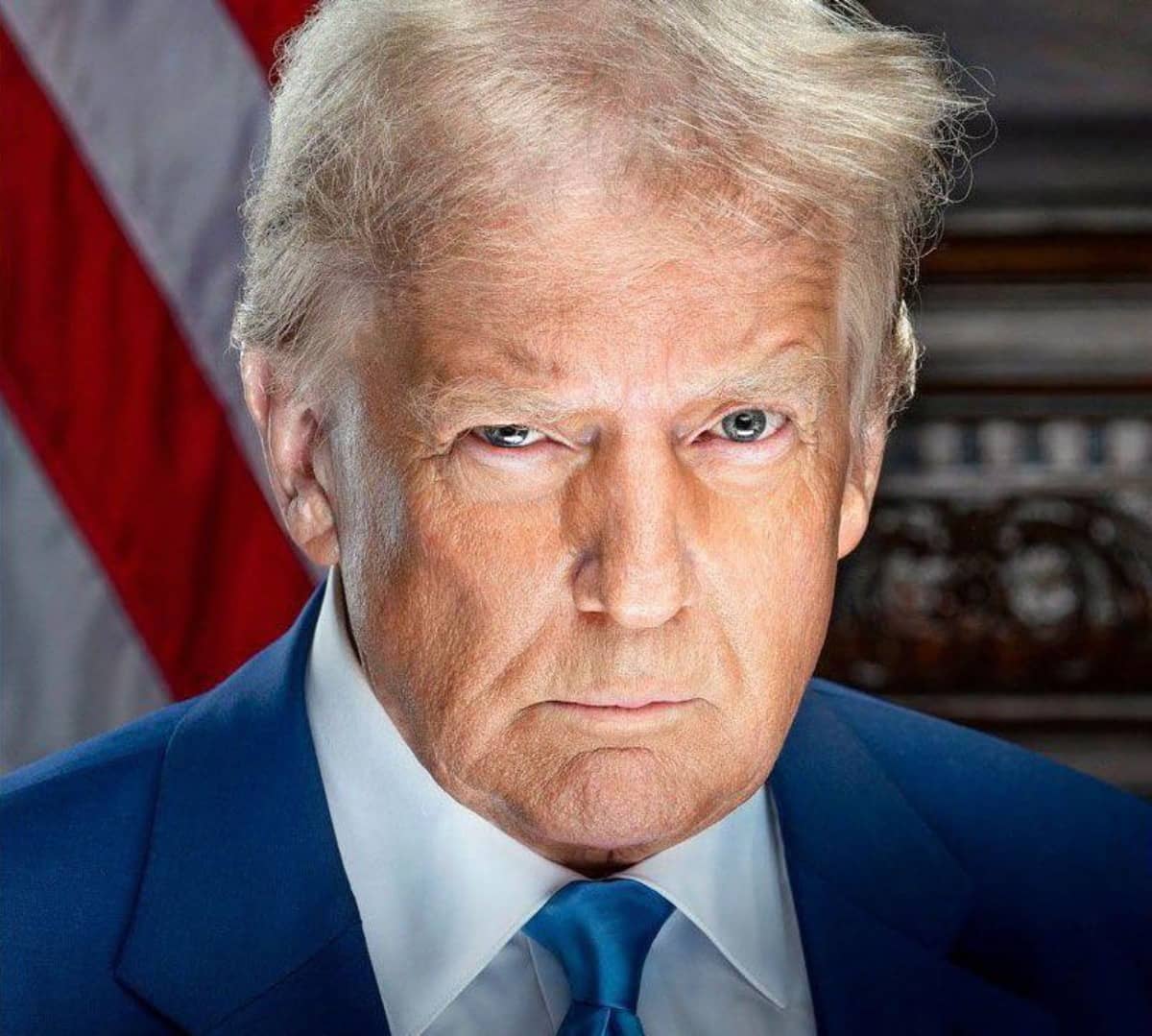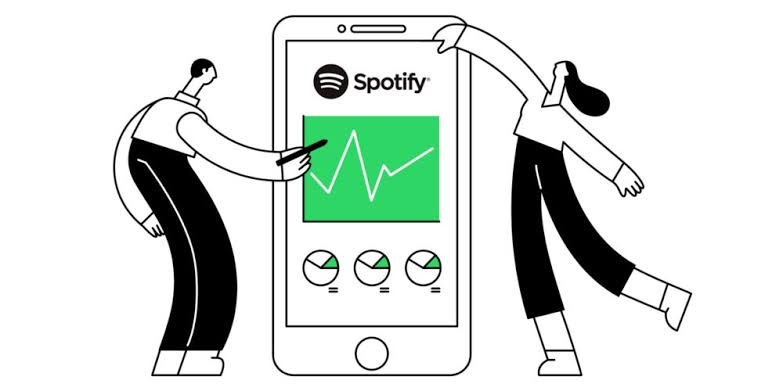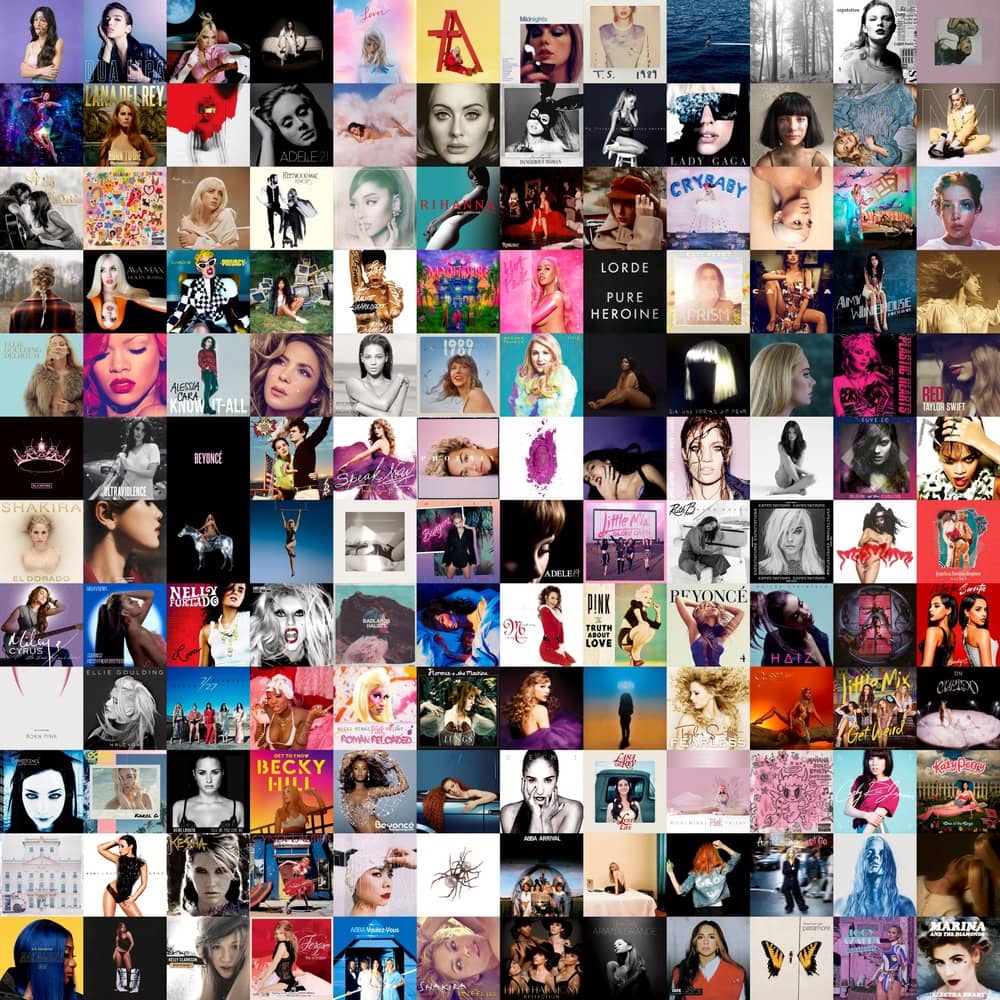Collaborative playlists on YouTube Music are a great way to share music with friends, family, or even your online community. By allowing multiple users to add songs to a playlist, you can discover new music, curate personalized listening experiences, and enjoy the process together.
In this step-by-step guide, we’ll walk you through the process of creating, managing, and collaborating on YouTube Music playlists.
Step 1: Create a New Playlist
- Open YouTube Music on your phone or computer.
- Go to the Library tab.
- Tap the + New icon to create a new playlist.
- Select Playlist.
- Add a name and description.
- Choose a privacy option. Public playlists are accessible to anyone, while unlisted playlists require a direct link.
- Tap Create.
Step 2: Make the Playlist Collaborative
- Open the playlist you just created.
- Tap the pencil icon.
- Select Collaborate.
- Toggle on “Collaborators can add songs and videos”.
- Share the link with your collaborators.
Step 3: Invite Collaborators
- Share the link with your collaborators via email or messaging.
- Ask them to click the link.
- They will be prompted to accept the invitation.
- Once accepted, they can add songs to the playlist.
Step 4: Manage the Playlist
- Open the playlist.
- Tap the pencil icon.
- Select Collaborate.
- Toggle on “Collaborators can add songs and videos”.
- Toggle on “Allow new collaborators” (optional).
- Share the link to invite new collaborators.
Step 5: Add Songs
- Open the playlist.
- Tap the pencil icon.
- Select Collaborate.
- Search for a song.
- Tap the + icon to add the song to the playlist.
Step 6: Manage Collaborators
- Open the playlist.
- Tap the pencil icon.
- Select Collaborate.
- Toggle on “Collaborators can add songs and videos”.
- Toggle on “Allow new collaborators” (optional).
- Share the link to invite new collaborators.
- Deactivate the link if you want to stop others from adding content.
Step 7: Edit Playlist Settings
- Open the playlist.
- Tap the pencil icon.
- Select Edit Playlist.
- Toggle on “Collaborators can add songs and videos”.
- Toggle on “Allow new collaborators” (optional).
- Save changes.
By following these steps, you can create and manage collaborative playlists on YouTube Music, allowing you and your friends to share and discover new music together.