Running out of Google Drive space? Before you pay for a Google One plan, try these free tricks to clear up storage and make the most of your 15GB limit.
1. Find and Delete Large Files
Large files like videos and high-resolution photos take up significant space. To quickly free up storage:
- On Desktop: Log into Google Drive, click Storage on the left, and sort files by size. Delete the largest files and empty the Trash.
- On Mobile: Open the Google Drive app, tap Files, sort by Storage used, and delete large files.
2. Clear Out Gmail Attachments
Emails with large attachments can eat up storage. To delete them:
- On Desktop: Search
has:attachment larger:10MBin Gmail, select emails, and move them to Trash. Empty the Trash afterward. - On Mobile: Use the same search term in the Gmail app, delete emails, and empty the Trash.
3. Empty Your Spam and Promotions Folders
Spam and promotional emails can accumulate over time. Regularly empty these folders:
- On Desktop: Go to the Spam folder and click Delete all spam messages now.
- On Mobile: Tap the menu icon, go to Spam, and tap Empty spam now.
4. Delete Old or Duplicate Photos in Google Photos
Photos and videos consume a lot of space. To free up storage:
- On Desktop: Open Google Photos, select items, and move them to Trash. Empty the Trash to permanently delete them.
- On Mobile: Use the Google Photos app to delete unwanted media and empty the Trash.
5. Download Files to Your Computer
If you can’t part with files, download them to your computer:
- On Desktop: Select files in Google Drive or Photos, click the three dots, and choose Download. Once saved locally, delete them from Google Drive and empty the Trash.
Bonus Tip: Reduce Photo and Video Quality
Google Photos allows you to reduce file sizes by lowering quality. This can free up space, but it will affect the resolution of your media.
By following these tips, you can maximize your Google Drive storage without spending a dime.


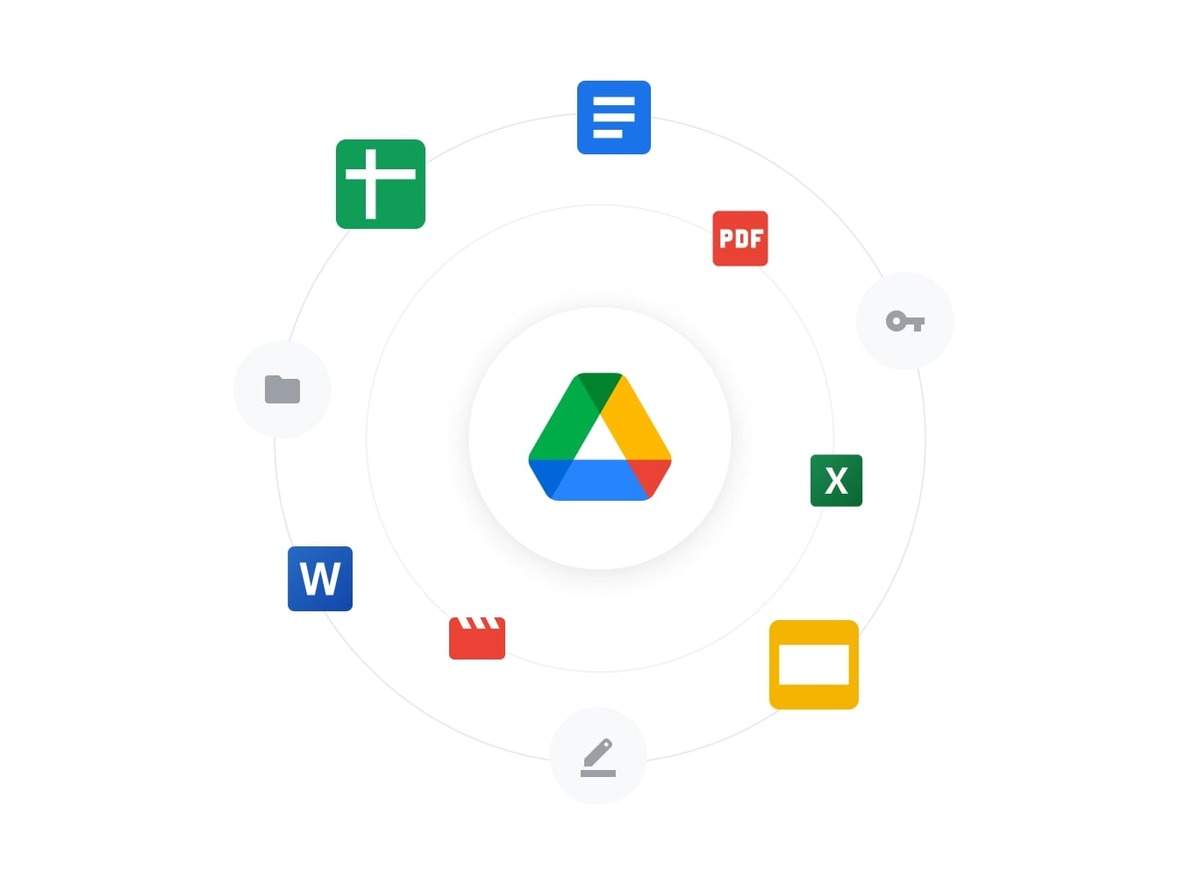





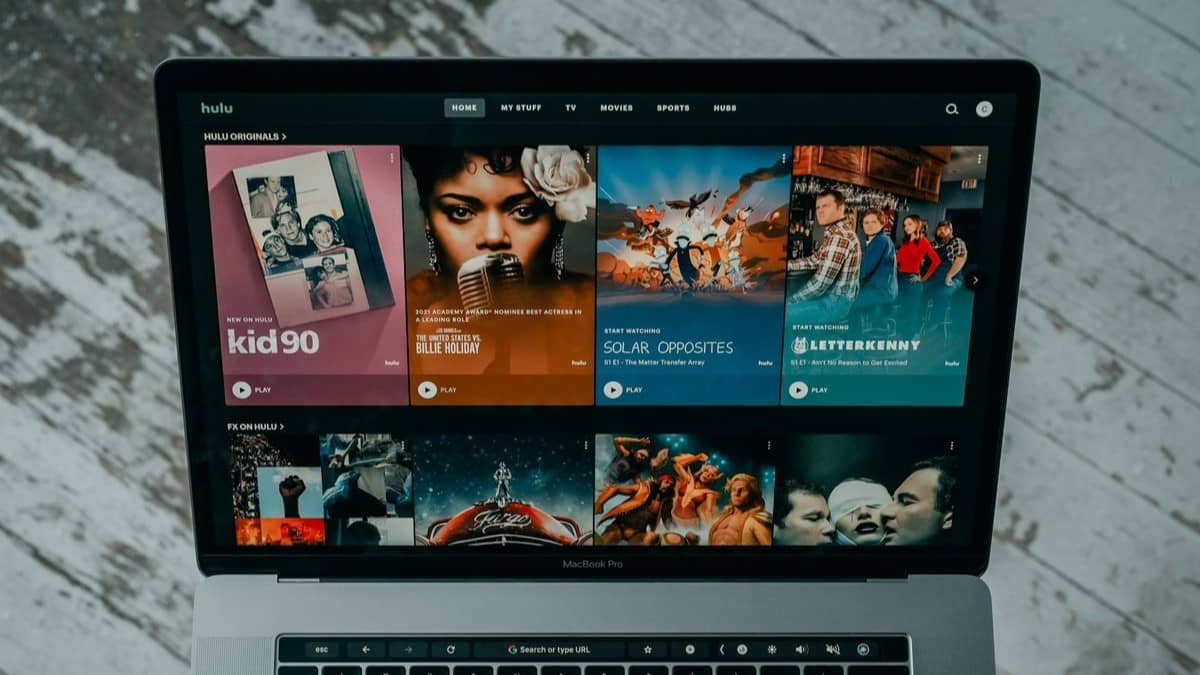
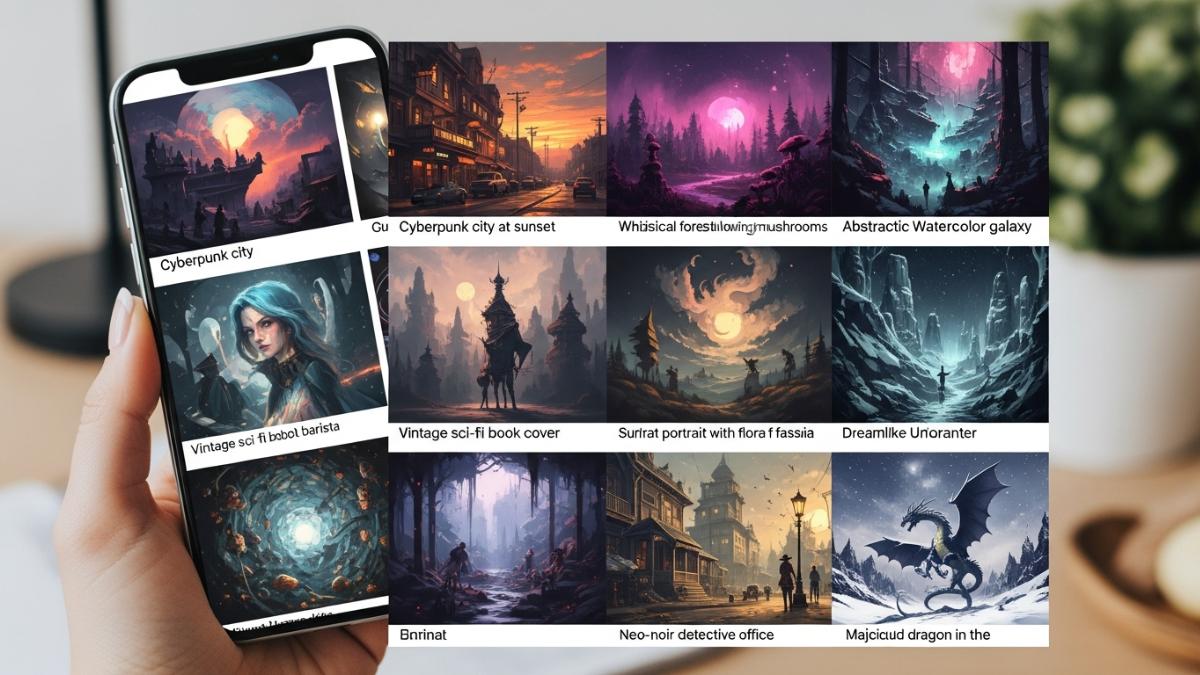
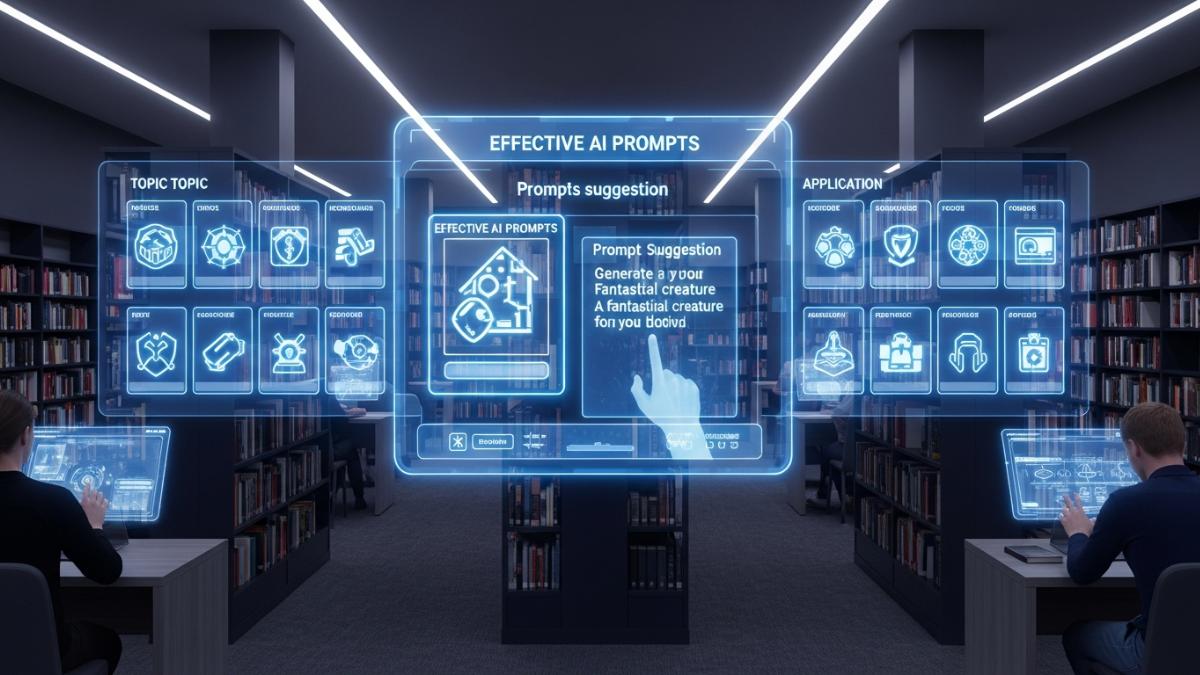

Leave a comment