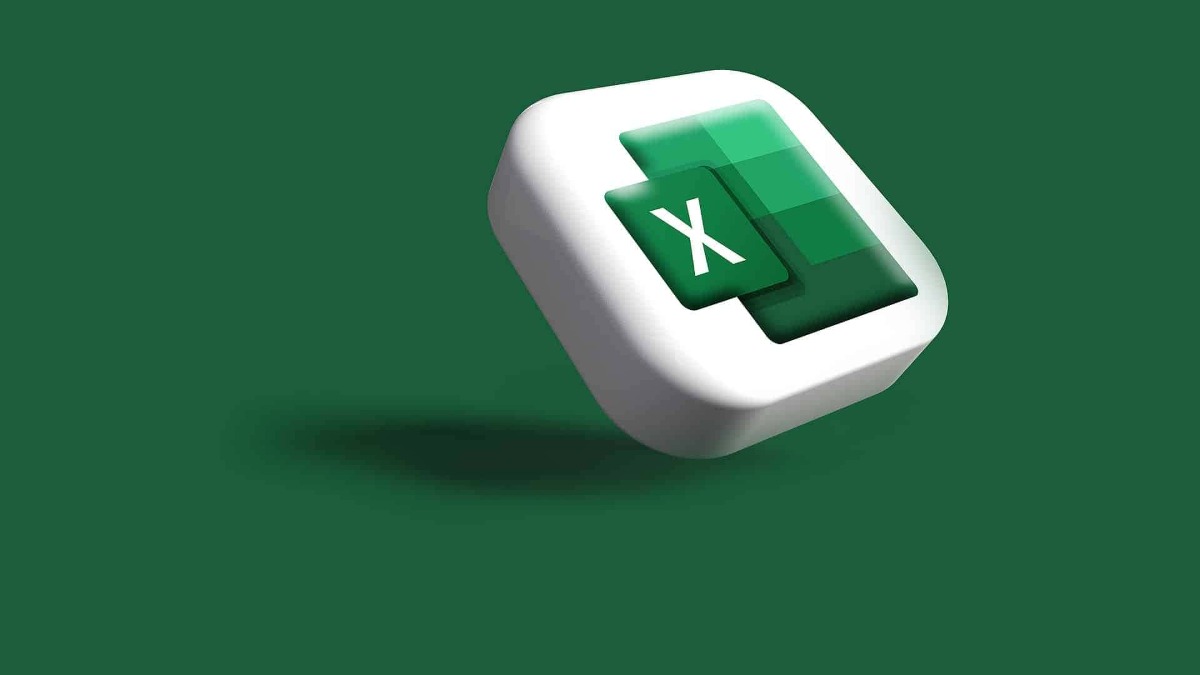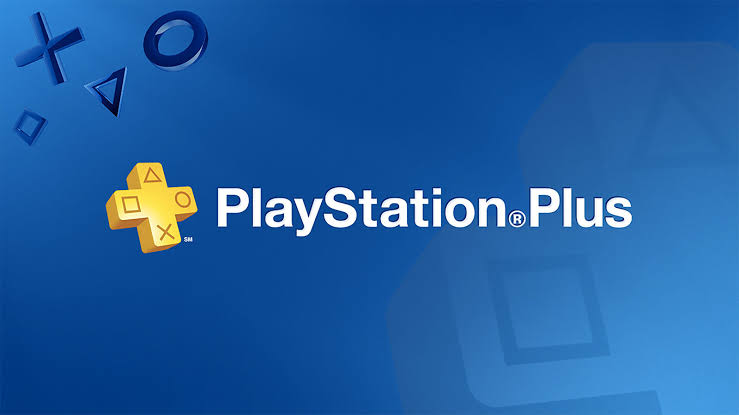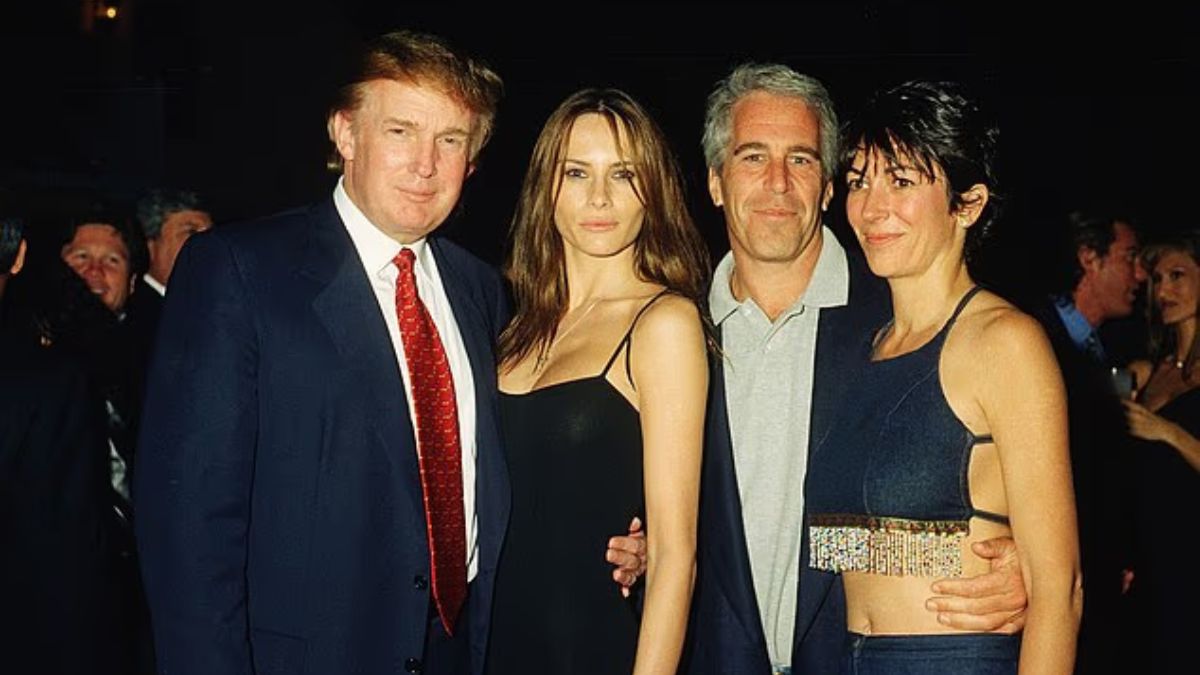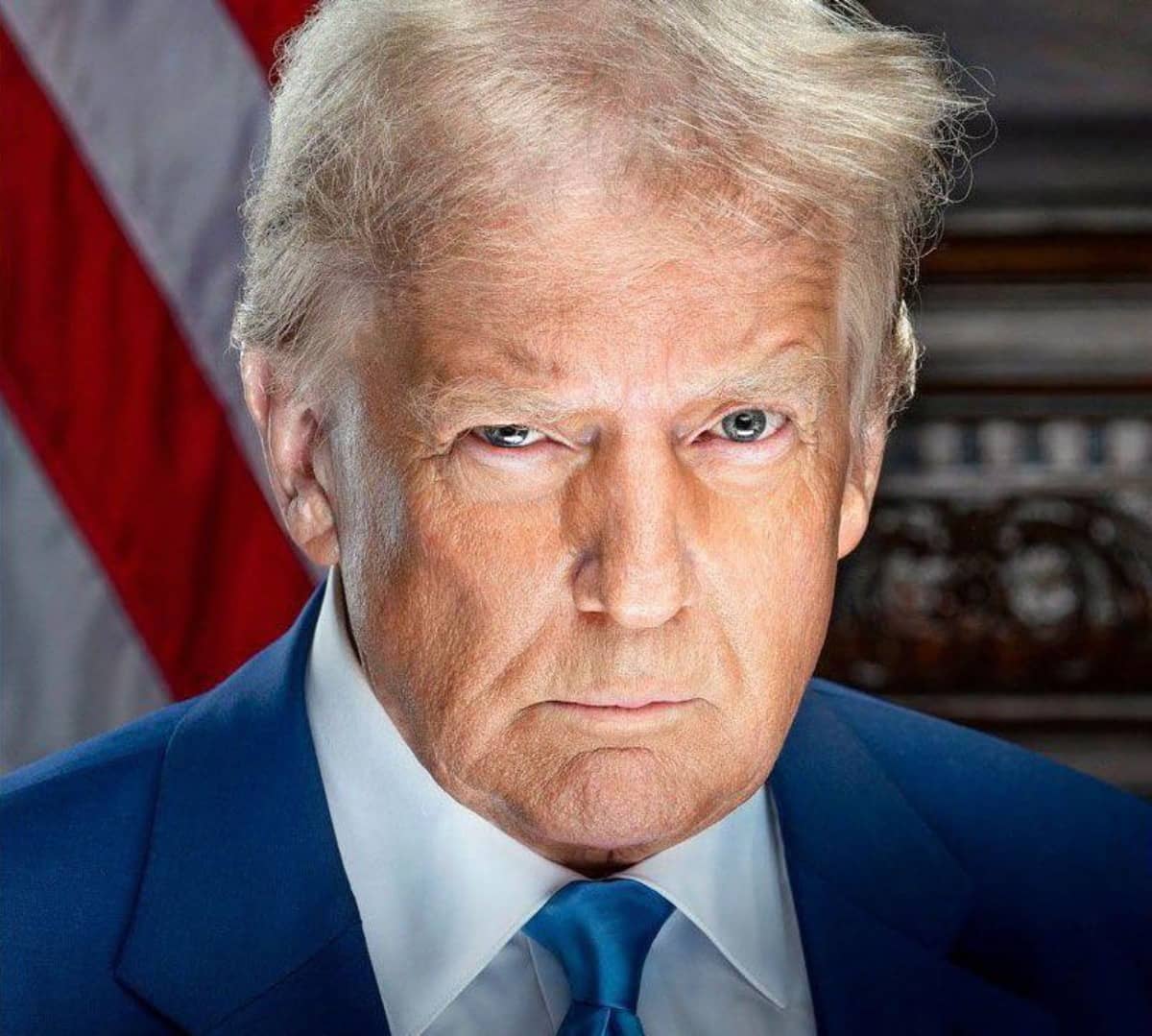Excel is a great tool for managing data, but plain spreadsheets can look dull and cluttered.
With these 10 tips, you can create clean, professional, and visually appealing workbooks.
1. Explore Excel Templates
Start with pre-designed templates for budgets, invoices, or calendars. These templates are ready-made with professional formatting, saving you time and effort.
2. Leave the First Row and Column Empty
Leaving the first row and column blank improves readability by creating space around your data. Use the “Freeze Panes” option to keep important headers visible while scrolling.
3. Use Clear Headings
Add simple, descriptive headings for each column. Keep the font, size, and alignment consistent across your spreadsheet for a clean look.
4. Remove Gridlines
Default gridlines can make your sheet look cluttered. Turn them off under the “View” tab for a cleaner, modern appearance.
5. Stick to a Simple Color Palette
Use 2-3 complementary colors to keep your spreadsheet professional. Ensure high contrast between text and background for easy reading.
6. Add Tables and Charts
Convert raw data into tables for better organization. Use charts like bar or pie graphs to visually represent data and highlight trends.
7. Hide Unnecessary Sheets
Hide unused sheets to keep your workbook tidy. Right-click on the sheet tab and select “Hide” to remove distractions.
8. Add Comments
Use comments to provide extra details or explanations. Right-click on a cell, select “Add Note,” and type your message. A red arrow will appear in the corner to indicate a comment.
9. Use Conditional Formatting
Automatically highlight cells based on rules, such as flagging duplicate values or overdue deadlines. This makes your data more interactive and easier to interpret.
10. Add Finishing Touches
- Use hyperlinks to connect to external resources.
- Create drop-down lists for controlled data entry.
- Adjust margins and scaling for print-friendly sheets.
Master these tips to make your Excel spreadsheets clear, professional, and easy to navigate. They’re not just visually appealing but also improve functionality and readability.