Samsung DeX is a powerful feature that allows you to use your Galaxy phone or tablet as a desktop computer.
With DeX, you can connect your device to a monitor or TV and access a full-screen interface similar to a PC. You can even use a mouse and keyboard for better control.
Unlike Windows Phone Link, which connects your phone to a Windows PC for calls, messages, and apps, DeX works without a computer.
You only need a compatible Samsung device and a display that supports Miracast screen mirroring.
What You Need to Use DeX
Most Samsung flagship devices support DeX, including all Galaxy S models from the S8 to the latest Galaxy S25. All Fold series phones also support it, but the Galaxy Z Flip only offers a tablet-like DeX mode. Most Galaxy tablets since the Tab S4 also include DeX.
There are two ways to use DeX:
- Wireless Mode: Works with smart TVs and Windows PCs running the Wireless Display app.
- Wired Mode: Requires a USB-C-to-HDMI adapter or docking station.
For this guide, we focus on the wireless method, as it is the easiest to set up.
How to Set Up Samsung DeX
- Open DeX
- Swipe down from the top of your screen to open Quick Settings.
- Tap the DeX icon.
- If you don’t see it, go to Settings > Connected Devices > Samsung DeX.
- Start DeX Mode
- Press Start DeX on the connection screen.
- If you are connecting to a Windows PC, disable Windows Phone Link first.
- Allow Device Access
- Grant DeX permission to connect to nearby devices.
- Choose a Display
- Select the TV or monitor you want to use.
- Accept Warnings
- A message will appear warning about increased battery usage. Tap Start.
- Confirm Data Access
- Allow DeX to manage your phone’s display data.
- Enjoy the Desktop Experience
- Your phone’s screen will now appear on your monitor or TV in desktop mode.
How to Use Samsung DeX
Once DeX is active, you get a Windows-like interface with app icons, a taskbar, and a multi-window experience. You can:
- Open and resize apps just like on a PC.
- Use your phone as a trackpad and keyboard or connect a Bluetooth mouse and keyboard for better control.
- Use biometric authentication (fingerprint or face unlock) for secure apps.
How Well Does DeX Work?
Samsung DeX is a great option if you need a larger screen but don’t have a laptop or PC nearby.
It’s useful for watching videos, working on documents, and even browsing the web. However, wireless DeX may have slight lag when using a mouse compared to a real PC.
For those who want a flexible desktop-like experience, Samsung DeX is an excellent tool that turns your phone into a powerful workstation.








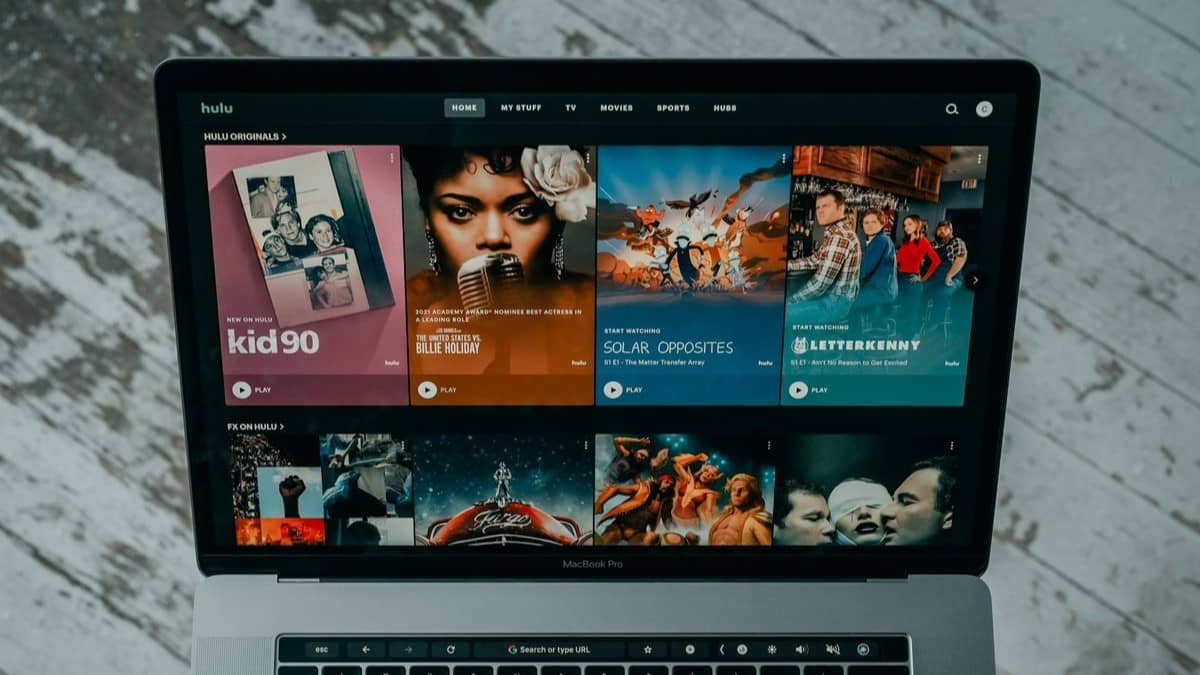
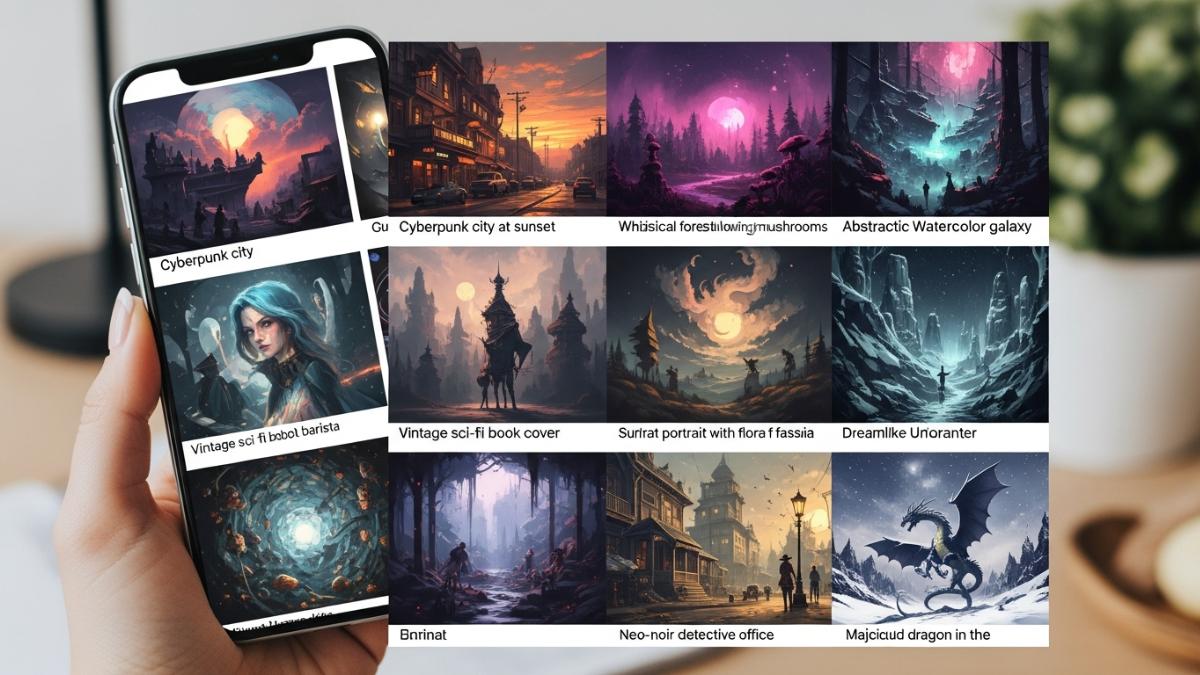
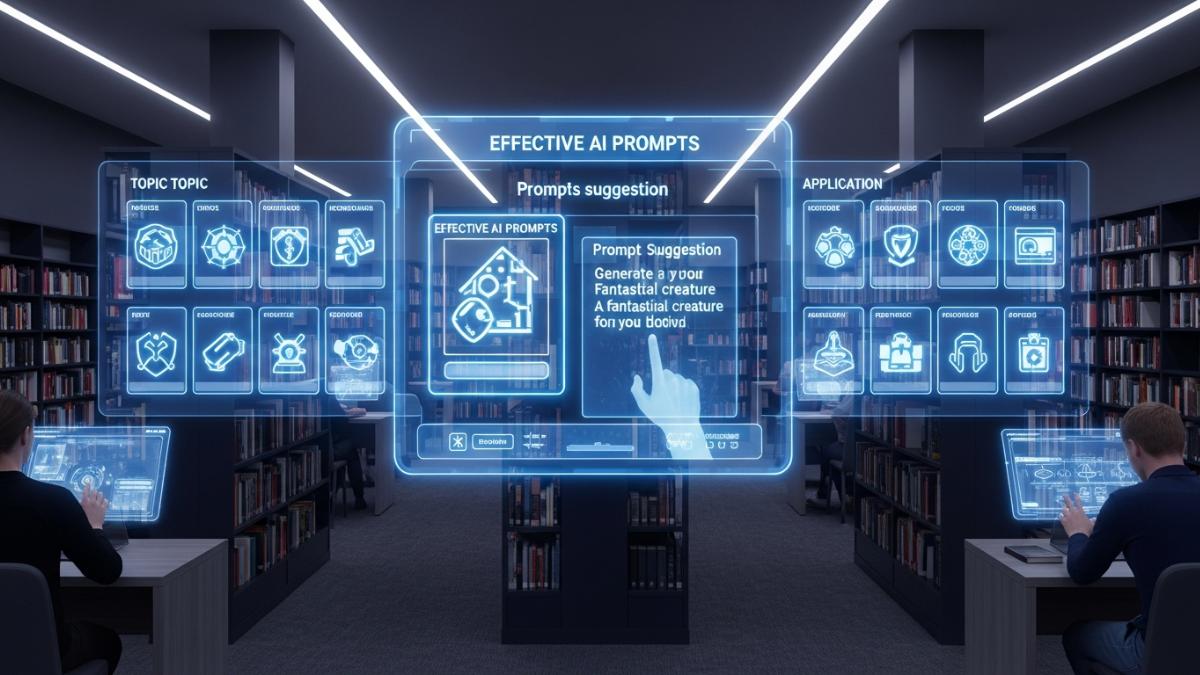

Leave a comment