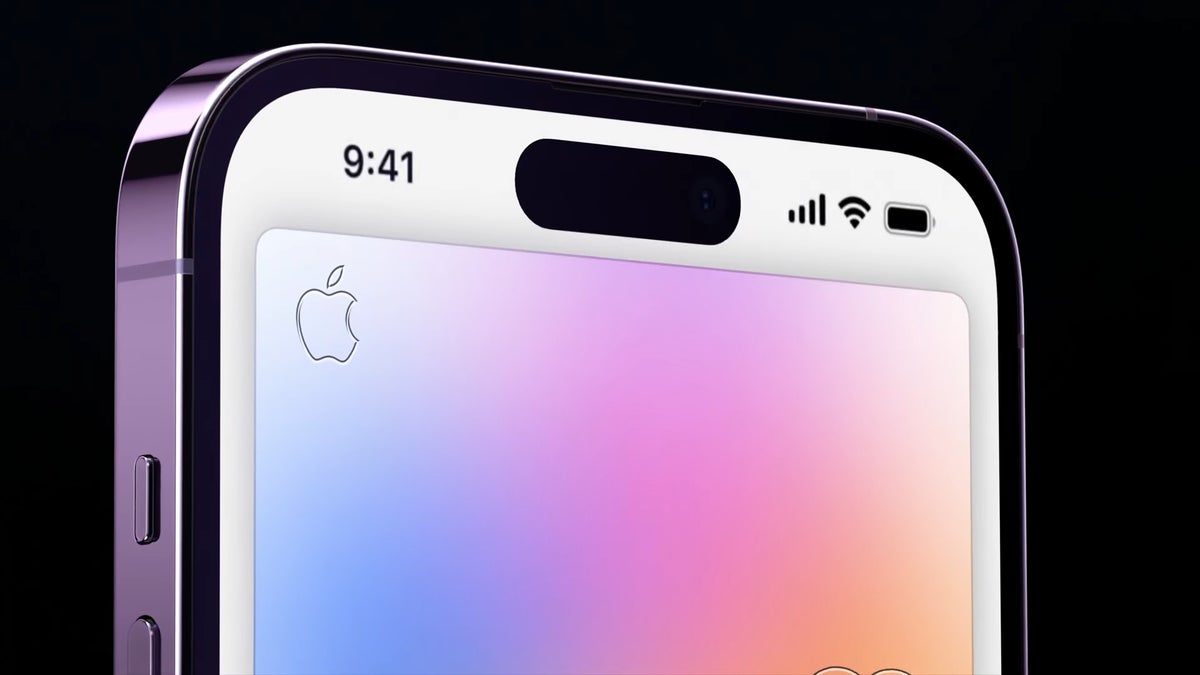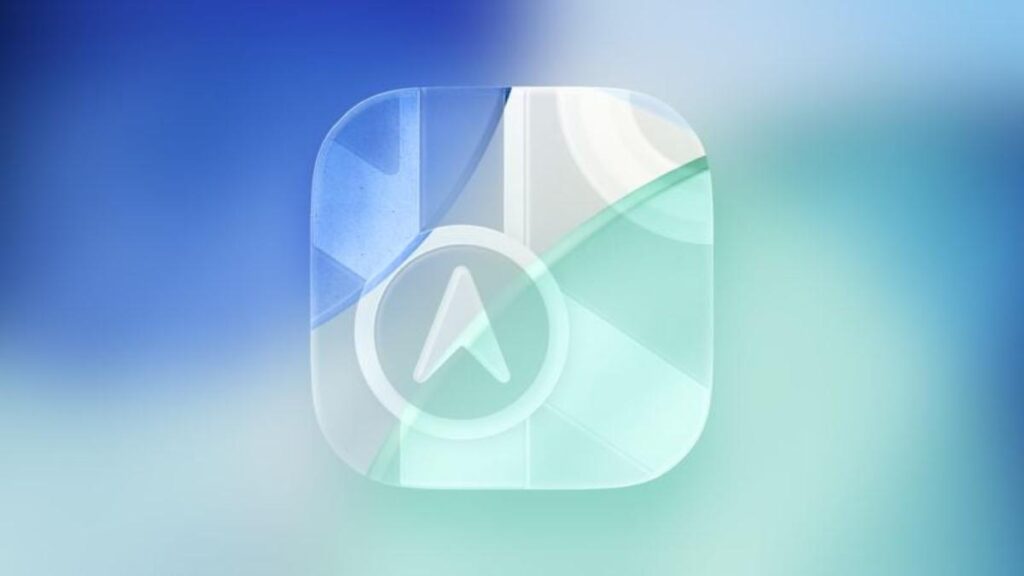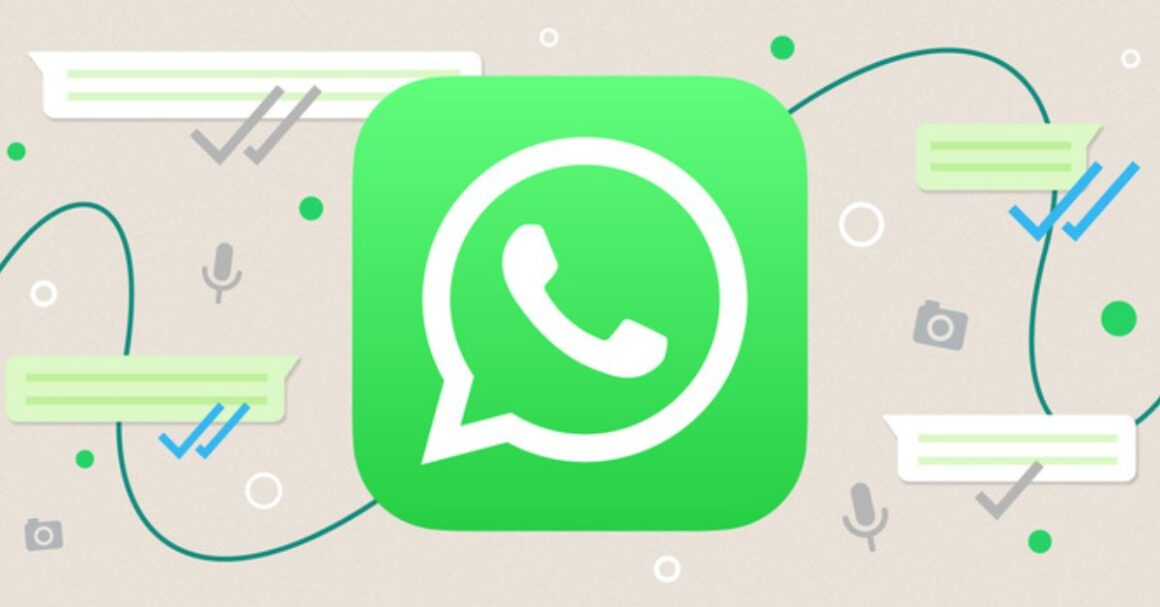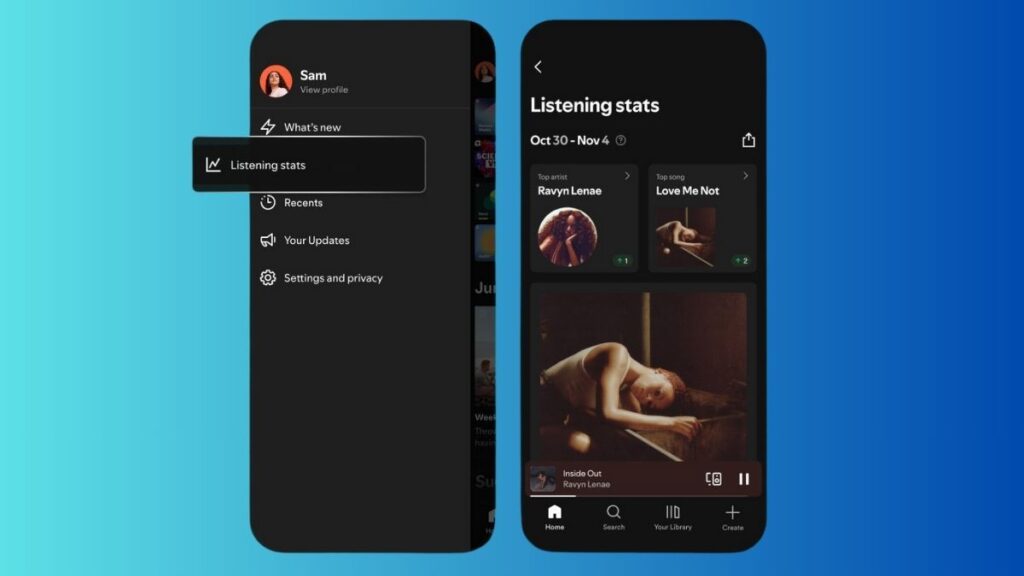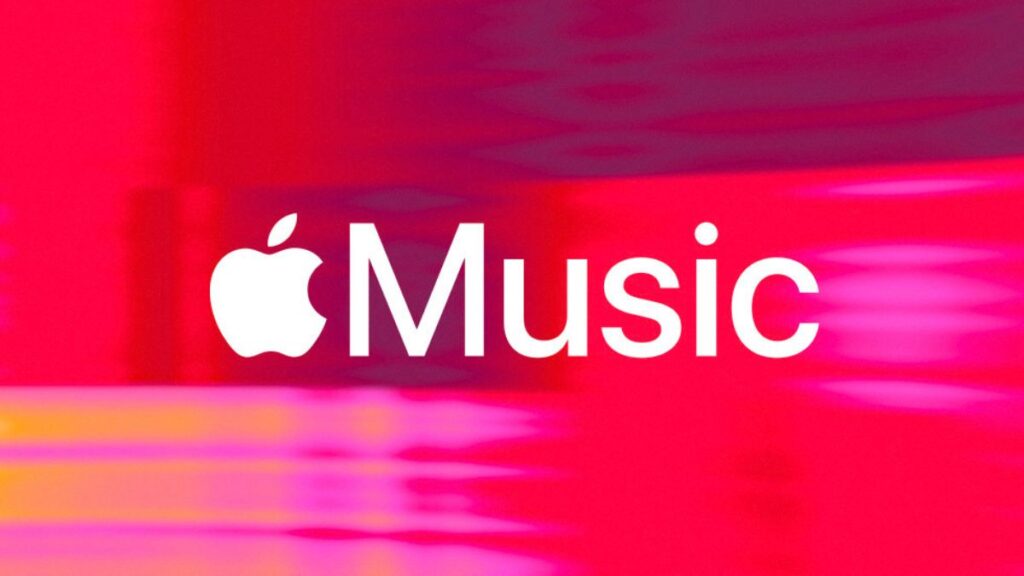Gone are the days of needing a bulky scanner to digitize documents. Your iPhone has a built-in scanner that lets you capture, sign, and share documents in just a few taps.
The feature has been around since iOS 11, but with newer camera upgrades, scans are now clearer and more precise than ever.
How to Scan Documents with Your iPhone
You don’t need a third-party app—Apple’s Notes app has everything you need:
- Place the document on a flat, well-lit surface.
- Open the Notes app and create a new note (pencil-in-square icon).
- For iOS 17 and earlier: Tap the Camera icon and select Scan Documents.
- For iOS 18: Tap the Attachments icon (paperclip) and choose Scan Documents.
- Hover your iPhone over the document until a yellow box appears, then let it scan automatically or tap the Shutter button to capture manually.
Editing and Signing Your Scanned Document
After scanning, you can:
- Crop and adjust the scan for better alignment.
- Change the filter (color, grayscale, black & white).
- Sign the document by tapping the Markup icon (pen in a circle).
- Add text or shapes using the Add button (plus sign).
Saving and Sharing Your Scan
Once you’re satisfied, tap the Share button (square with arrow) to:
- Send via Messages, Mail, or other apps.
- Save to Files for future use.
- Print directly from your iPhone.
Where’s the Scan Option?
If you can’t find the Camera or Attachments icon, make sure your note is stored in iCloud or On My iPhone, as scanning isn’t available in other folders.
Your iPhone Has More Hidden Features
Apple keeps adding powerful hidden tools inside its apps. From GIF-making to gesture shortcuts, iOS 18 includes plenty of new tricks waiting to be discovered.
So next time you need to scan, sign, and send a document, skip the scanner—your iPhone does it all in seconds!