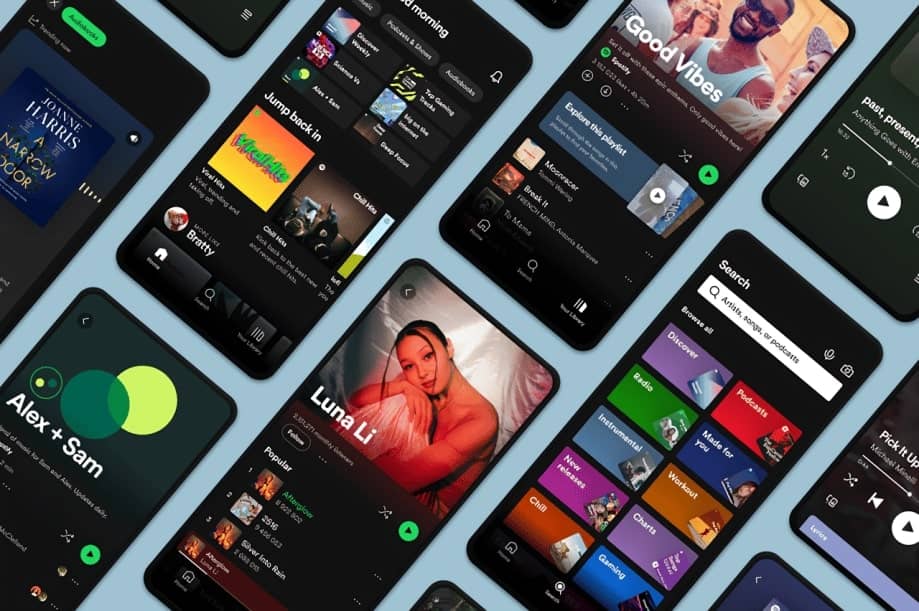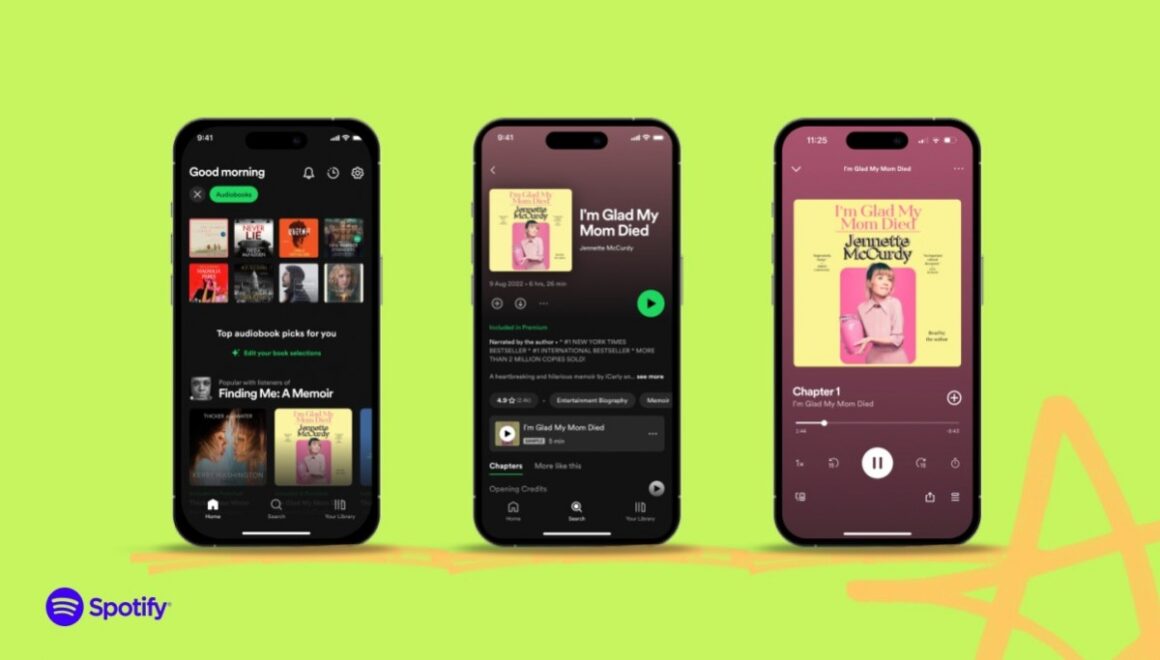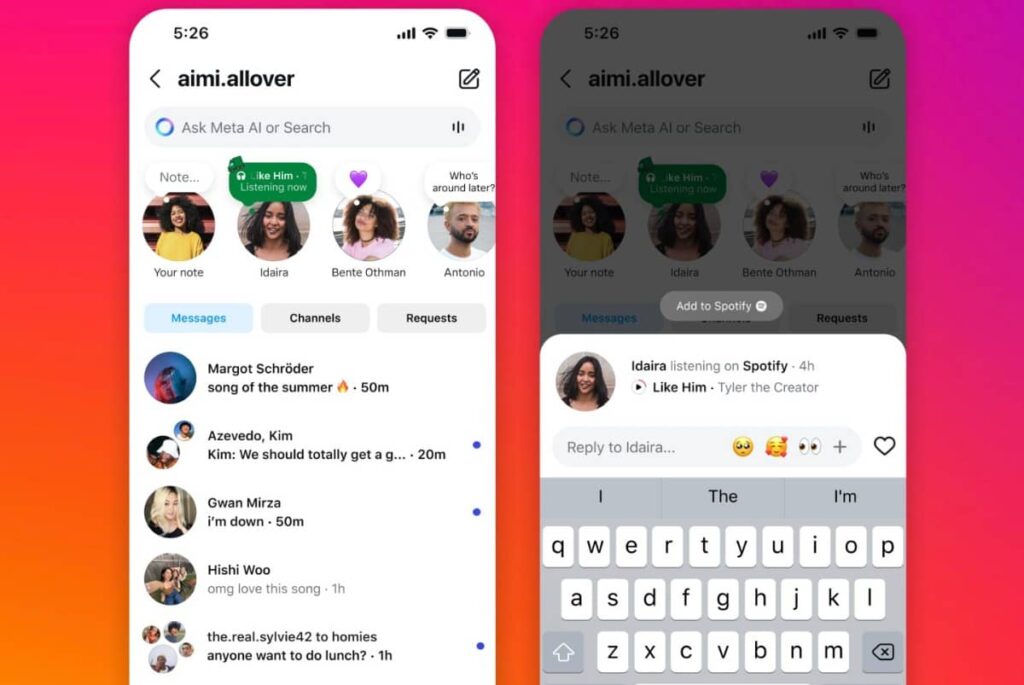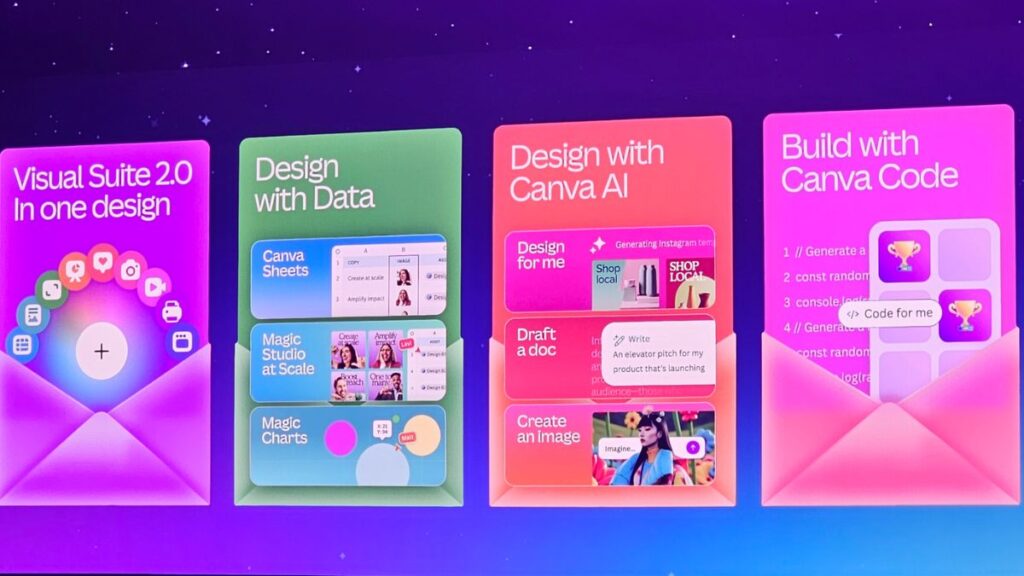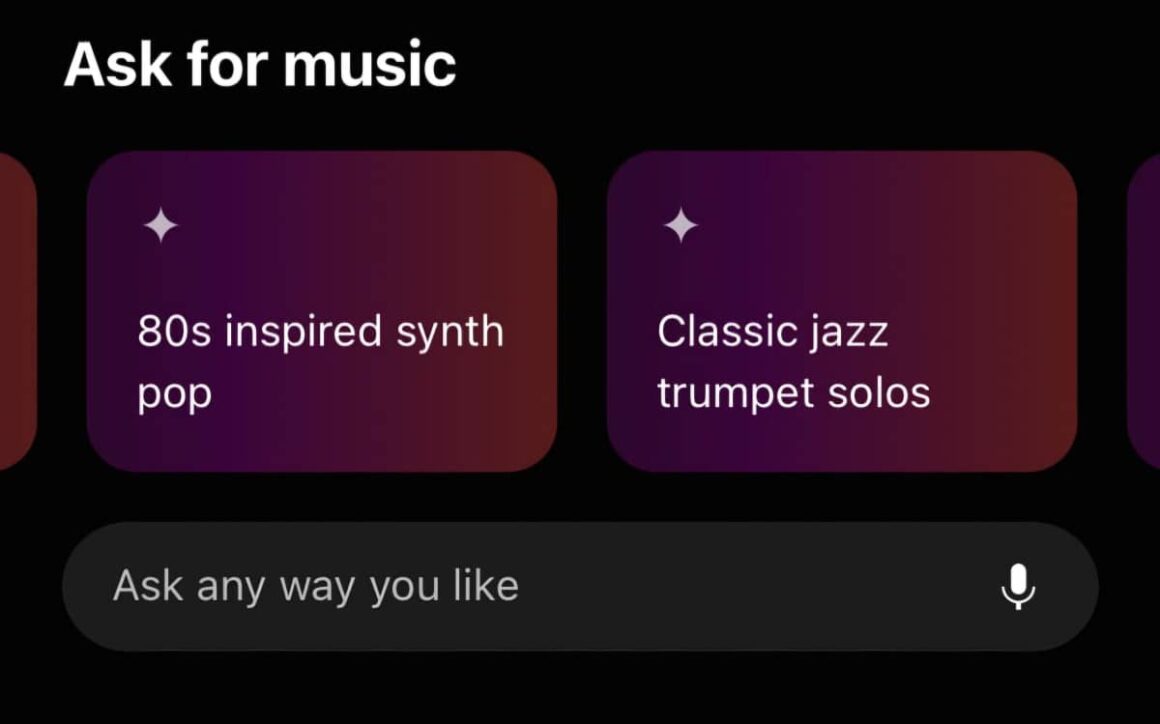Spotify continues to evolve, offering users a plethora of new features designed to enhance the music streaming experience.
Here’s a detailed look at ten new features, along with actionable tips and tutorials to help you get the most out of Spotify.
1. Assisted Playlisting
Spotify’s Assisted Playlisting uses AI to suggest songs as you create a new playlist based on the playlist name and the songs you add.
How to Use:
- Open the Spotify app on your device.
- Create a new playlist by tapping on “Your Library” and then “Playlists.”
- Enter a name for your playlist. The app will suggest songs based on your title.
- Add songs to the playlist, and watch as recommendations update in real-time.
Tip:
Use descriptive names for your playlists to get more relevant song suggestions.
2. Create a Radio Station Based on a Song
This feature allows you to create a radio station that plays songs similar to a specific track.
How to Use:
- Find a song you enjoy in the app.
- Tap the three-dot menu (⋮) next to the song.
- Select “Go to Radio.” Spotify will generate a playlist of similar songs.
Tip:
This is a great way to discover new music that matches your taste.
3. AI DJ Feature
Spotify’s AI DJ curates playlists and provides commentary, mimicking an old-school DJ experience.
How to Use:
- Search for “DJ” in the app or navigate to Search > Made For You > DJ.
- Start the DJ feature to let it play a mix of songs based on your listening history.
Tip:
Use this feature when you want to enjoy a mix without having to select songs manually.
4. Scrollable Album Previews
Explore albums with scrollable feeds that let you preview snippets of each song.
How to Use:
- Select an album in the app.
- Look for the rectangular animated icon next to the plus button.
- Tap it to launch the preview feed and swipe up to hear snippets of each song.
Tip:
This feature is perfect for sampling new albums before committing to a full listen.
5. Smart Shuffle
Smart Shuffle enhances your playlists by adding similar songs automatically.
How to Use:
- Open a playlist with more than 15 songs.
- Tap the shuffle button twice to activate Smart Shuffle (look for the sparkle icon).
- Press play to start listening, and Spotify will recommend additional songs.
Tip:
You can skip or add these recommended songs to your playlist easily.
6. Filter Liked Songs
Manage your Liked Songs playlist by filtering it based on genre or mood.
How to Use:
- Go to Your Library and select Liked Songs.
- At the top, you’ll see a scrollable row of filters. Tap one to narrow down your songs.
- Tap the “X” to return to the full list.
Tip:
Use this feature to quickly find songs that fit your current mood or activity.
7. Start a Private Session
A Private Session allows you to listen to music without sharing your activity with friends.
How to Use:
- Go to Settings in the app.
- Scroll down to “Social” and toggle on “Private Session.”
Tip:
Use this feature when you want to listen to something without it appearing in your Friend Activity.
8. Collaborative Playlists
Create playlists that friends can add songs to, making music sharing more interactive.
How to Use:
- Create a new playlist or open an existing one.
- Tap the three-dot menu (⋮) and select “Collaborative Playlist.”
- Share the playlist link with friends so they can add their favorite tracks.
Tip:
Use this feature for group events or road trips to curate a shared playlist.
9. Enhanced Search Filters
Spotify has improved its search functionality, allowing users to filter results by genre, mood, or activity.
How to Use:
- Tap the search bar at the top of the app.
- Enter your search term (e.g., “chill music”).
- Use the filter options that appear to narrow down results.
Tip:
Explore different filters to find the perfect soundtrack for any occasion.
10. Cross-Device Control
Control Spotify playback across different devices seamlessly.
How to Use:
- Ensure you’re logged into the same account on all devices.
- Use the Spotify app on your phone to control playback on your desktop or smart speakers.
Tip:
This feature is great for parties, allowing you to manage the music from anywhere in the room.
These ten new features on Spotify are designed to enhance your listening experience, making it more personalized and interactive. By utilizing these tips and tutorials, you can maximize your enjoyment of the platform and discover new music tailored to your tastes. Dive into these features and elevate your Spotify experience!