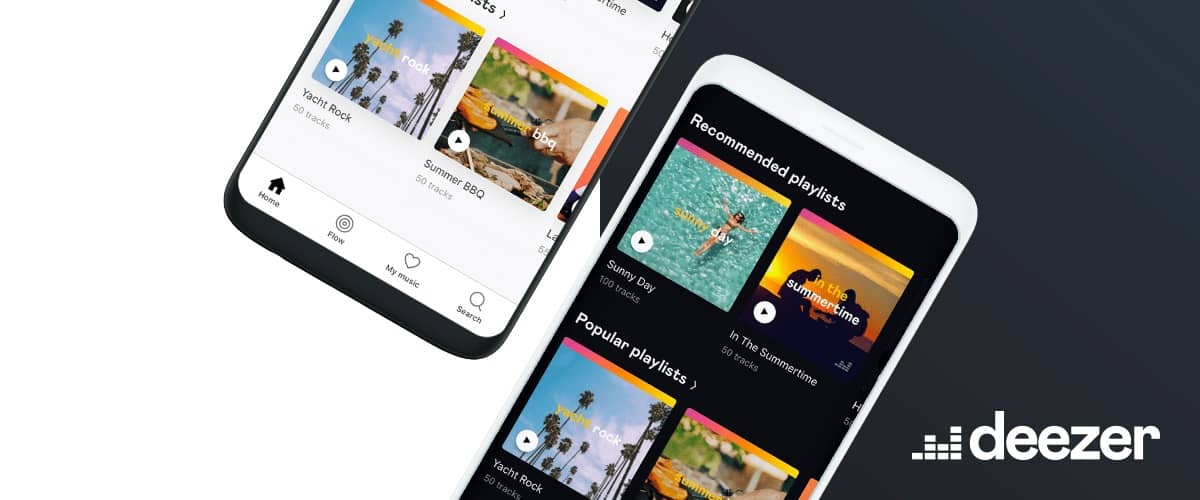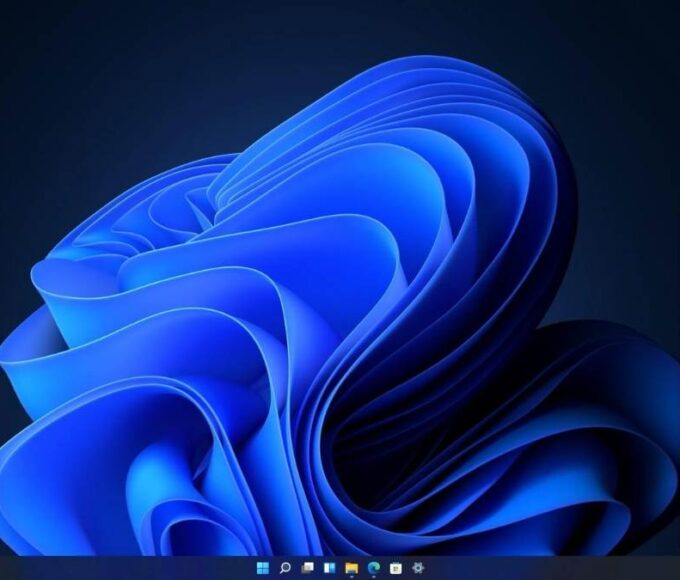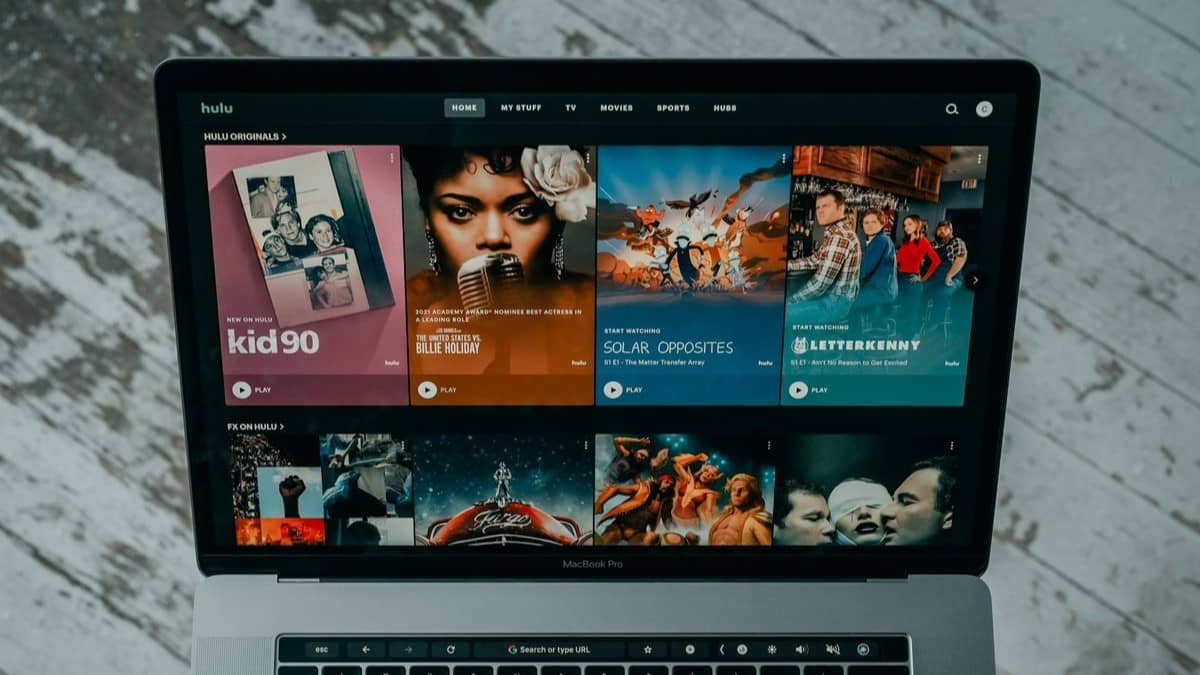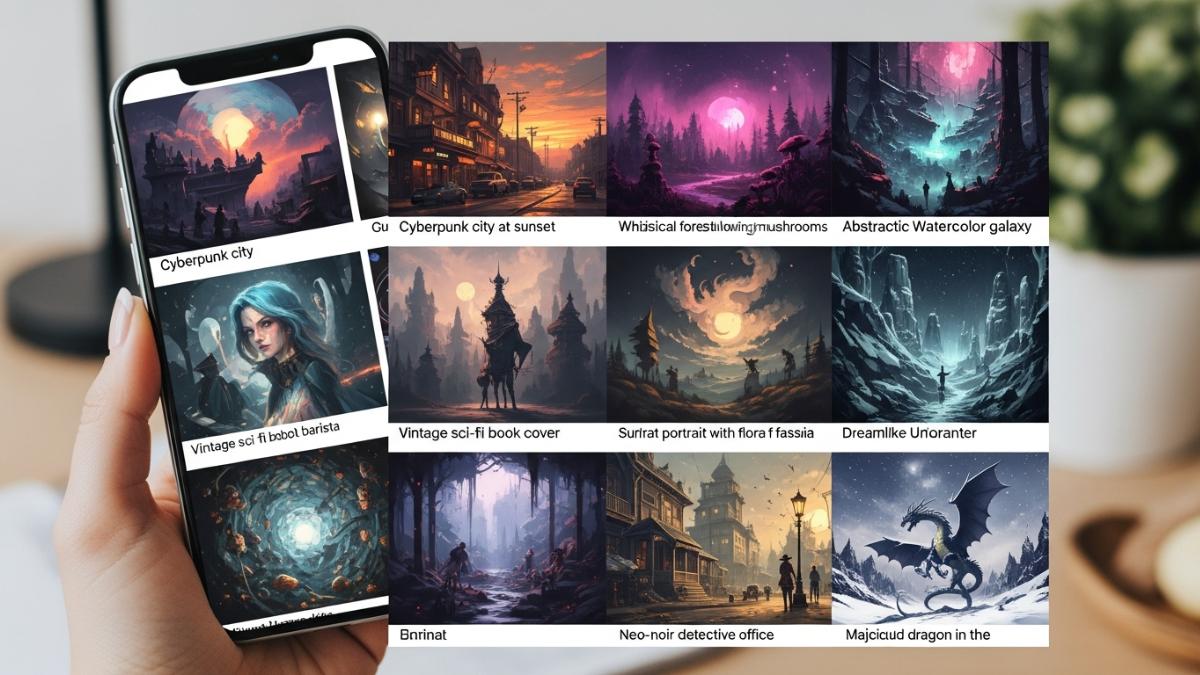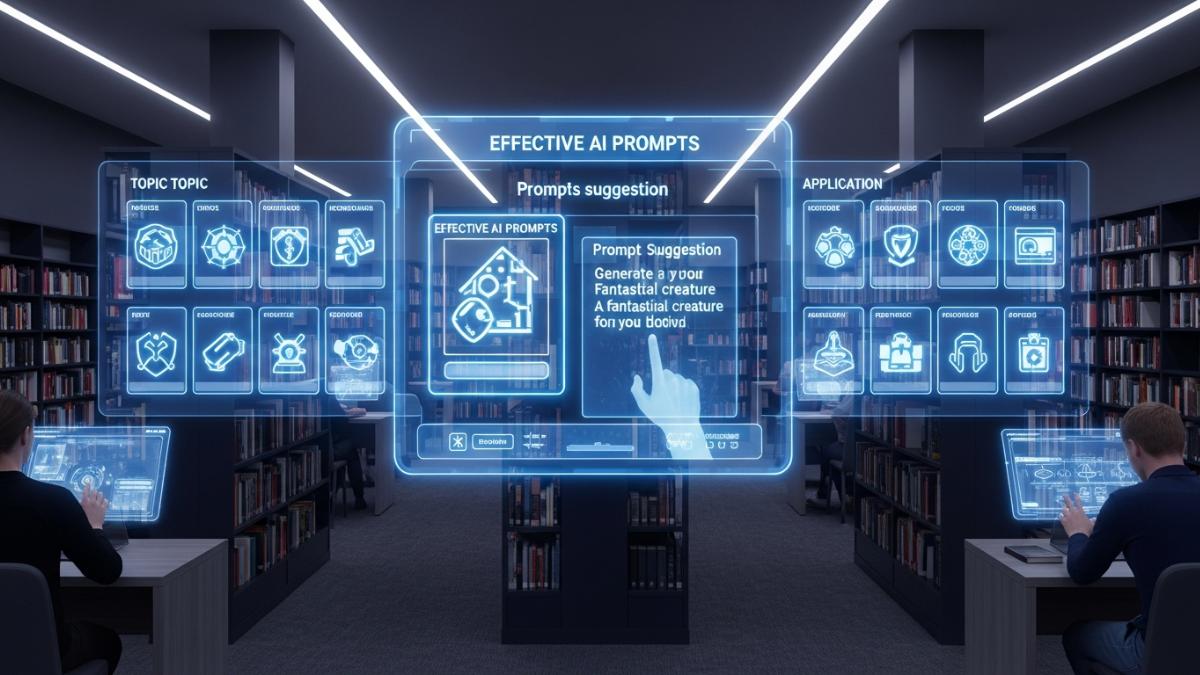Deezer has been continuously evolving, introducing new features that enhance the user experience and make music streaming more enjoyable.
Here’s a detailed look at ten new features, along with actionable tips and tutorials to help you maximize your use of Deezer.
1. Deezer Flow
Deezer Flow is a personalized music stream that adapts to your listening habits, providing a continuous mix of tracks you love and new recommendations.
How to Use:
- Open the Deezer app.
- Tap on the “Flow” tab at the bottom of the screen.
- Start listening; Flow will automatically curate tracks based on your preferences.
Tip:
Interact with the songs by liking or skipping to improve the accuracy of your recommendations.
2. Music Transfer
Easily upload your MP3 collection to Deezer, allowing you to access your personal music library alongside Deezer’s catalog.
How to Use:
- Log in to your Deezer account on a desktop.
- Go to “My MP3s” in the Favorites section.
- Upload your MP3 files directly from your computer.
Tip:
This feature is perfect for integrating your existing music collection with Deezer’s extensive library.
3. Custom Equalizer Settings
Deezer allows users to customize their audio settings through an equalizer, enhancing the listening experience.
How to Use:
- Open the app and go to your Favorites.
- Select “Settings” and then “Audio Settings.”
- Activate the Equalizer and adjust the frequency sliders to your liking.
Tip:
Experiment with different presets (like bass booster or vocal enhancer) to find the best sound for your music genre.
4. Playlist Cover Art Customization
Personalize your playlists by editing their cover art to reflect your style.
How to Use:
- Go to your playlist and tap the pencil icon.
- Choose an image from your library or take a new photo.
- Save your changes to update the playlist cover.
Tip:
Use creative images that represent the mood or theme of your playlist for a more engaging look.
5. Explicit Lyrics Filter
Deezer provides options to filter out explicit lyrics, making it safer for younger listeners.
How to Use:
- Go to “Settings” in the app.
- Select “Content Filtering.”
- Choose to hide explicit tracks or just filter out explicit lyrics.
Tip:
This feature is useful for family accounts to ensure a more appropriate listening experience.
6. Discover Fun Facts
Get insights about your favorite artists and playlists, including fan counts and popular tracks.
How to Use:
- Swipe right on an artist page to view their bio and discography.
- Swipe right on a playlist to see details like the number of tracks and its most popular song.
Tip:
Use this feature to deepen your knowledge about artists and discover new favorites.
7. Mood and Genre Playlists
Find music that matches your mood or activity with curated playlists categorized by genre and emotion.
How to Use:
- Tap on the “Search” tab.
- Select “Genres & Moods.”
- Browse through the categories to find playlists that fit your current vibe.
Tip:
Use these playlists for specific occasions, like workouts or relaxation.
8. Offline Listening
Download tracks and playlists for offline listening, allowing you to enjoy music without an internet connection.
How to Use:
- Find a playlist or album you want to download.
- Tap the download icon (downward arrow) next to the title.
- Access your downloaded music in the “Downloads” section.
Tip:
Make sure to download your favorite playlists before traveling to avoid data usage.
9. Notification Preferences
Customize your notification settings to receive updates on new releases, playlists, and artist news.
How to Use:
- Go to “Settings” in the app.
- Select “Notifications.”
- Choose the types of notifications you want to receive.
Tip:
Tailor your preferences to avoid being overwhelmed with notifications while still staying informed.
10. Collaborative Playlists
Invite friends to contribute to playlists, making music sharing more interactive and fun.
How to Use:
- Create a new playlist or open an existing one.
- Tap the three-dot menu (⋮) and select “Collaborative Playlist.”
- Share the playlist link with friends so they can add their favorite tracks.
Tip:
Use this feature for group events or parties to curate a shared playlist that everyone can enjoy.
These ten new features on Deezer are designed to enhance your listening experience, making it more personalized and interactive. By utilizing these tips and tutorials, you can fully enjoy the benefits of Deezer and discover new ways to engage with your favorite music. Dive into these features and elevate your music journey!