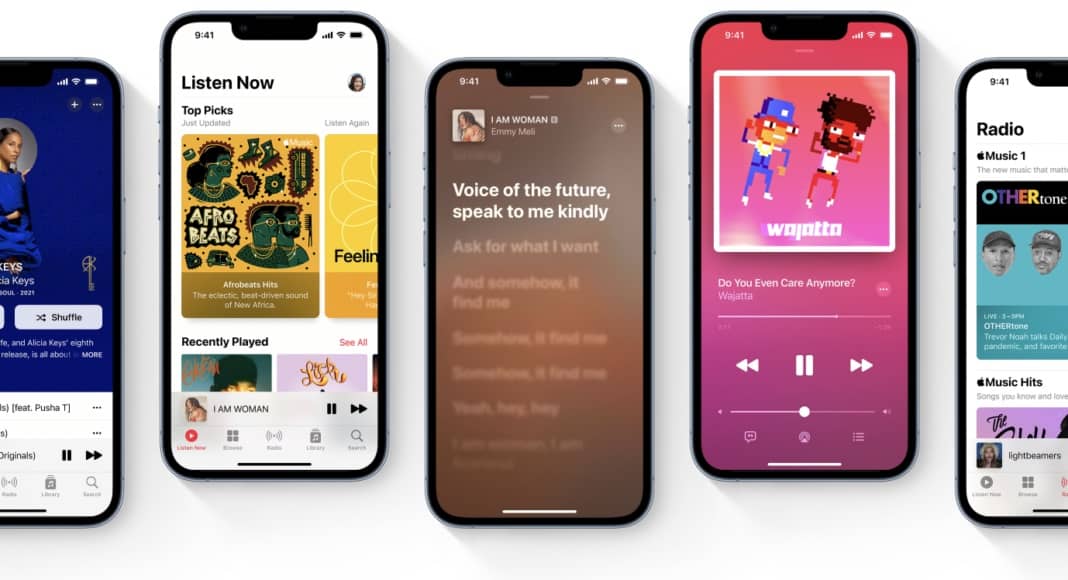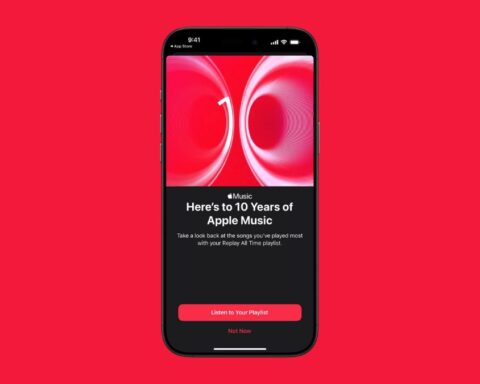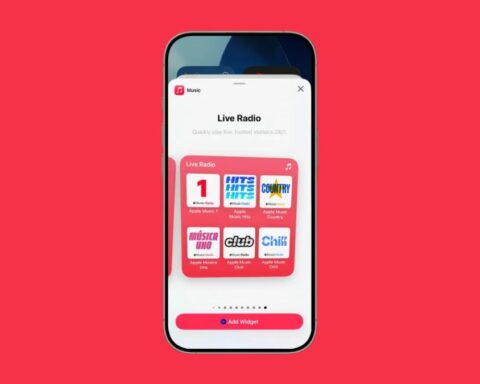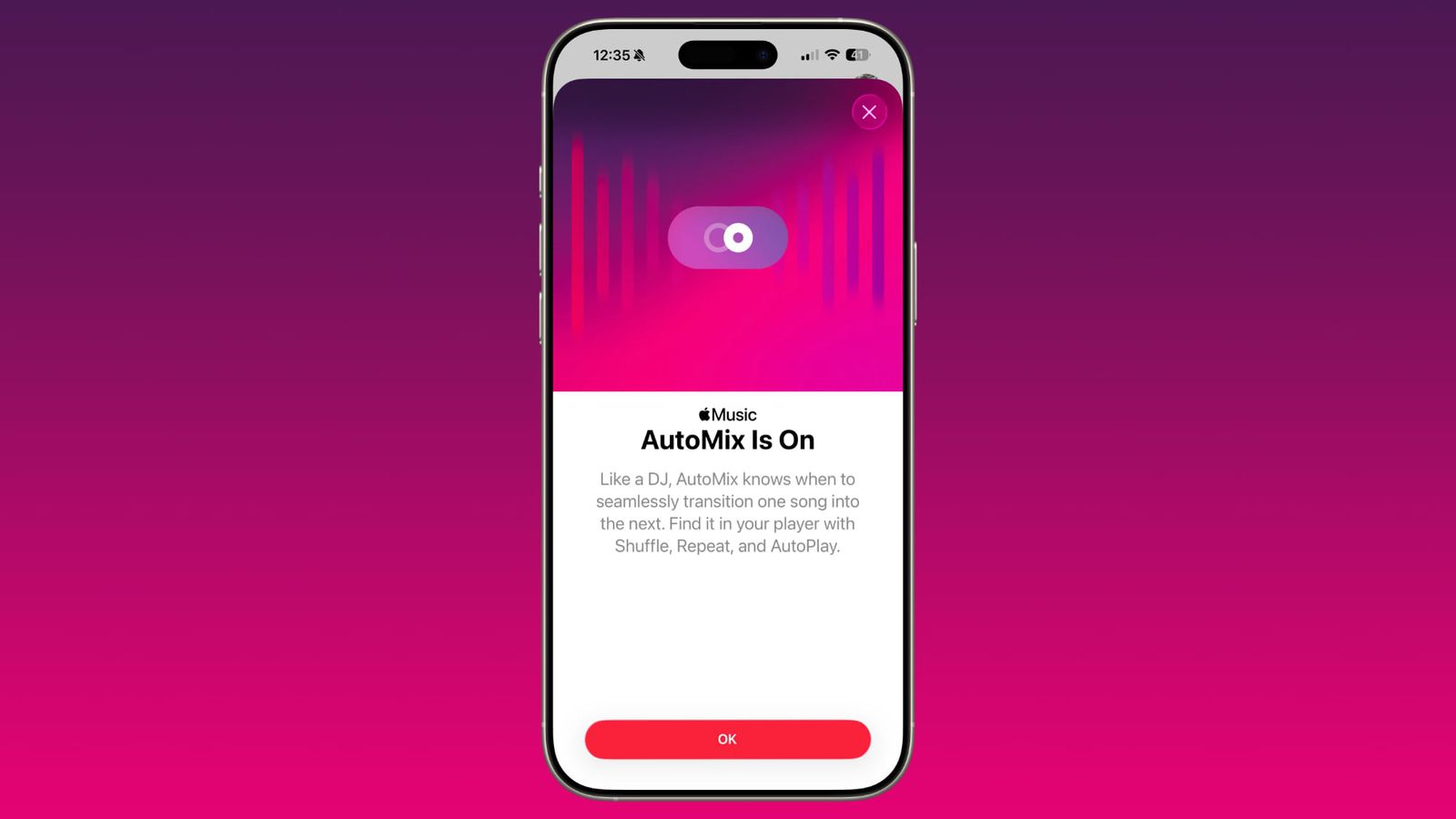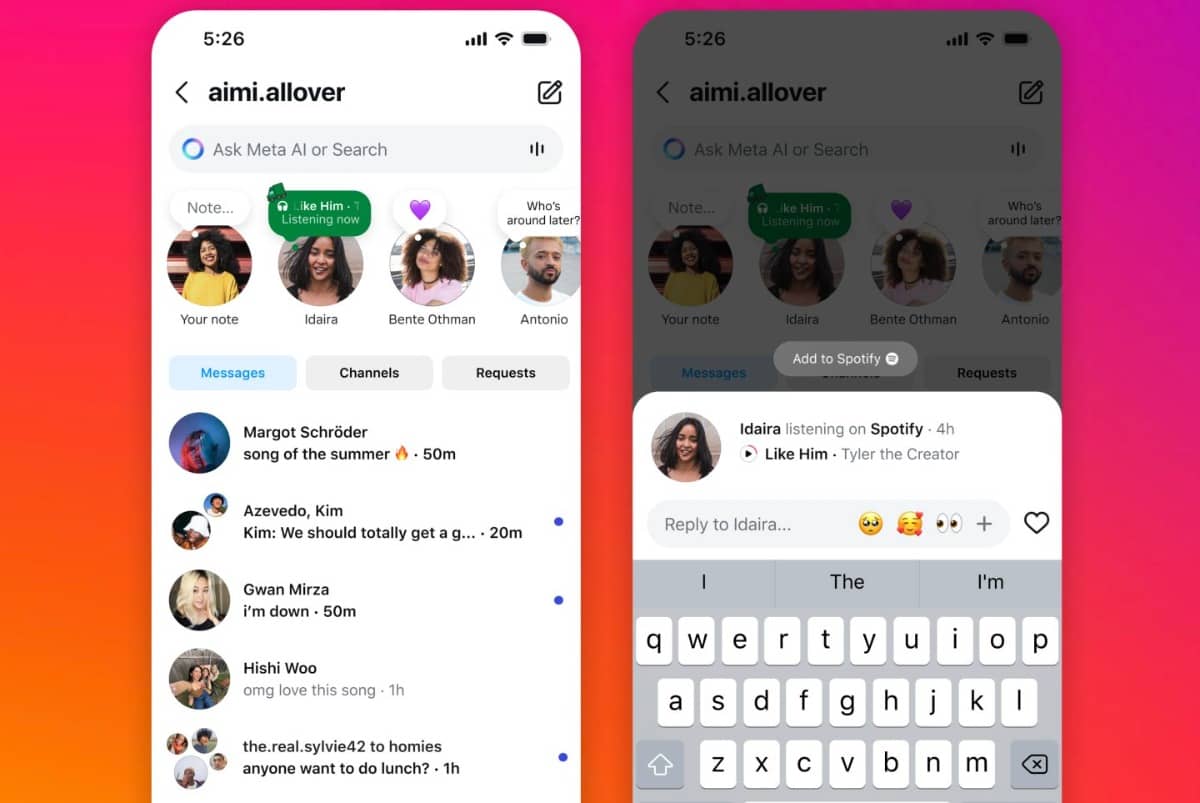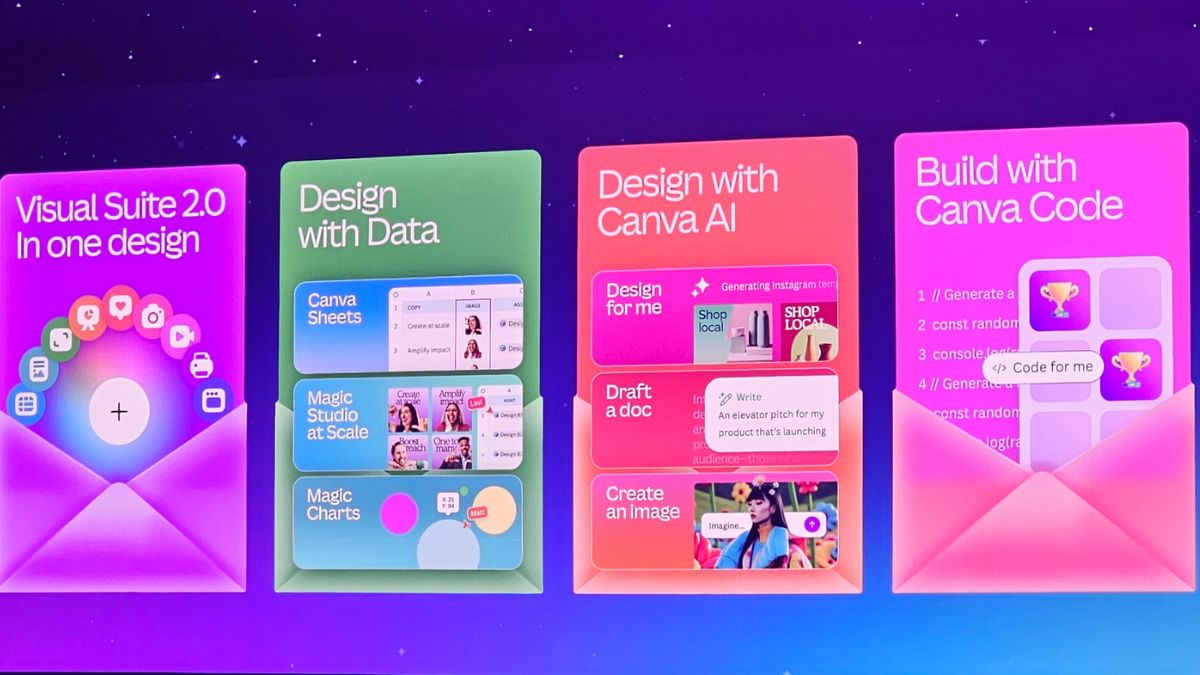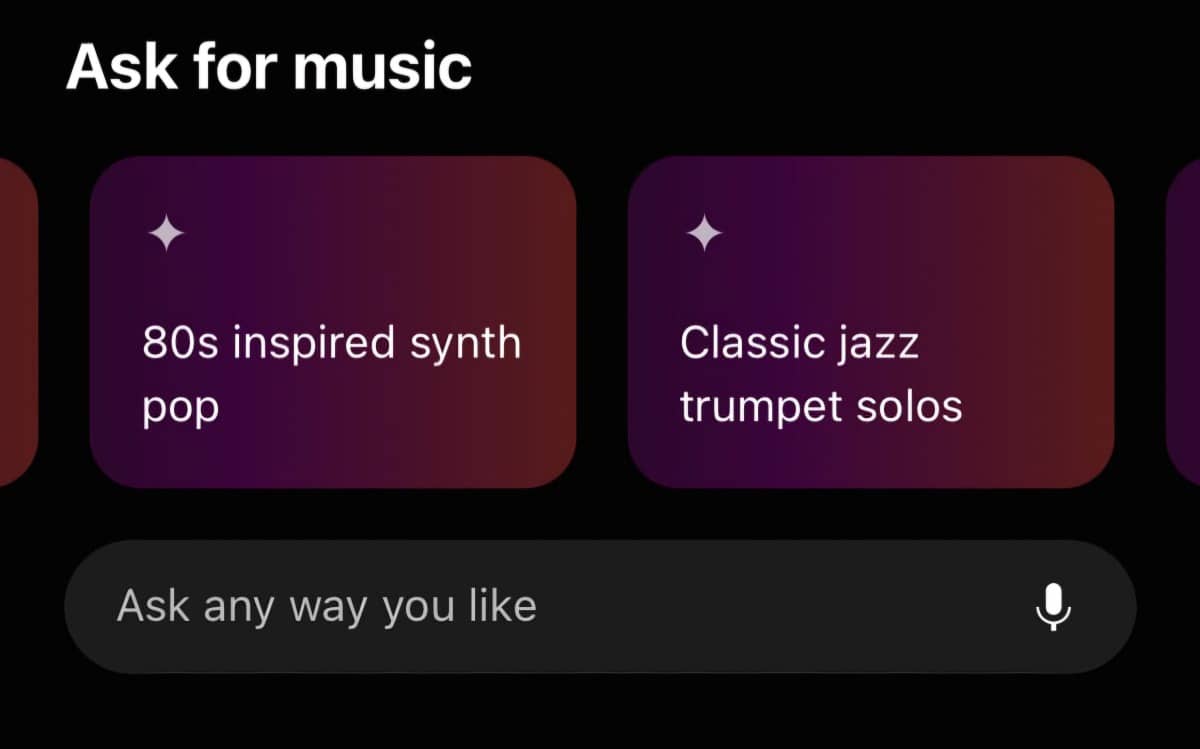Apple Music has introduced a variety of new features aimed at enhancing the user experience, making music discovery easier, and providing more customization options.
Here’s a comprehensive look at ten new features, along with actionable tips and tutorials to help you maximize your Apple Music experience.
1. Apple Music Sing
Apple Music Sing allows users to remove vocals from songs, enabling a karaoke-like experience.
How to Use:
- Open a song in Apple Music.
- Tap the “Sing” icon (microphone icon) at the bottom of the screen.
- Adjust the vocal level by swiping up or down to customize how much vocal you want to hear.
Tip:
Use this feature during gatherings for a fun karaoke session with friends.
2. Full Artwork Display
With iOS 17, Apple Music now showcases full album artwork, enhancing the visual experience.
How to Use:
- Play any song in the app.
- Tap on the album artwork to expand it to full screen.
Tip:
Enjoy the artwork while listening to music for a more immersive experience.
3. Lyrics Interaction
You can now tap on specific lyrics to jump directly to that part of the song.
How to Use:
- Open a song and scroll down to view the lyrics.
- Tap on any lyric line to jump to that part of the song.
Tip:
This feature is great for sing-alongs, allowing you to follow the lyrics closely.
4. Smart Playlists
Create Smart Playlists that automatically update based on your listening habits.
How to Use:
- Open the Music app on your Mac.
- Go to “File” > “New” > “Smart Playlist.”
- Set criteria (e.g., songs added in the last month) and save the playlist.
Tip:
Sync these playlists to your other devices via iCloud for easy access.
5. Enhanced Search Filters
Apple Music has improved its search functionality, allowing users to filter results by genre, mood, or activity.
How to Use:
- Tap the search bar at the top of the app.
- Enter your search term (e.g., “chill music”).
- Use the filter options that appear to narrow down results.
Tip:
Searching by mood can help you find the perfect playlist for any occasion.
6. Custom Alarm Sounds
Set any song from your Apple Music library as your alarm tone.
How to Use:
- Open the Clock app on your device.
- Select “Alarm” and tap the plus sign to create a new alarm.
- Tap “Sound” and choose a song from your Apple Music library.
Tip:
Wake up to your favorite song for a more pleasant start to your day.
7. Lossless Audio Quality
Apple Music offers lossless audio quality for a more immersive listening experience.
How to Use:
- Go to Settings > Music.
- Select “Audio Quality” and enable Lossless Audio.
Tip:
Be aware that lossless audio consumes more data and storage, so adjust your settings accordingly.
8. Collaborative Playlists
Invite friends to contribute to playlists, making music sharing more interactive.
How to Use:
- Create a new playlist or open an existing one.
- Tap the three-dot menu (⋮) and select “Collaborative Playlist.”
- Share the playlist link with friends.
Tip:
Use this feature for parties or road trips to curate a group playlist.
9. Optimized Storage Management
Apple Music can help manage your device’s storage by deleting songs you haven’t listened to recently.
How to Use:
- Go to Settings > Music.
- Enable “Optimize Storage” and set a minimum storage amount.
Tip:
This feature is useful for keeping your device clutter-free while ensuring you have access to your favorite tracks.
10. Siri Integration
Use Siri to control your Apple Music playback with voice commands.
How to Use:
- Activate Siri on your device.
- Use commands like “Play my Chill Playlist” or “Play top songs from 2020.”
Tip:
Explore different commands to see how Siri can enhance your music experience.
These ten new features in Apple Music are designed to enhance your listening experience, making it more personalized and interactive. By utilizing these tips and tutorials, you can fully enjoy the benefits of Apple Music and discover new ways to engage with your favorite tracks. Dive into these features and elevate your music journey!