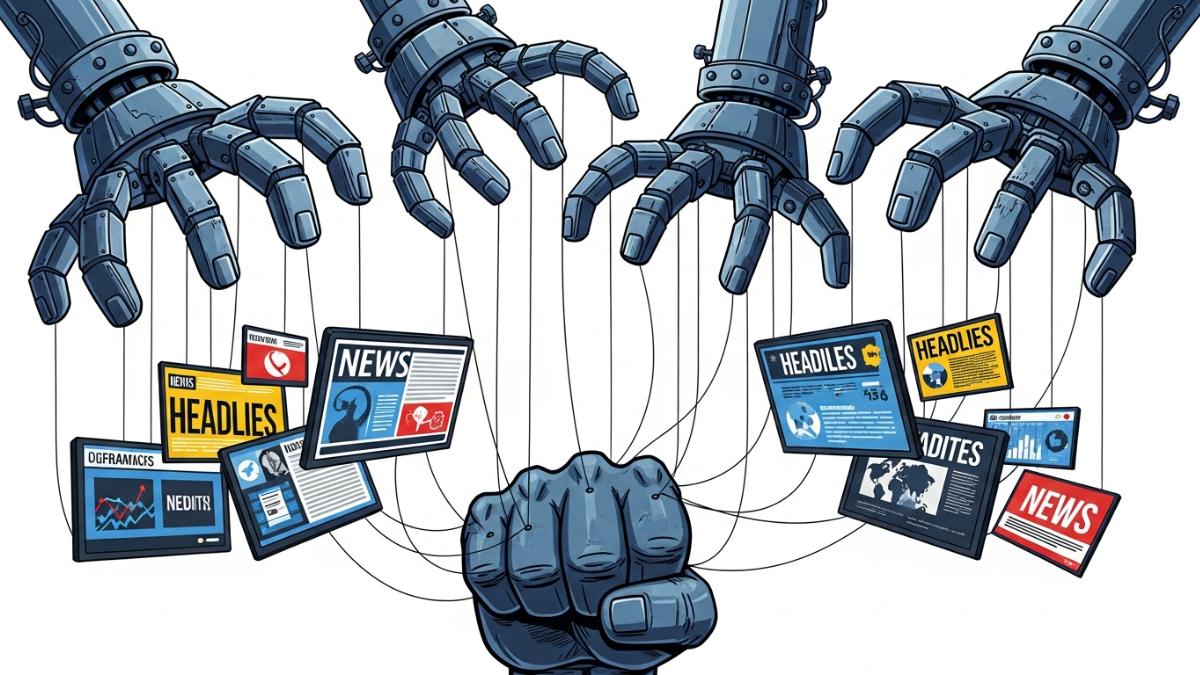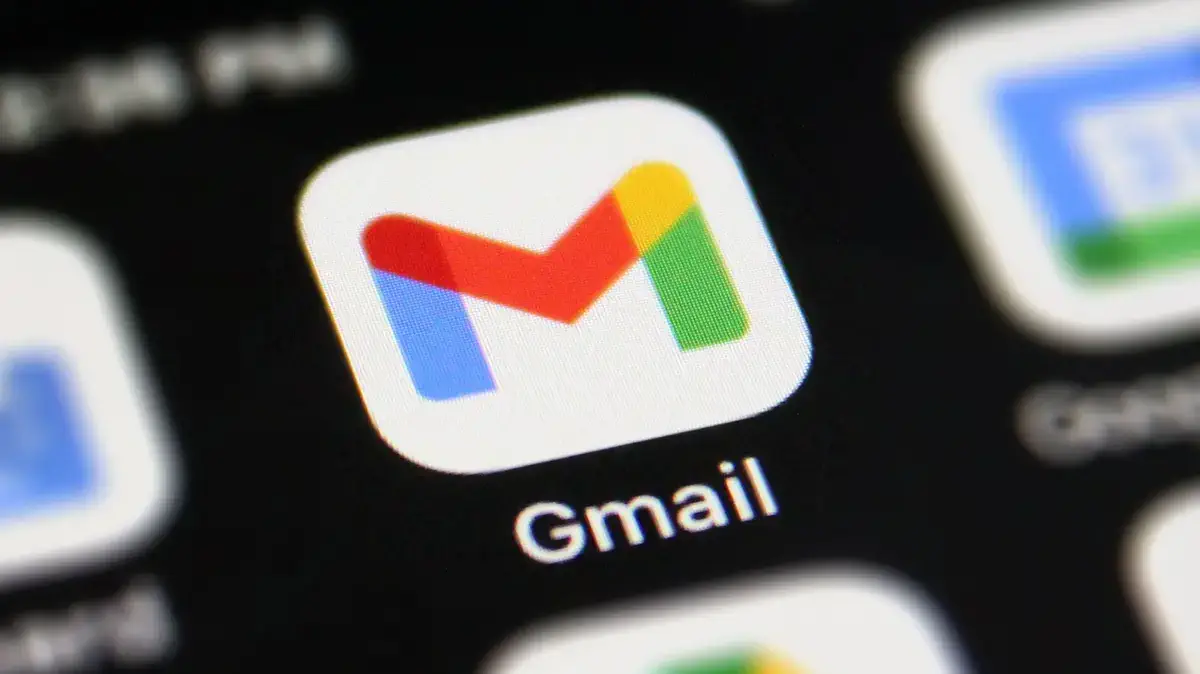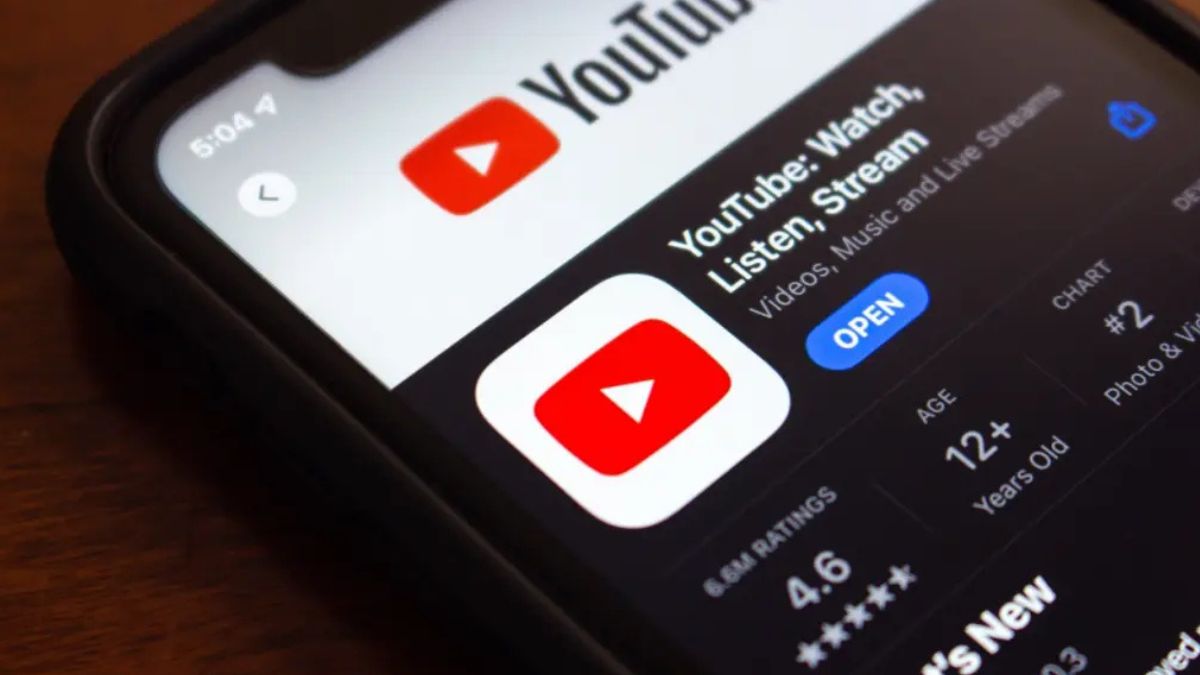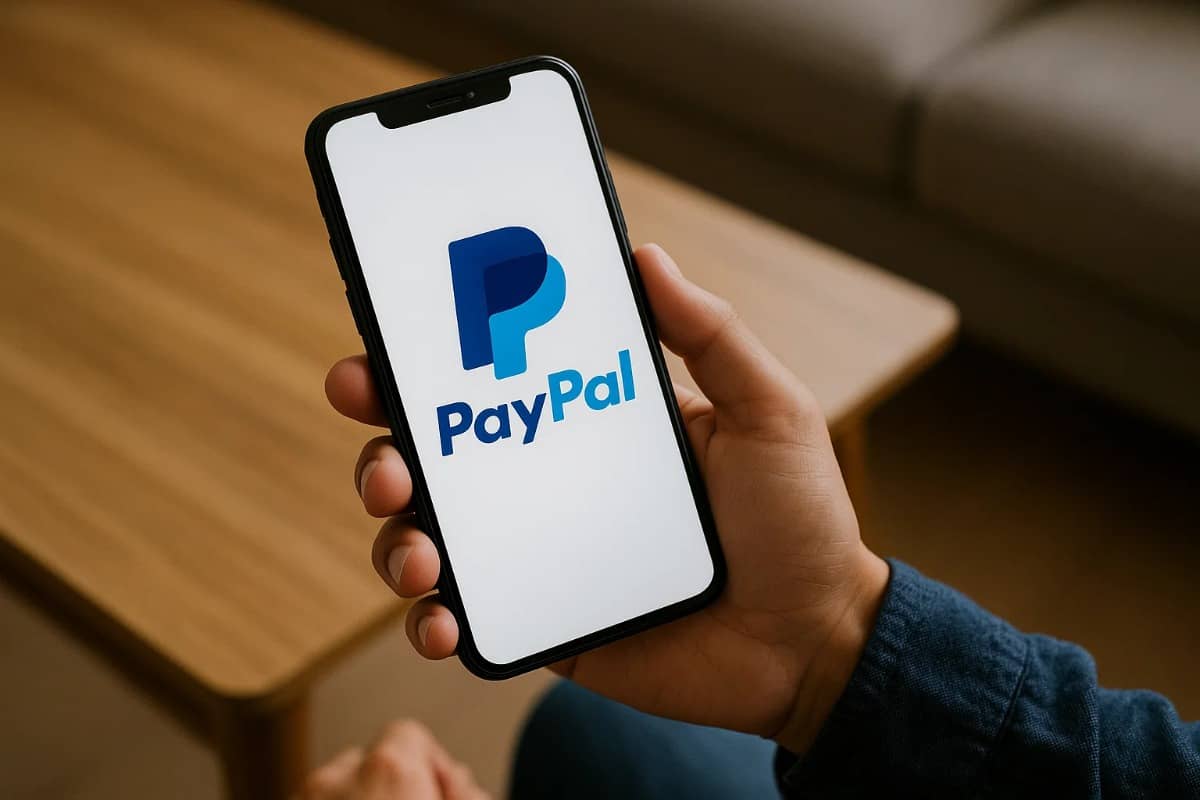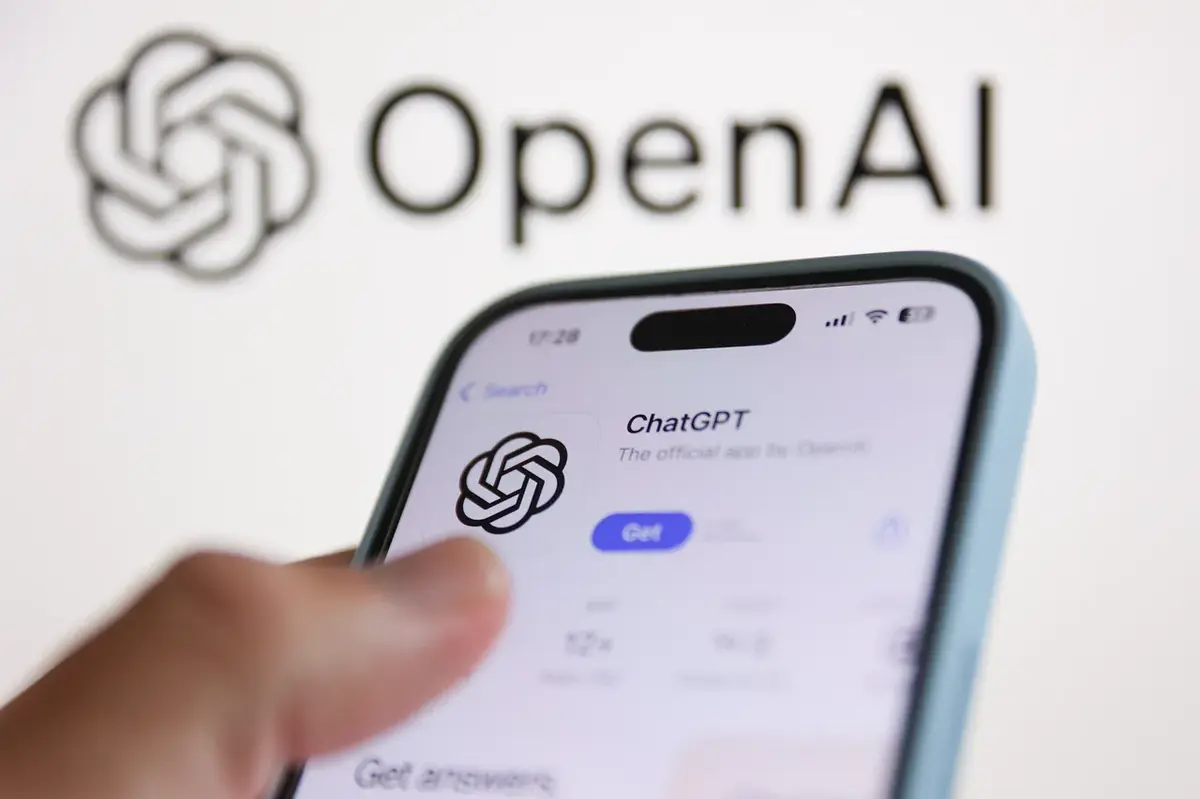To watch Netflix on a jailbroken Firestick, you must follow a series of steps to ensure you can access the app without restrictions.
Below is a comprehensive tutorial that will guide you through the process.
Understanding the Jailbroken Firestick
A jailbroken Firestick allows you to install third-party applications that are not available on the Amazon App Store. This process involves enabling developer options and sideloading apps, often called “jailbreaking” in the context of Fire devices.
Although the term “jailbreak” is commonly used, it is technically more about enabling settings for sideloading apps rather than modifying the device’s firmware like in iOS devices.
Prerequisites
- Firestick Device: Ensure your Firestick is set up and connected to your TV.
- Internet Connection: A stable internet connection is required.
- Downloader App: This app will help you download and install third-party applications.
Step-by-Step Guide to Watch Netflix on a Jailbroken Firestick
Step 1: Enable Developer Options
- Go to Settings: From the Firestick home screen, navigate to the “Settings” menu.
- Select My Fire TV: Scroll down and select “My Fire TV” or “Device.”
- Developer Options: Click on “Developer Options.” If you don’t see this option, click on “About” and then click on your device name seven times to unlock it.
- Enable ADB Debugging: Turn on “ADB Debugging.”
- Enable Apps from Unknown Sources: Turn on “Apps from Unknown Sources” to allow installation of third-party apps.
Step 2: Install the Downloader App
- Return to Home Screen: Press the Home button on your remote.
- Search for Downloader: Use the search function to find the “Downloader” app.
- Download and Install: Select the Downloader app from the search results and install it.
Step 3: Download and Install Netflix
- Open Downloader: Launch the Downloader app.
- Enter URL: In the URL field, enter the following link to download the Netflix APK:
https://www.apkmirror.com/apk/netflix/netflix/. Click “Go.” - Download Netflix: The app will start downloading. Wait for the download to complete.
- Install Netflix: Once the download finishes, an installation window will appear. Click on “Install.”
- Complete Installation: After installation, click “Done” to exit the installation window.
Step 4: Launch Netflix
- Find Netflix: Return to the Firestick home screen.
- Open Apps: Navigate to “Your Apps & Channels” and find Netflix.
- Sign In: Launch the Netflix app and sign in with your account credentials.
Troubleshooting Tips
- App Not Found: If you cannot find Netflix after installation, try restarting your Firestick.
- Streaming Issues: Ensure your internet connection is stable. A VPN may be necessary if you encounter geo-restrictions.
- Updates: Regularly check for updates to the Netflix app through the Downloader app to ensure smooth performance.
By following these steps, you can successfully watch Netflix on your jailbroken Firestick, enjoying a wide range of content without the limitations of the Amazon App Store.