Microsoft Copilot is making it easier to create slides in PowerPoint. With a new update, Copilot can turn a file or document into a slide automatically.
Whether you have a Word document or another file, Copilot can generate a fully designed slide with the content you need.
In a recent blog post, Microsoft explained how this new feature works. You can attach a file, and Copilot will create a slide based on the document’s content.
For example, you could type a prompt like, “Add a slide about key takeaways from [attached document],” and Copilot will generate a slide with the most important points.
This update has been a long-awaited improvement, as turning a document into a PowerPoint slide used to be a tedious process. Now, Copilot makes it easier to add images and text directly to the slide, saving time and effort.
The feature is currently available for Microsoft 365 Insiders, and it will soon be available to more users. It works for PowerPoint on Windows for those with a Copilot license.
How to Use Copilot to Create PowerPoint Slides:
Open PowerPoint and select the Copilot icon. In PowerPoint, look for the Copilot icon above a slide. Click on it, and a dropdown menu will appear. You can choose “Add a slide” or “New Slide with Copilot” in the Home tab.
Attach a file and write a prompt. After selecting the option, attach a file by clicking “Reference a file.” Copilot will use the file to create a new slide, and you can write a prompt for Copilot to generate the content for the slide. Once you click the send arrow, Copilot will create a draft slide, which you can then edit as needed.
Although there are still a few limitations, like issues with slide formatting (fonts, colors, backgrounds, and images), Microsoft plans to release further updates to improve the feature.


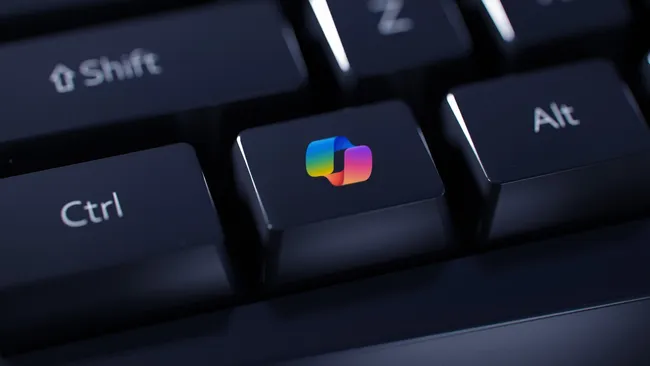






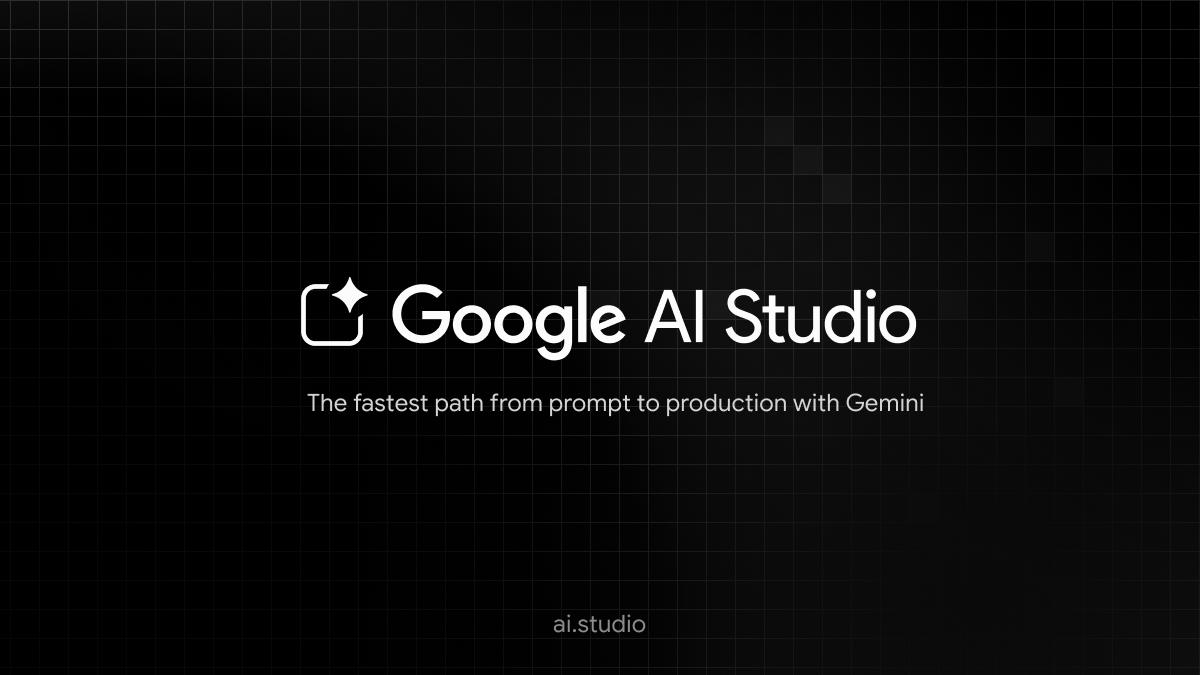

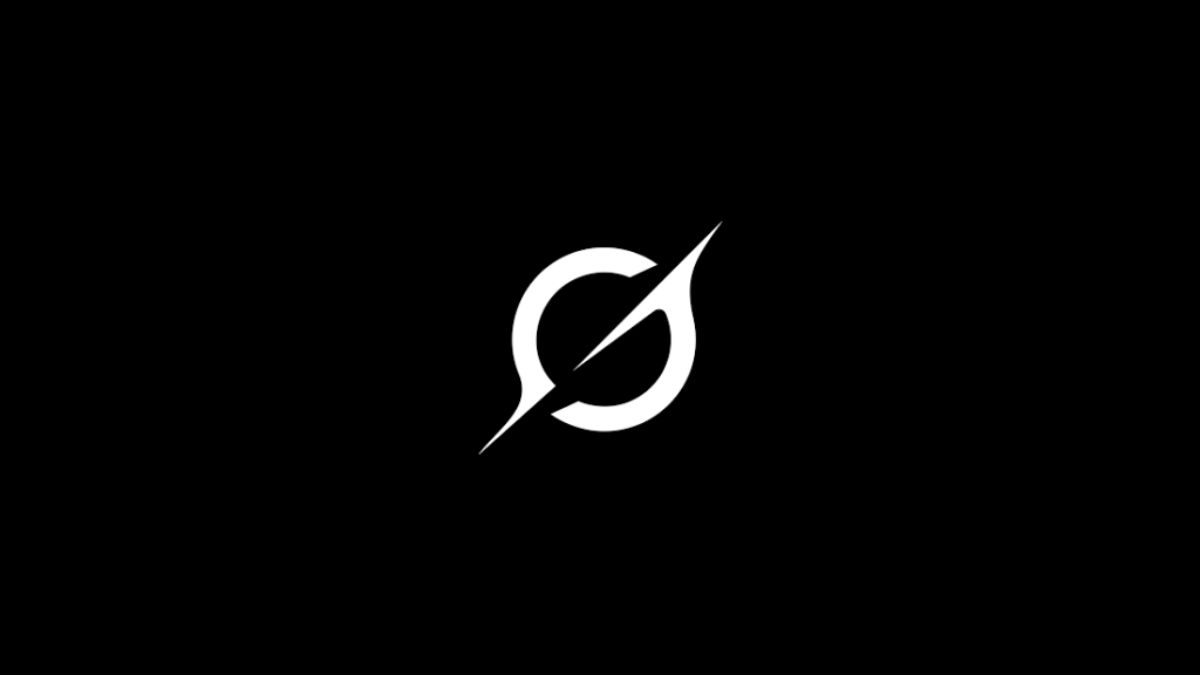
Leave a comment