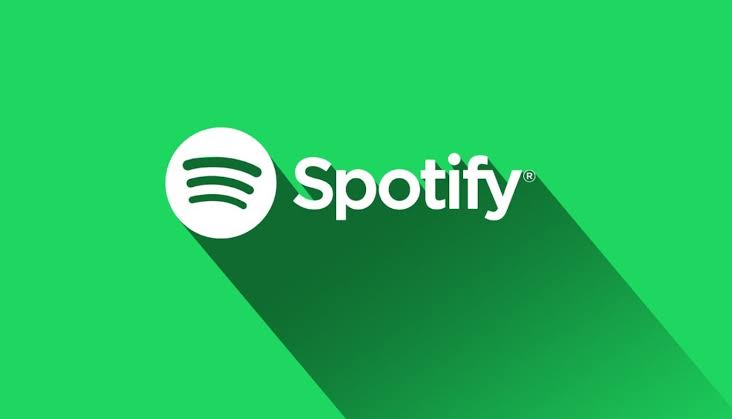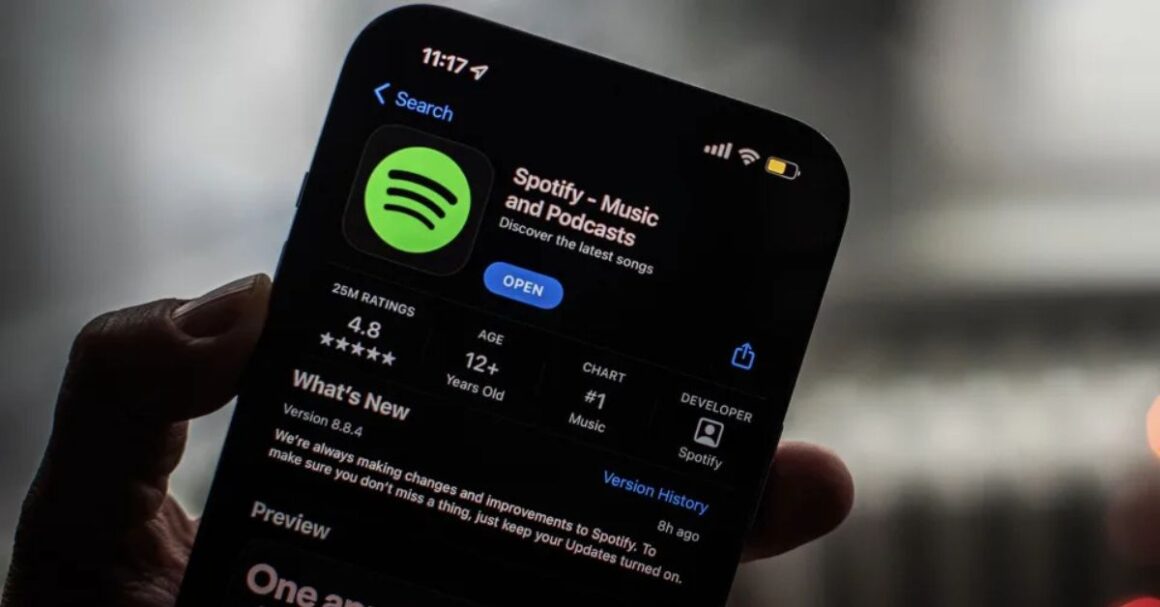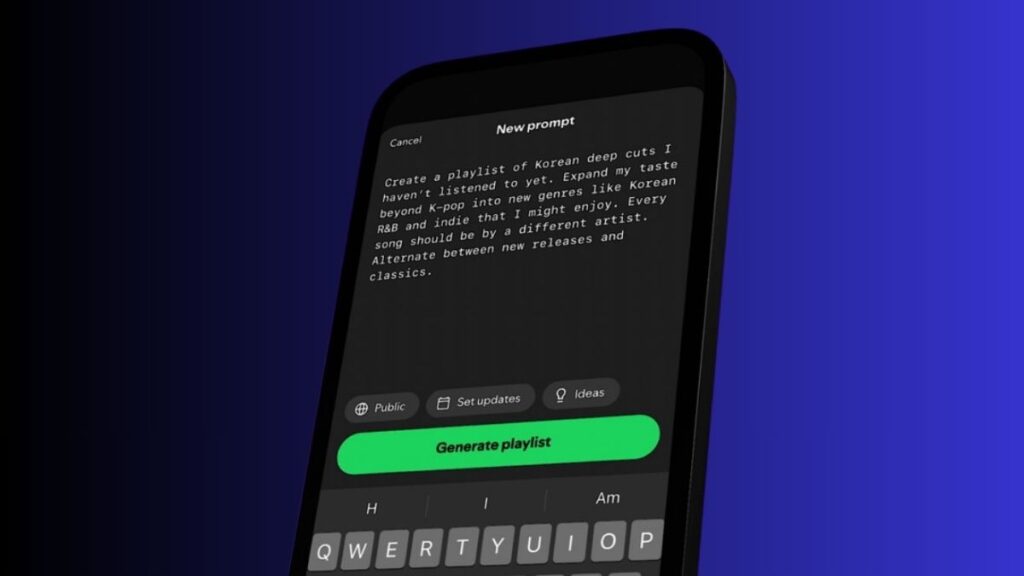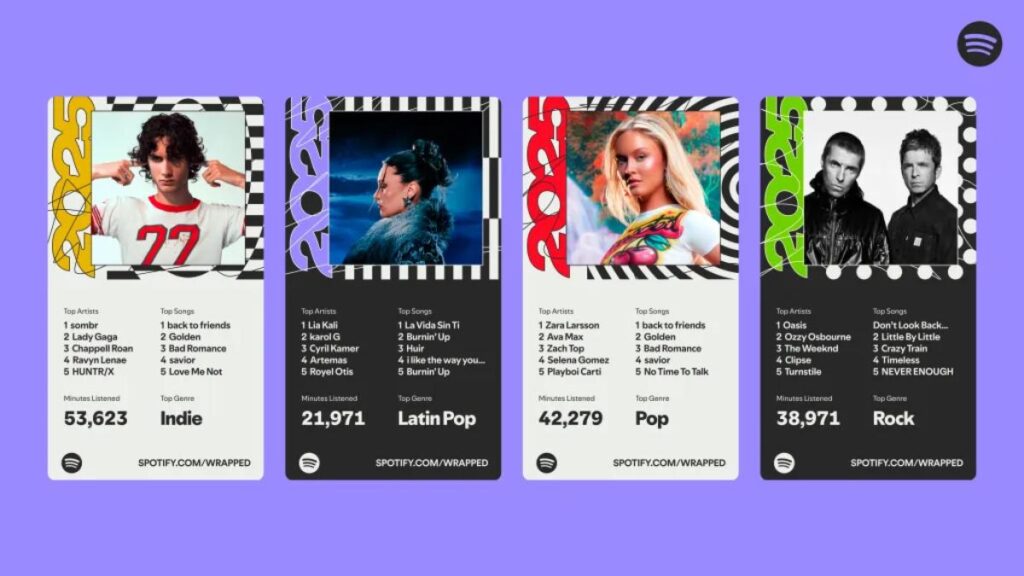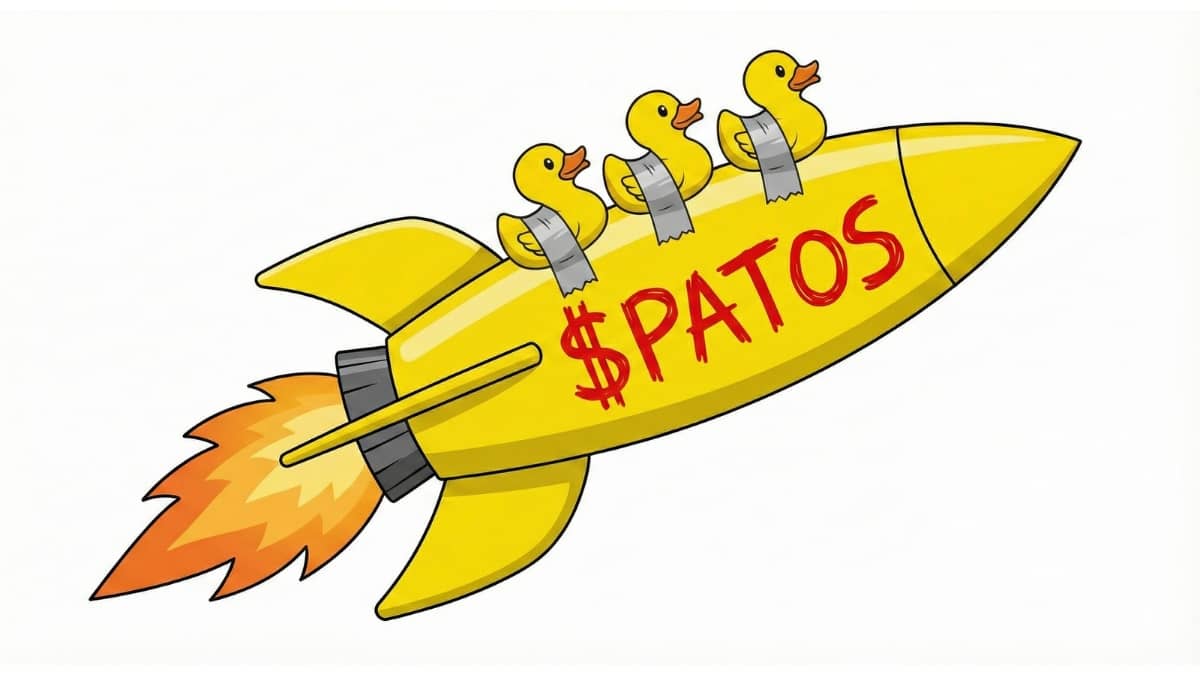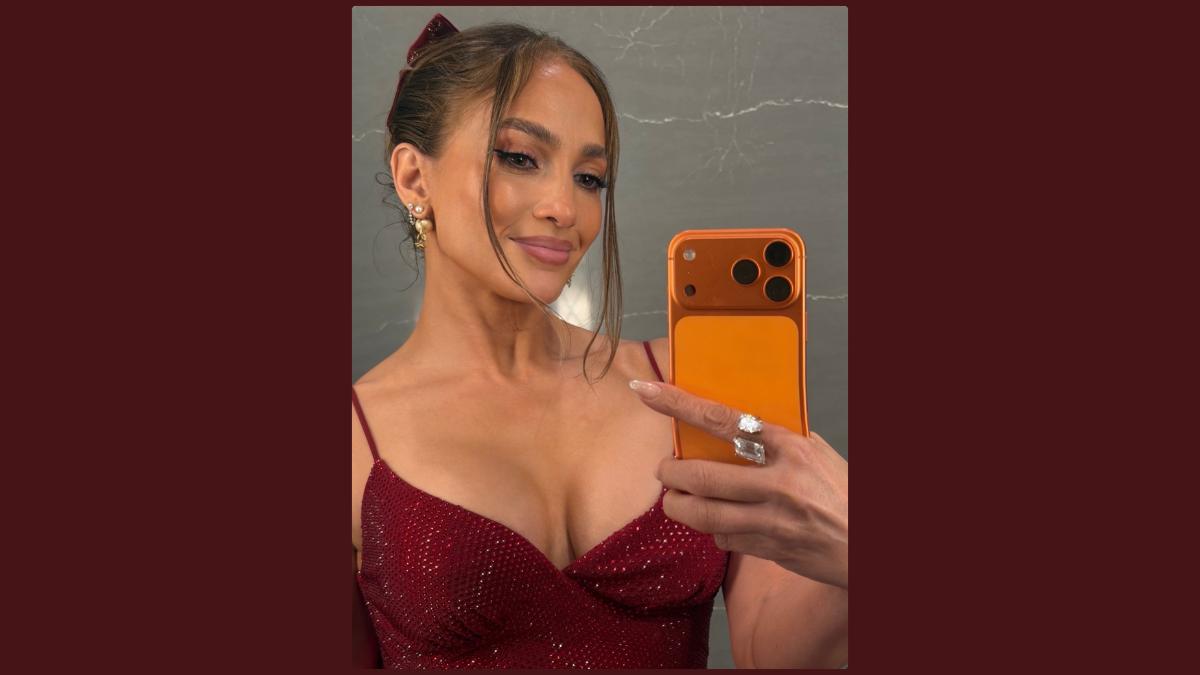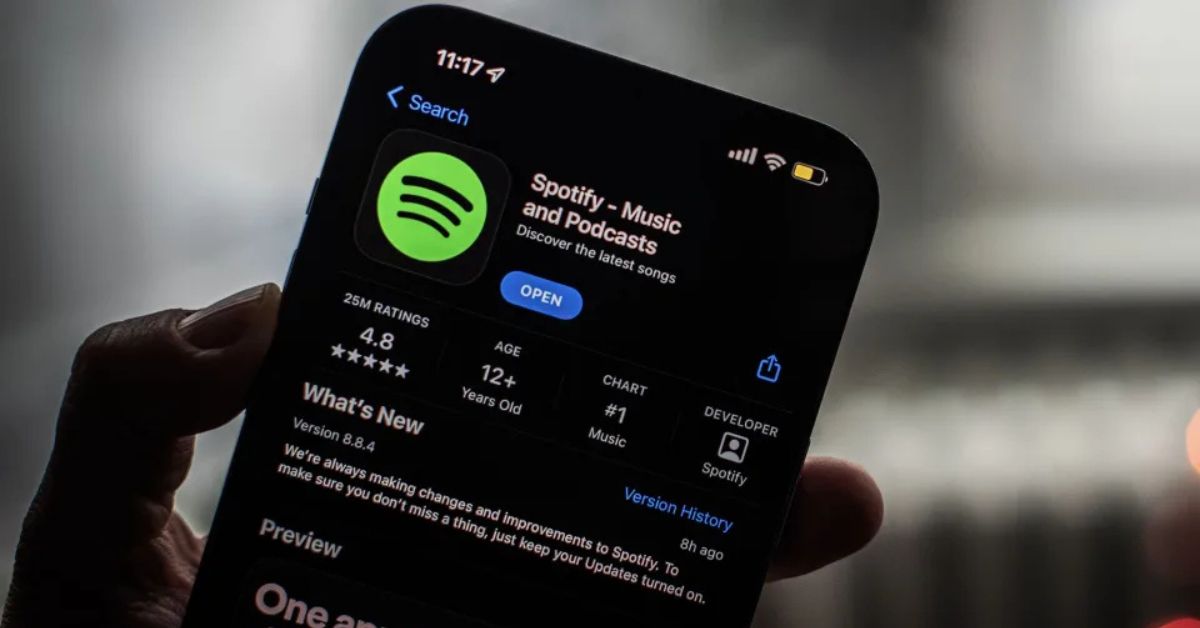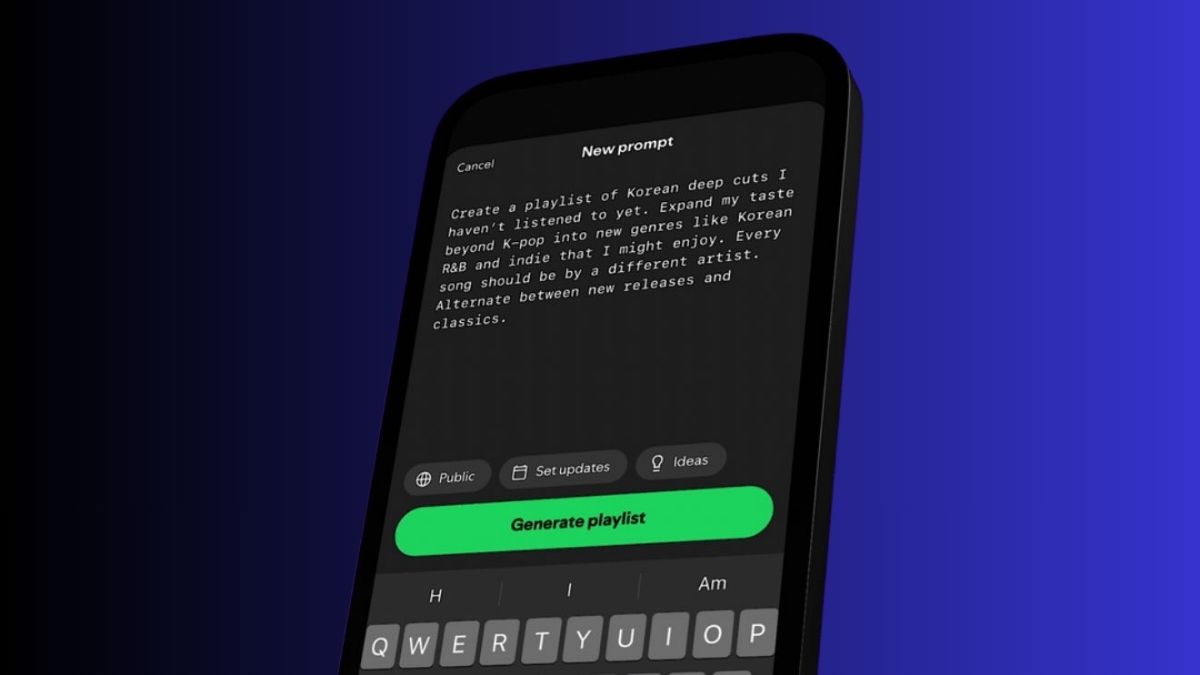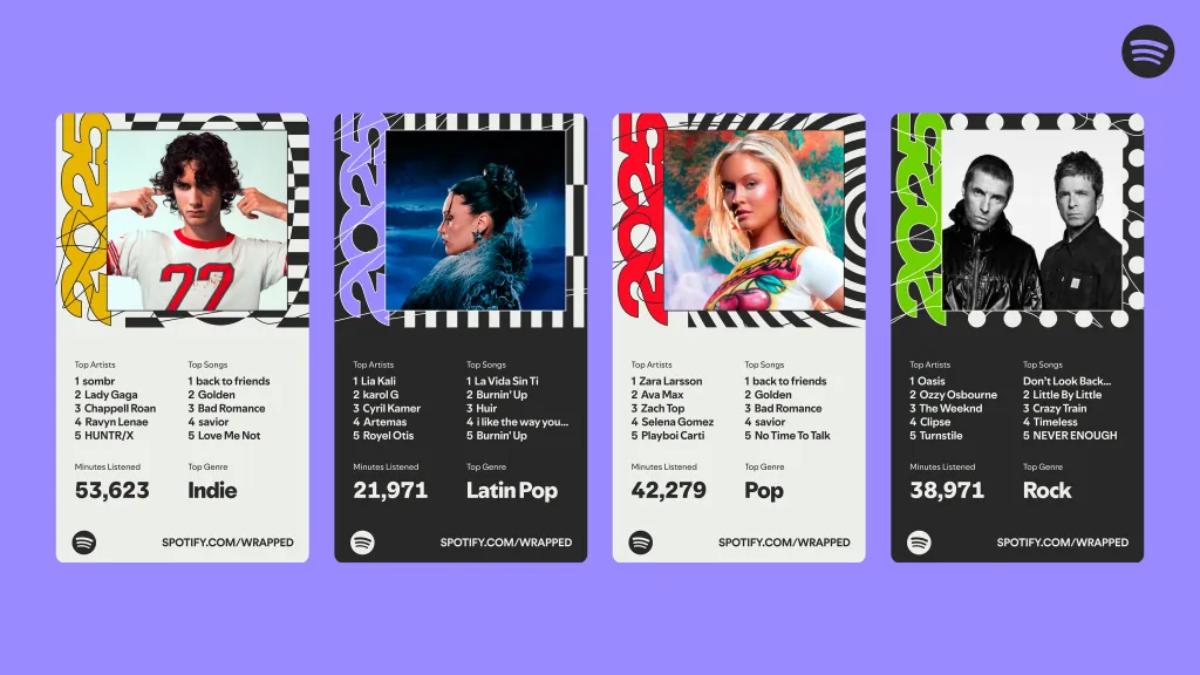If you’re ready to enhance your Spotify experience this year, you’re in the right place. Spotify offers several audio features that can improve how your music sounds, whether you’re studying, working out, or just relaxing at home.
Here’s a simple guide to using Spotify’s advanced settings to make your music better than ever.
Adjust Your Base Volume
Spotify allows you to adjust the base volume to suit your environment. Premium users can choose between three options: Quiet, Normal, and Loud.
- Quiet: This makes songs quieter and cleaner, perfect for quiet settings like studying at home.
- Normal: A balanced sound that works well for most situations.
- Loud: This option boosts the volume, which is great for noisy environments like the gym.
To adjust the base volume, follow these steps:
- On iPhone: Open Spotify, tap your profile, go to Settings, and choose Playback. Under Volume level, select Quiet, Normal, or Loud.
- On Android: Open Spotify, tap the gear icon, go to Playback, and select your preferred volume level.
- On Desktop (Mac/Windows): Open Spotify, click on your profile, go to Settings, and adjust the Volume level under Audio Quality.
Use the Equalizer for More Control
If you want to control the bass and treble, Spotify has an equalizer that lets you fine-tune the sound. The equalizer allows you to adjust the bass (low frequencies) and treble (high frequencies) to your liking.
To access the equalizer:
- On iPhone: Open Spotify, tap your profile, go to Settings, select Playback, and tap Equalizer.
- On Android: Open Spotify, go to Settings, and tap Equalizer under Audio Quality.
- On Desktop: Open Spotify, click your profile, go to Settings, and toggle the Equalizer switch under Playback.
You can also choose from genre-based equalizers to automatically adjust the sound for different music styles. If you prefer, you can reset the equalizer to the default “Flat” setting.
Adjust Music Quality for a Clearer Sound
Spotify lets you adjust the quality of your music for a better listening experience. Higher quality gives you clearer sound, while lower quality saves data. This is useful if you’re on mobile data and want to avoid high charges.
To change the audio quality:
- On Mobile: Open Spotify, go to Settings, and tap Audio Quality. You can select Low, Normal, High, or Very High (for paid subscribers).
- On Desktop: Open Spotify, go to Settings, and choose the Streaming quality under Audio Quality. Options include Low, Normal, High, and Very High.
With these simple tweaks, your 2025 Spotify playlists will sound better than ever. Whether you’re relaxing at home or getting pumped at the gym, these settings will help you enjoy your music to the fullest.