AirPods are known for their excellent sound quality, and with the ability to equalize the music, you can take your listening experience to the next level.
Whether you’re using an iPhone, iPad, or Mac, adjusting the sound to suit your preferences is simple.
Here’s how to equalize music on your AirPods from different devices.
Equalize Music on AirPods from iPhone or iPad
To adjust the sound on your AirPods from an iPhone or iPad, follow these steps:
- Open the Settings app on your device.
- Scroll down and tap on Music under the Apps section.
- Select Equalizer.
- Choose the setting that suits your preferences. Options include:
- Powerful Bass for deep, rich bass.
- Classical or Jazz for a more refined sound.
- Rock, Pop, and more for different genres.
You can experiment with different settings while playing your favorite tracks to find the best match for your taste.
Equalize Music on AirPods from Mac
For Mac users, the equalization options are even more flexible. Here’s how to adjust the sound on your AirPods using the Music app on macOS:
- Open the Music app on your Mac.
- Go to the Window menu and select Equalizer.
- Check the box to activate the equalizer.
- Adjust the frequencies manually or choose from available presets like Dance, Rock, or Pop.
The Mac equalizer gives you more control over each frequency, allowing you to boost the bass, reduce treble, or tweak mid-tones.
You can also adjust the overall volume using the gain control without affecting the frequency balance.
Experiment for the Best Sound
Equalization is about finding what works best for you. Each song and genre might require different settings, so don’t hesitate to experiment with various presets or manual adjustments to discover the perfect sound for your AirPods.
Whether you prefer more bass or a balanced mix, the options are there for a customized listening experience.
With these simple steps, you can make the most of your AirPods and enjoy your music just the way you like it.







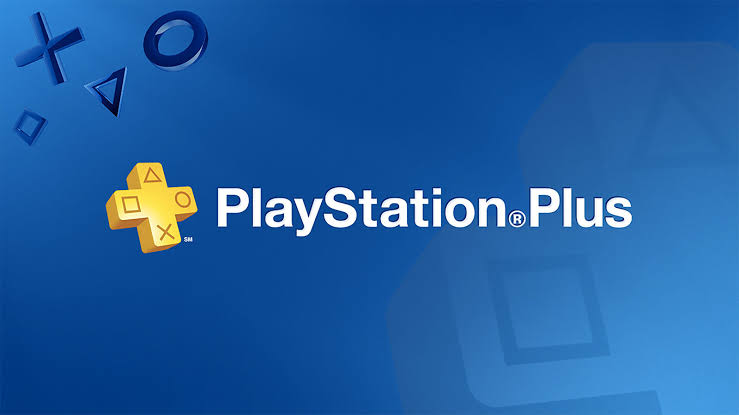



Leave a comment