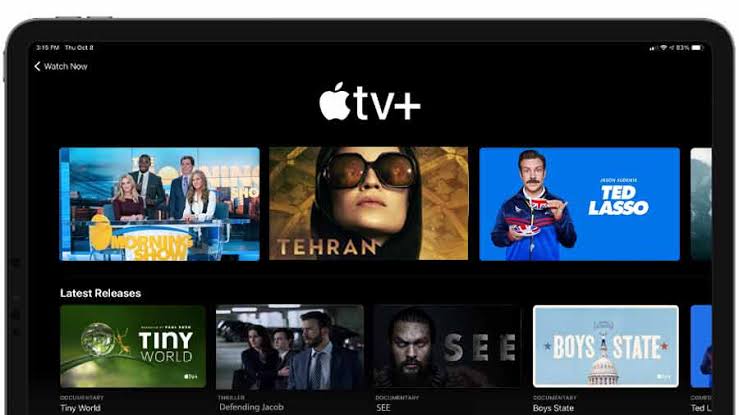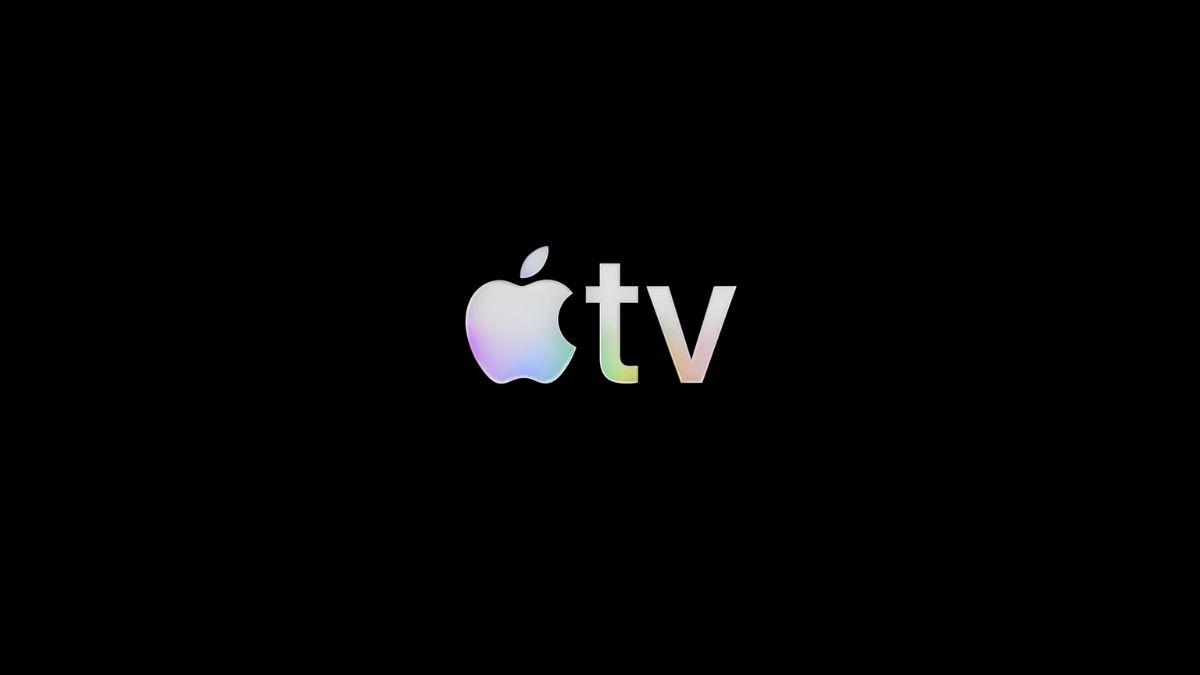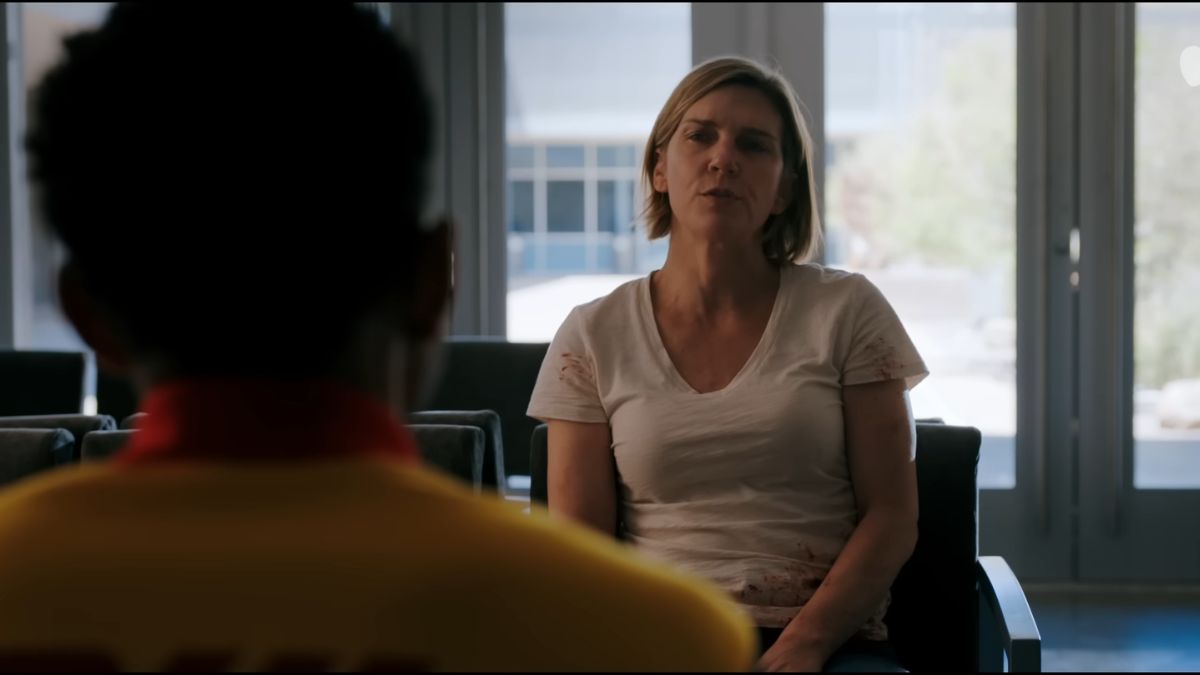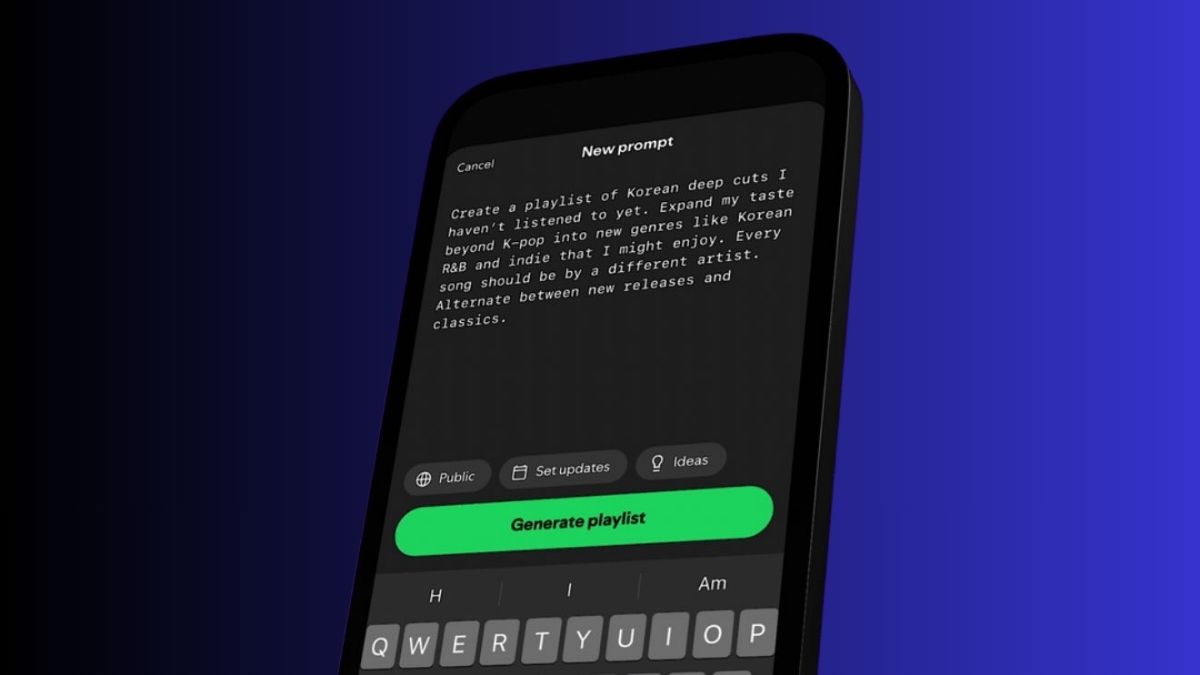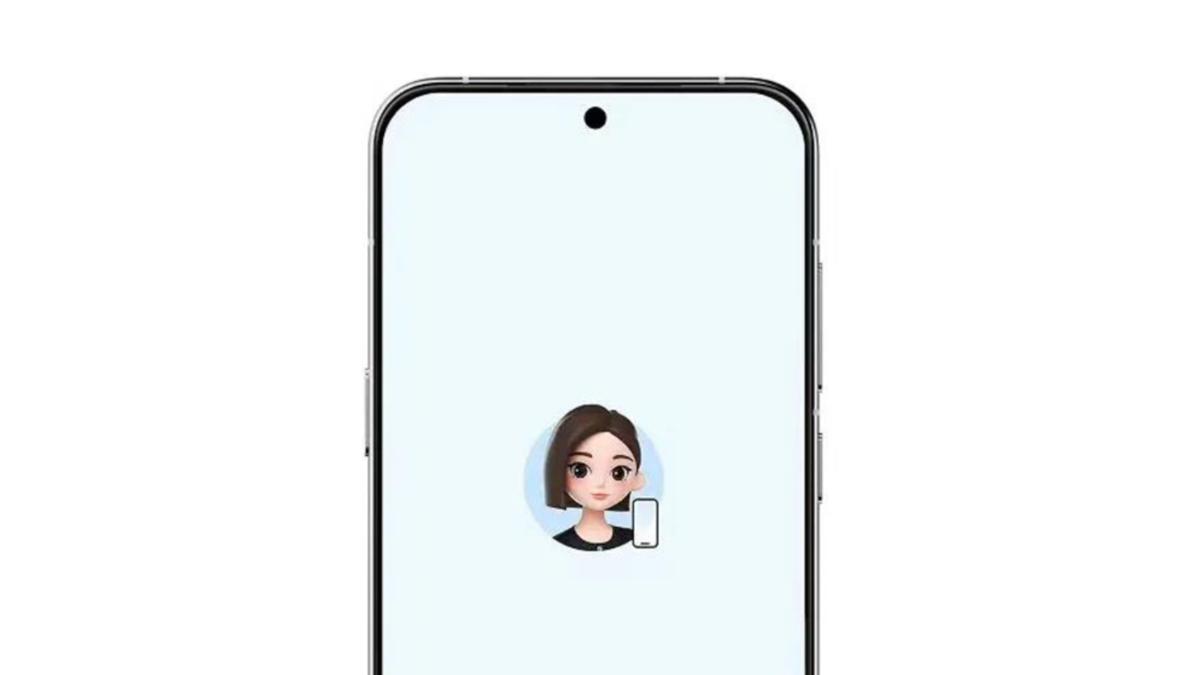Cancelling your Apple TV subscription is a straightforward process that can be done through various devices and platforms.
Whether you’re ready to say goodbye to Apple TV+ or simply want to pause your subscription, the steps are quick and easy.
Cancelling on the Apple TV Website
- Open a web browser and go to tv.apple.com.
- Sign in to your Apple account.
- Click on your profile icon in the top right corner and select “Settings”.
- Scroll down to the “Subscriptions” section and click “Manage”.
- Locate your Apple TV+ subscription and click “Cancel Subscription”.
- Confirm the cancellation in the next window.
Cancelling on the Apple TV App (iPhone/iPad)
- Open the Apple TV app on your iPhone or iPad.
- Tap on your profile icon in the top right corner.
- Select “Manage Subscriptions”.
- Tap on your Apple TV+ subscription.
- Tap “Cancel Subscription” and confirm the action.
Cancelling on Apple TV (Set-Top Box)
- Go to the Settings app on your Apple TV.
- Navigate to “Users and Accounts” and select your account.
- Scroll down to “Subscriptions” and select your Apple TV+ subscription.
- Choose “Cancel Subscription” and confirm the cancellation.
Cancelling Your Apple TV+ Free Trial
If you’re within the free trial period for Apple TV+, the process to cancel is the same as cancelling a paid subscription. Follow the steps above to cancel your trial subscription before the end of the trial period to avoid being charged.
Cancelling Apple TV Subscriptions on Other Devices
You can also cancel your Apple TV subscriptions through other platforms, such as:
Cancelling on iPhone/iPad (App Store)
- Open the App Store app on your iPhone or iPad.
- Tap on your profile icon in the top right corner.
- Select “Subscriptions”.
- Locate your Apple TV+ subscription and tap “Cancel Subscription”.
Cancelling on Amazon (Prime Video)
- Go to amazon.com and sign in to your account.
- Hover over “Accounts & Lists” and select “Memberships & Subscriptions”.
- Find your Apple TV+ subscription and click “Cancel Subscription”.
Remember, the exact steps may vary slightly depending on the device or platform you’re using, but the overall process is similar across all methods.
Reversing the Cancellation
If you change your mind and want to re-subscribe to Apple TV+, you can do so at any time by visiting the Apple TV website, the Apple TV app, or the App Store on your iOS device.
By following these steps, you can easily cancel your Apple TV subscription and manage your streaming services to fit your needs and budget.