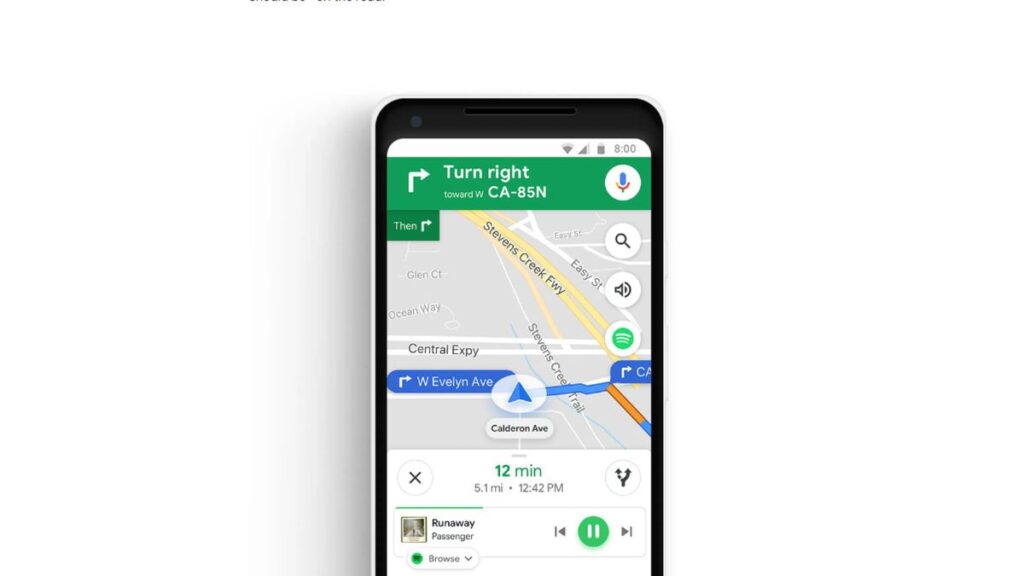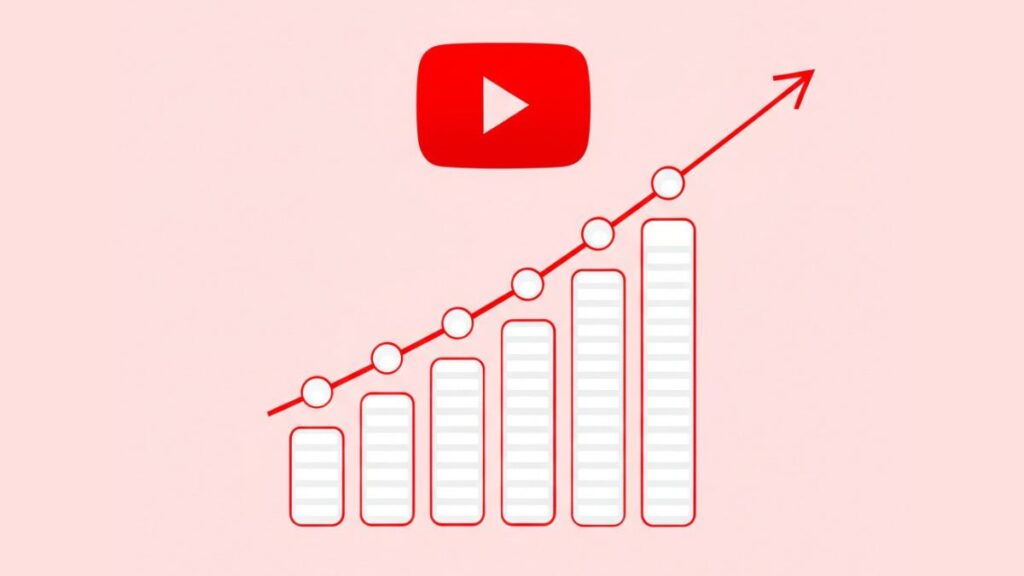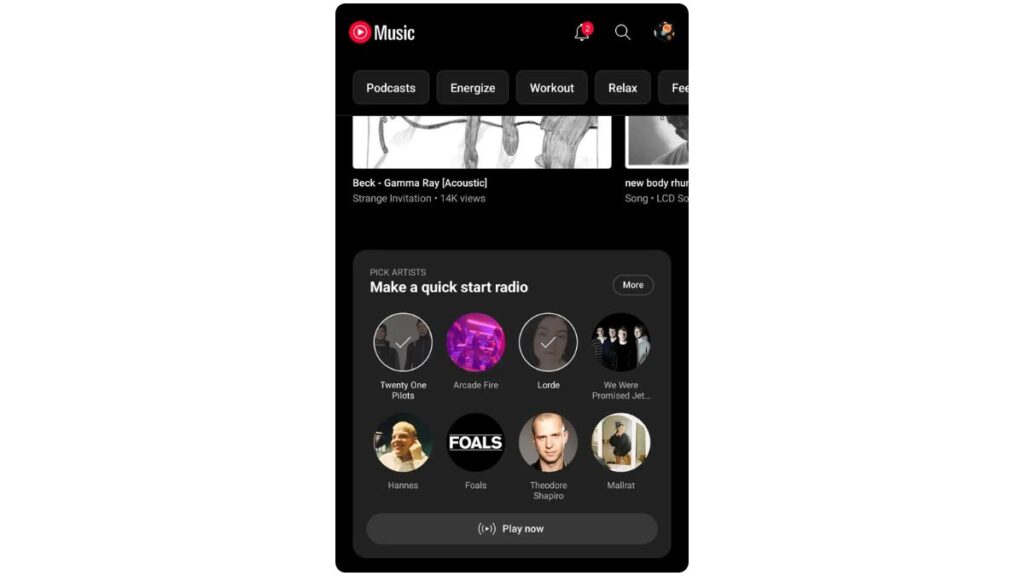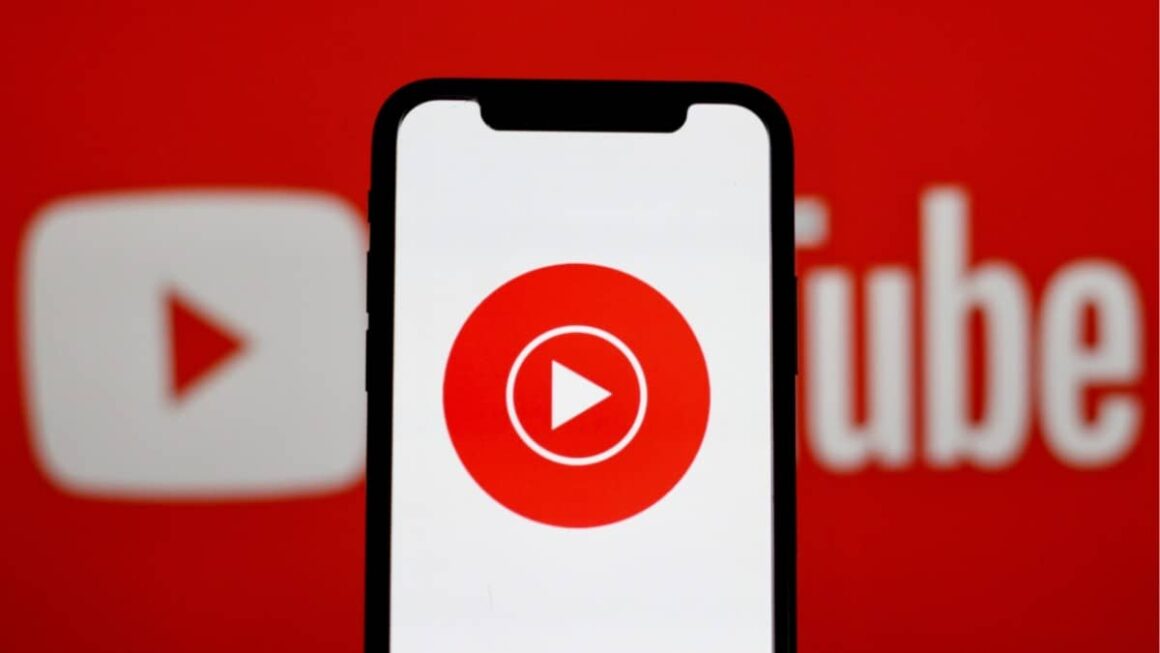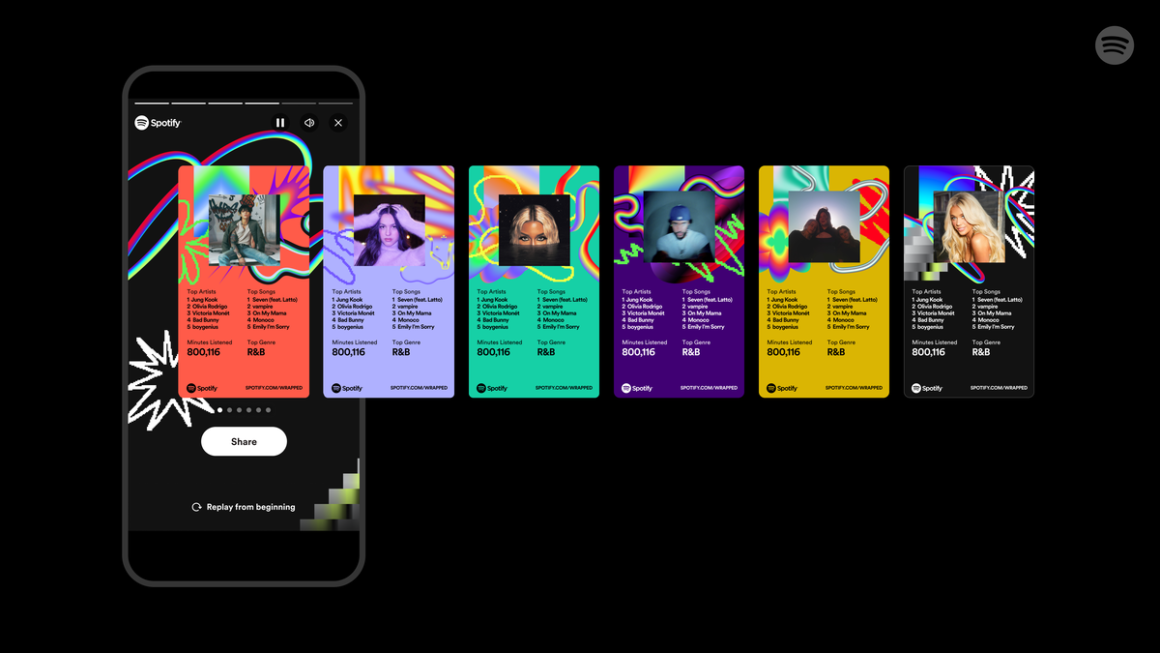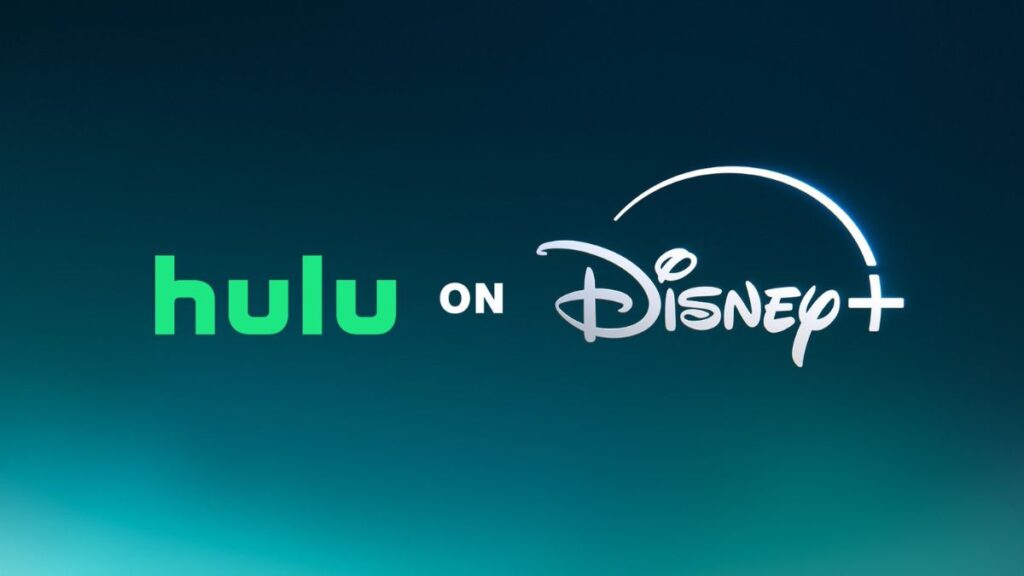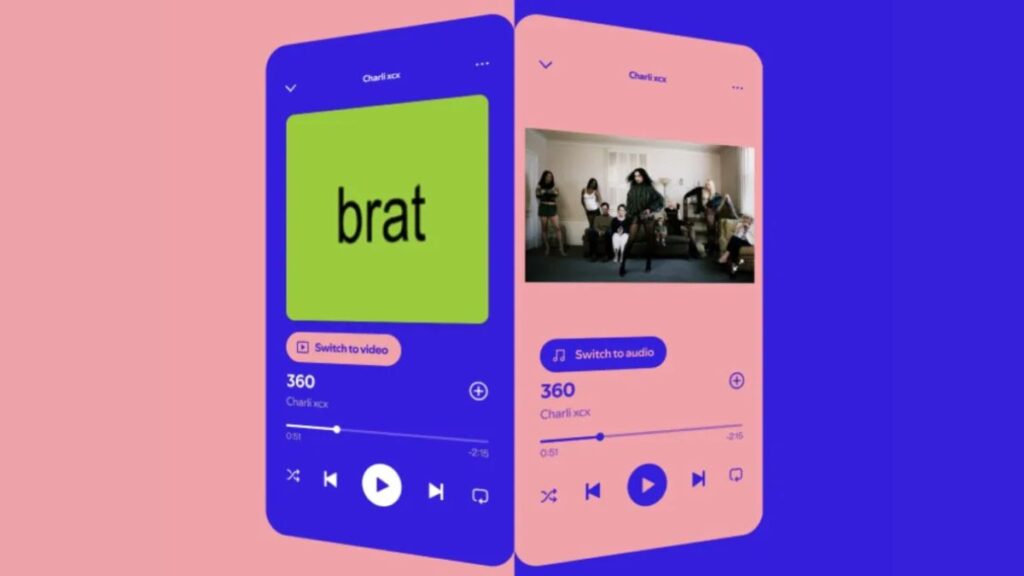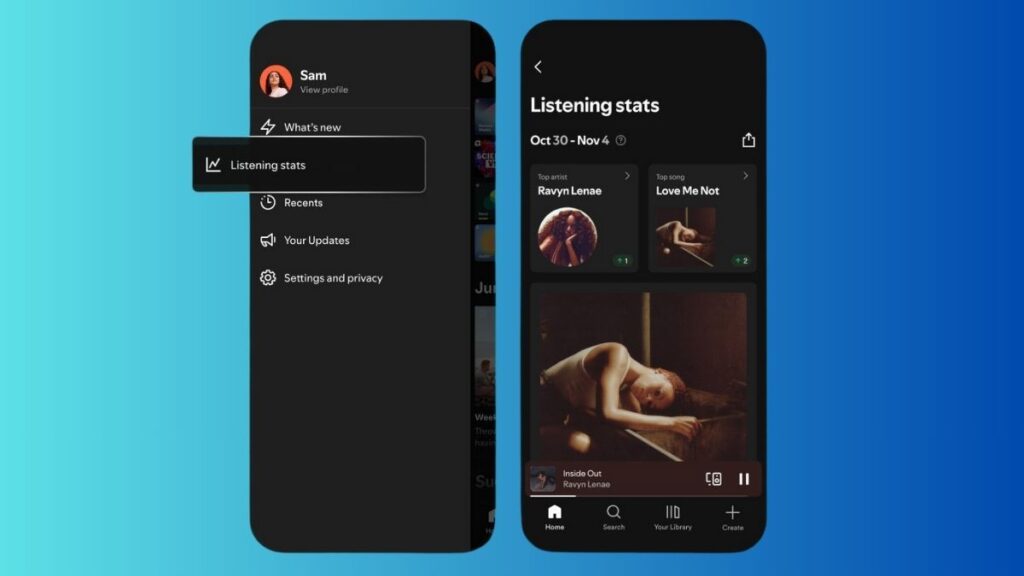If your YouTube Music library feels messy, you’re not alone. It can be hard to manage all your songs, playlists, and downloads.
But with these simple features, you can quickly tidy up your music collection.
1. Use Sorting Filters
One easy way to organize your library is by using sorting filters. YouTube Music lets you sort your collection by categories like “Playlists,” “Songs,” “Albums,” “Artists,” and “Podcasts.”
You can also sort by “Recent Activity,” “Recently Saved,” and “Recently Played” to quickly find songs you’ve recently listened to.
To access your listening history, just tap the clock icon at the top of the library. You can also use genre filters like “Focus” or “Party” on the Home tab to find new playlists.
2. Turn Off Smart Downloads
Smart Downloads automatically download music to your library when connected to Wi-Fi. While this feature helps you discover new songs, it can create unwanted clutter.
If you don’t want music downloaded automatically, turn off Smart Downloads by going to the Home tab, tapping your profile picture, then Settings > Downloads & Storage > Smart Downloads.
3. Create Themed Playlists
When creating new playlists, give them a theme to keep things organized. YouTube Music lets you choose cover art based on colors, moods, and landscapes.
To create a themed playlist, go to the Library tab, click “New” > Playlist, and pick a theme. This way, your playlists will be easy to spot and fun to explore.
4. Use a Radio Playlist
If you want a custom mix, try creating a personalized radio playlist. This feature lets you choose artists and customize your music discovery.
Go to the Library tab, click “New” > Radio, select your favorite artists, and adjust the settings. Your personalized radio playlist will appear in your library, and you can even save it to another playlist.
5. Streamline Your Liked Songs
To avoid clutter in your “Liked Songs” playlist, disconnect your YouTube Music account from YouTube. This will stop songs you like on YouTube from showing up in YouTube Music. To do this, go to Settings > Playback & Restrictions > Show your liked music from YouTube and toggle it off.
By using these features, you can clean up your YouTube Music library, making it easier to find your favorite songs and playlists.