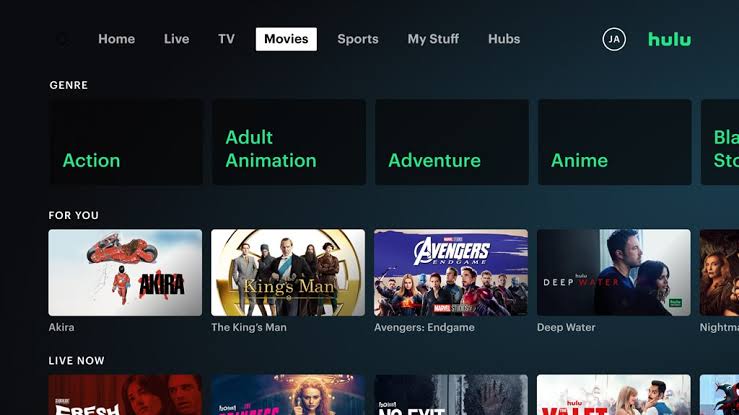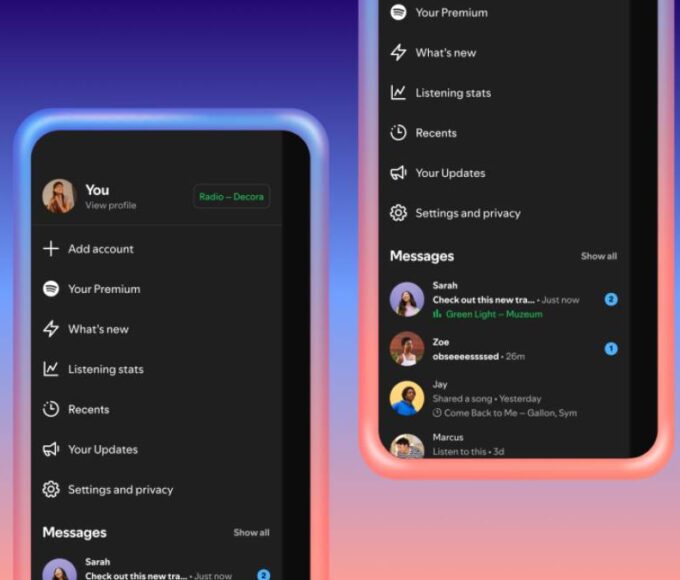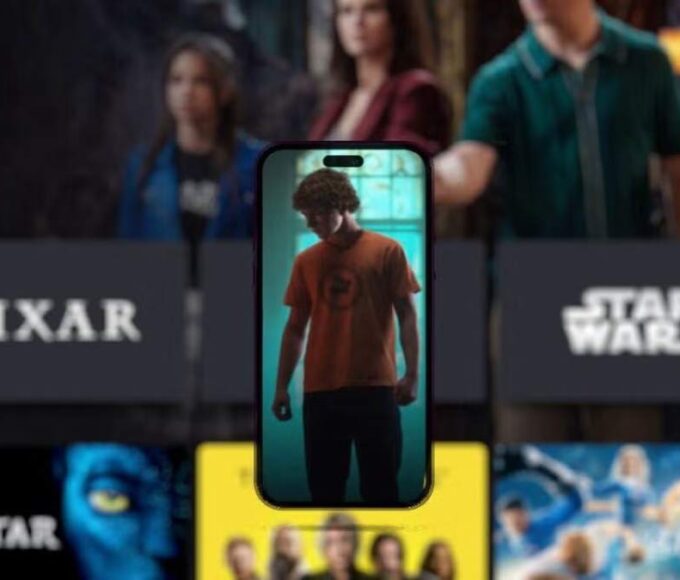Canceling your Hulu subscription is a straightforward process, and can be done through the website, or through the platform you used to sign up, such as Apple, Google, or a third-party provider.
In this tutorial, we’ll walk you through the step-by-step instructions for canceling your Hulu subscription on various platforms.
Canceling Through Hulu.com
- Go to the Hulu website (https://www.hulu.com) and sign in to your account.
- Click on your profile icon in the top right corner and select “Account”.
- Scroll down to the “Your Subscription” section and click the “Cancel” button.
- Follow the on-screen instructions to confirm the cancellation. You may be offered the option to pause your subscription instead.
- Once canceled, you can continue using Hulu until the end of your current billing cycle.
Canceling Through Apple/iTunes
If you signed up for Hulu through Apple/iTunes, you’ll need to cancel the subscription through your Apple account:
- On your iPhone/iPad, go to Settings > [Your Name] > Subscriptions.
- Tap on your Hulu subscription and select “Cancel Subscription”.
- Confirm the cancellation.
On a Mac:
- Open the App Store app and click on your profile picture in the bottom left.
- Select “View Information” and scroll down to “Subscriptions”.
- Click “Manage” next to your Hulu subscription and select “Cancel Subscription”.
Canceling Through Google Play
If you signed up for Hulu through the Google Play Store on an Android device:
- Open the Google Play Store app and tap on the profile icon in the top right.
- Select “Payments & subscriptions” > “Subscriptions”.
- Tap on your Hulu subscription and select “Cancel subscription”.
- Confirm the cancellation.
Canceling Through Other Platforms
If you signed up for Hulu through a different platform like Roku, Amazon, or Verizon, you’ll need to cancel the subscription through that platform’s account management:
- Roku: Log in to your Roku account and go to “Manage Your Subscriptions” to cancel Hulu.
- Amazon: Go to Your Prime Membership or Your Memberships and Subscriptions to cancel Hulu.
- Verizon: Sign in to your Verizon account, go to “Apps & Add-ons”, and cancel the Disney Bundle that includes Hulu.
Remember, the exact steps may vary depending on the platform, but the general process is similar. If you have any trouble, you can also contact Hulu’s customer support for assistance.