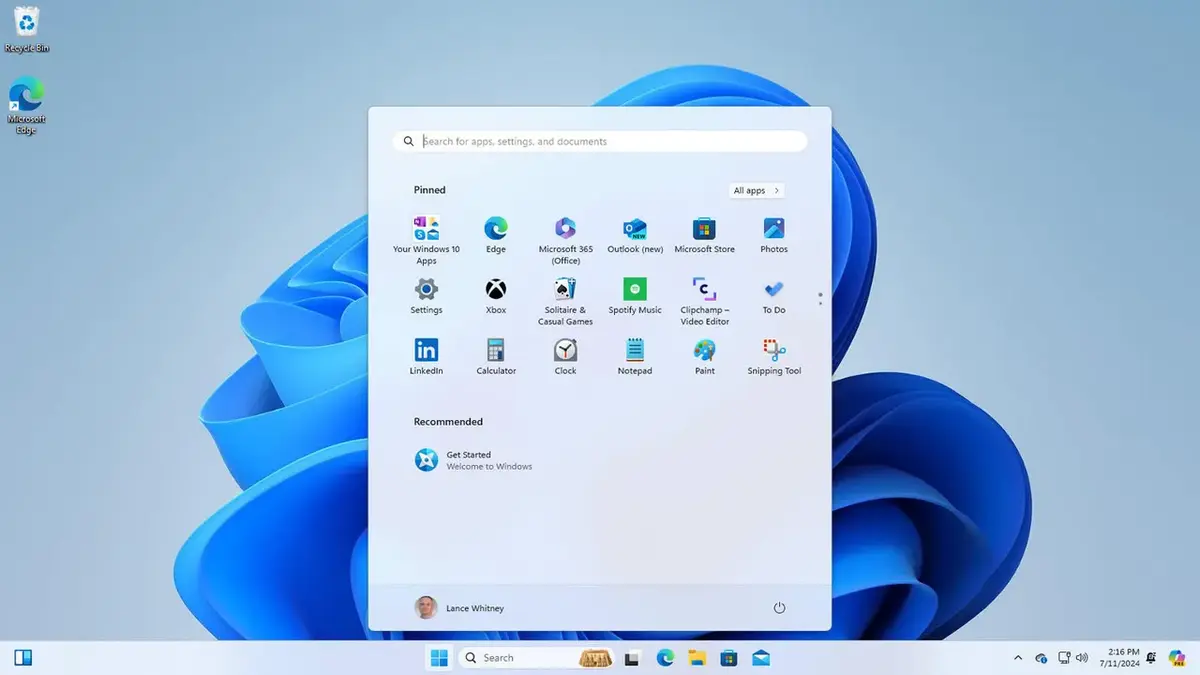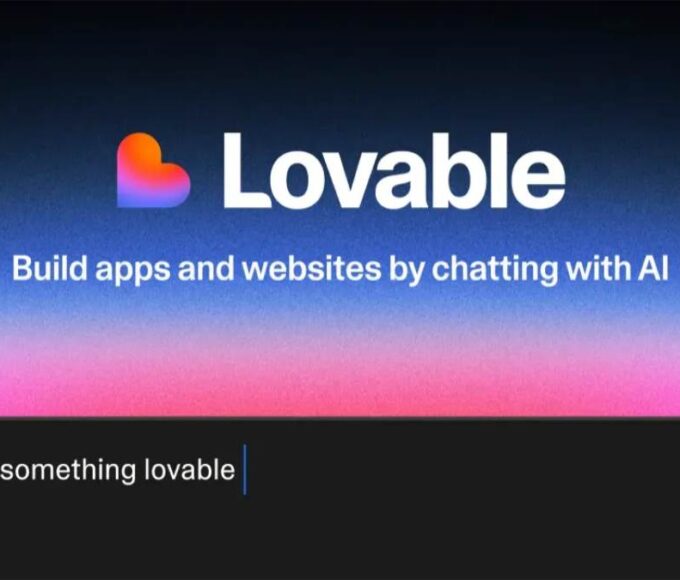In today’s fast-paced digital world, efficiency is essential, especially when it comes to typing. One often-overlooked yet incredibly helpful feature in Windows is Text Suggestions.
This tool can drastically improve your typing experience by offering real-time word suggestions as you type, reducing errors, and speeding up your workflow.
What is the Text Suggestion Feature?
The Text Suggestion feature in Windows provides predictive text while you type on a physical keyboard.
As you type, suggested words appear just above the cursor, allowing you to select the word or phrase without needing to finish typing it fully. This can be particularly useful for those who struggle with spelling, or for anyone simply looking to type more efficiently.
How to Activate Text Suggestions in Windows 11
Enabling Text Suggestions in Windows 11 is simple. Here’s how:
- Open Settings: Press
Win + Ion your keyboard to launch the Settings app. - Navigate to Time & Language: In the left sidebar, click on Time & Language.
- Select Typing: In the right panel, click on Typing.
- Enable Text Suggestions: Find the option titled Show text suggestions when typing on the physical keyboard and toggle it on.
- Multilingual Suggestions (optional): If you’d like suggestions in multiple languages, toggle Multilingual text suggestions on. This ensures Windows offers predictions based on your language settings.
How to Use Text Suggestions
Once activated, the feature is easy to use. As you type, word suggestions will appear above the cursor. You can select these suggestions by:
- Mouse: Click on the desired suggestion.
- Keyboard: Use the Up arrow key to focus on the first suggestion and navigate through other options using the Left and Right arrow keys. Press Enter to select a suggestion.
- If you want to dismiss the suggestions, simply click outside the suggestion box or press Esc.
Benefits of Using Text Suggestions
- Increased Efficiency: Text Suggestions save you time by reducing the need to type out full words. This feature helps you complete tasks faster.
- Error Reduction: By suggesting correct words and spellings, this tool minimizes typing mistakes and enhances overall accuracy.
- Learning Aid: If you’re learning a new language or improving your writing, Text Suggestions can be a valuable resource, suggesting correct spellings and phrases.
The Text Suggestion feature in Windows is an incredibly powerful tool that can greatly improve your typing experience. It’s easy to activate and can save you time, reduce errors, and even assist with learning new languages.
Whether you’re working on emails, reports, or casual chats, enabling this feature will enhance your productivity and make typing faster and more accurate.