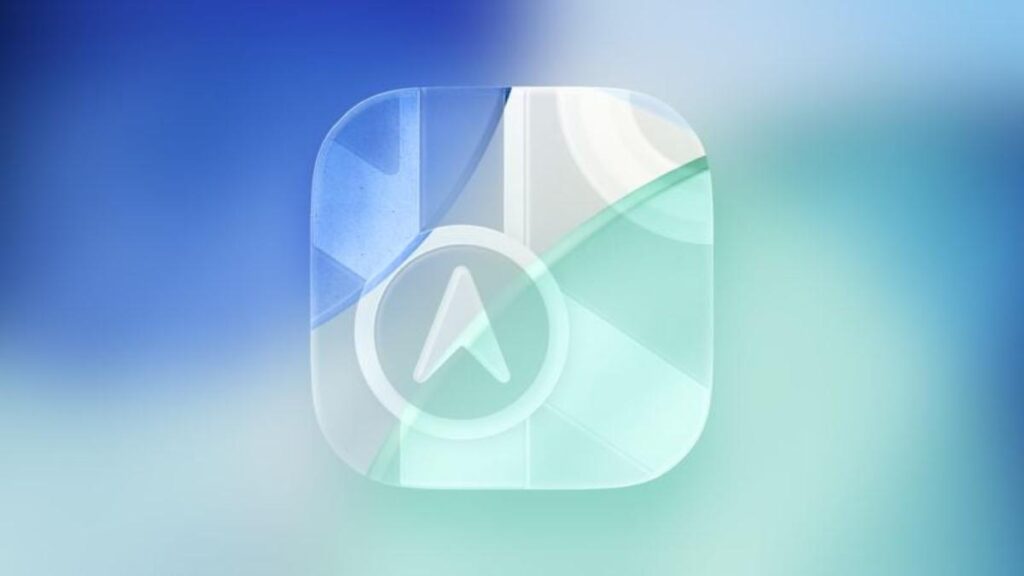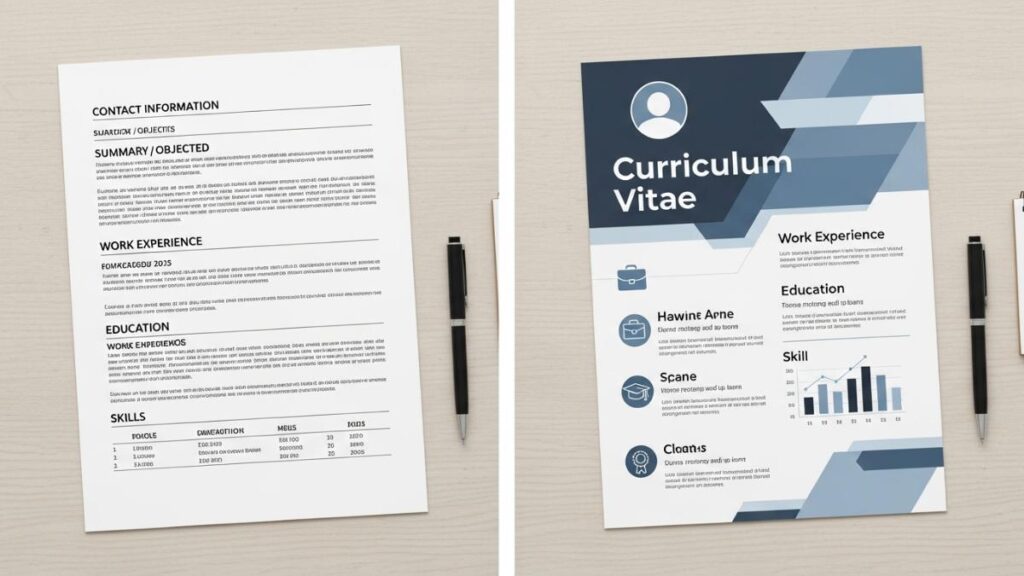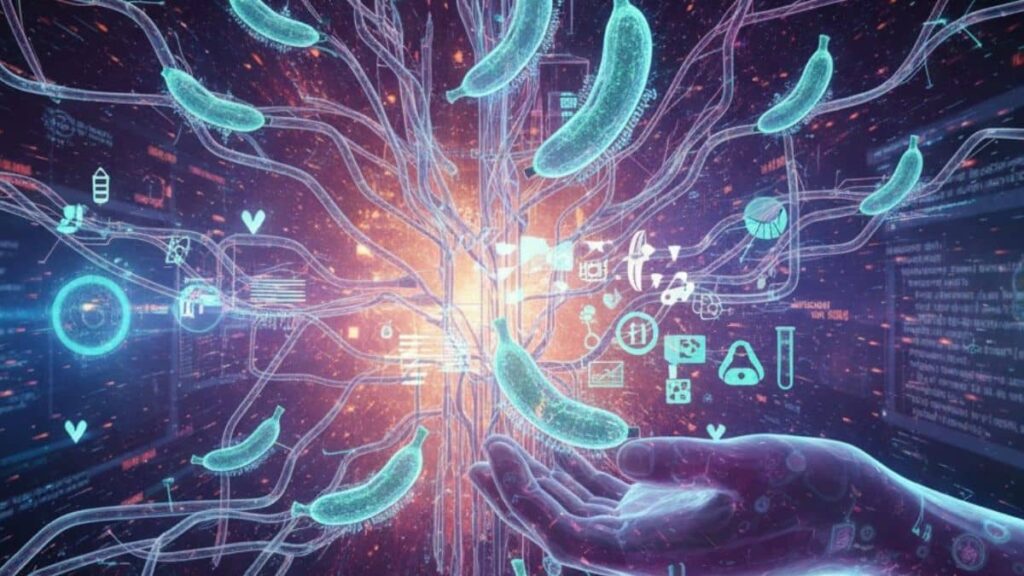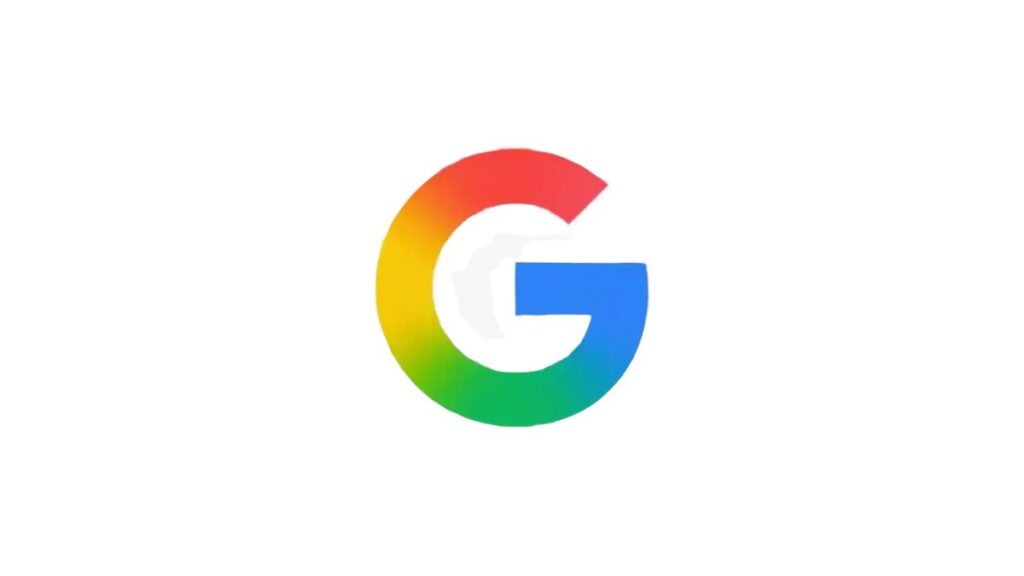Apple’s iOS 18 update brings new features that can summarize emails, notifications, webpages, and more.
If you own an iPhone 15 Pro, Pro Max, or iPhone 16, you can use these tools to save time and get to the key points quickly.
Summarizing Emails
Apple Intelligence can summarize long emails. To use it, open an email in the Mail app, and pull the screen down to see a new Summarize button. Tap it to get a short summary. You can adjust the length of the summary in Settings > Apps > Mail > Preview.
Note: Summaries are only available in the Primary category of Mail. If you use List View, all emails will have summaries.
Summarizing Notifications
Apple Intelligence can summarize notifications on your Lock Screen. This feature is turned on by default for most apps.
You can turn it off by going to Settings > Notifications > Summarize Notifications. Here, you can select which apps to stop receiving summaries from.
Summarizing Webpages in Safari
Apple Intelligence can also summarize webpages in Safari. When you visit a supported webpage, you’ll see a symbol with sparkles on the left side of the address bar. Tap it to see a summary of the page.
Summarizing Text with Writing Tools
Apple’s Writing Tools feature lets you summarize notes or messages. Highlight the text, tap Writing Tools, and then choose Summary. You can copy, replace, or share the summary.
How to Turn on Apple Intelligence
To use these features, go to Settings > Apple Intelligence & Siri and tap Get Apple Intelligence.