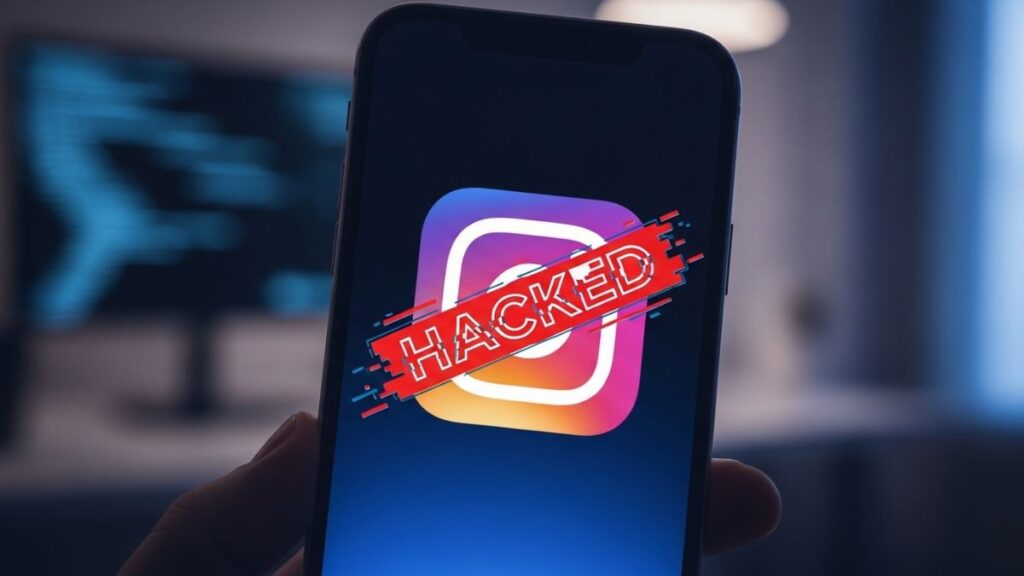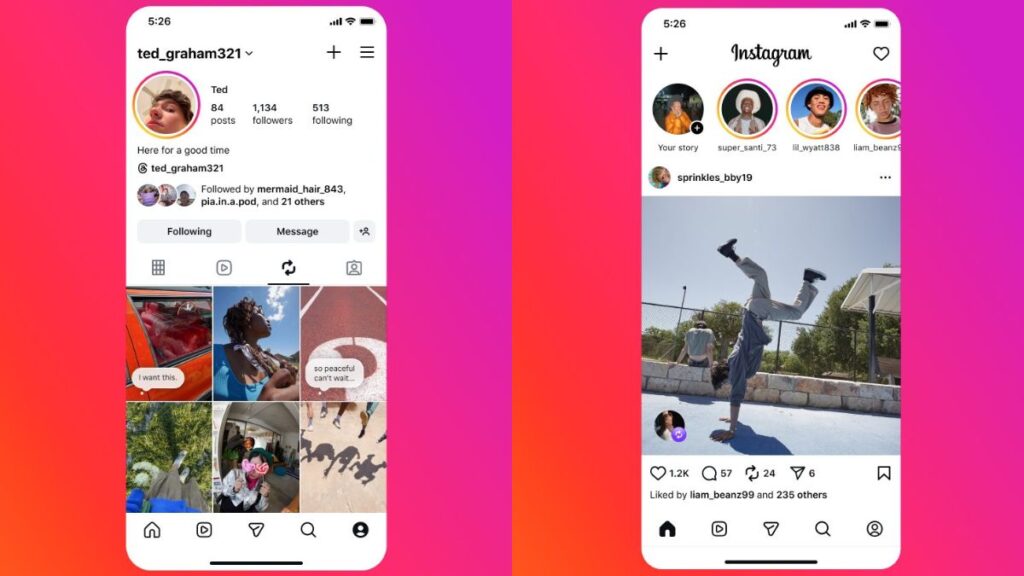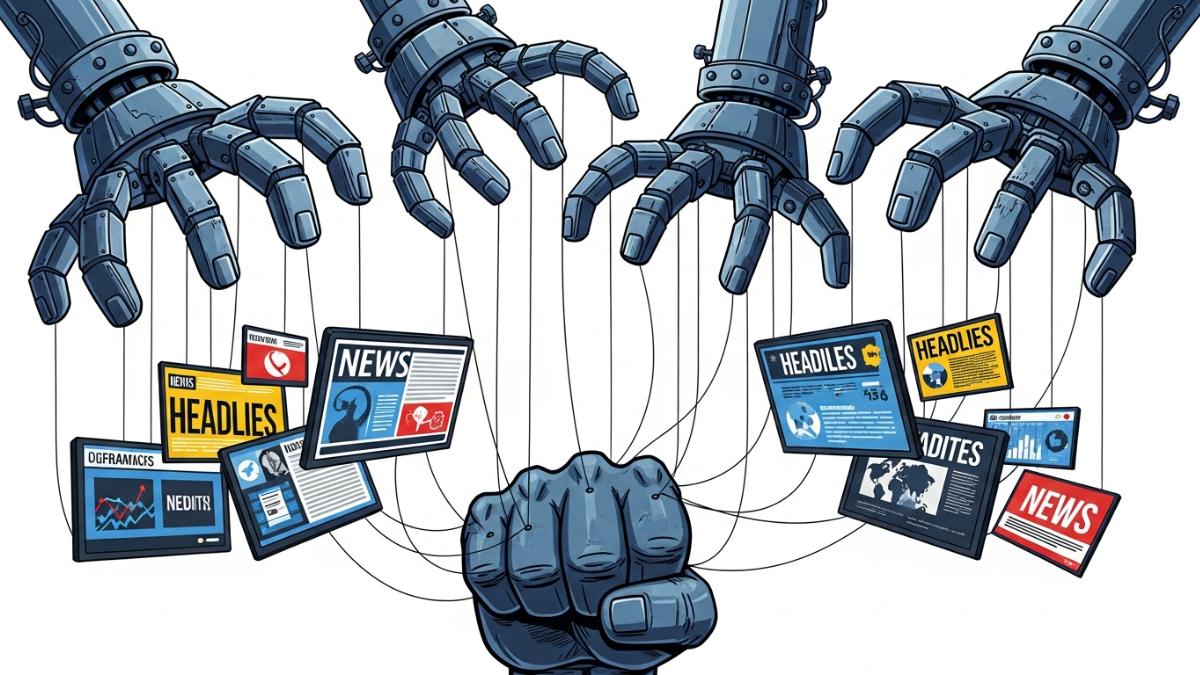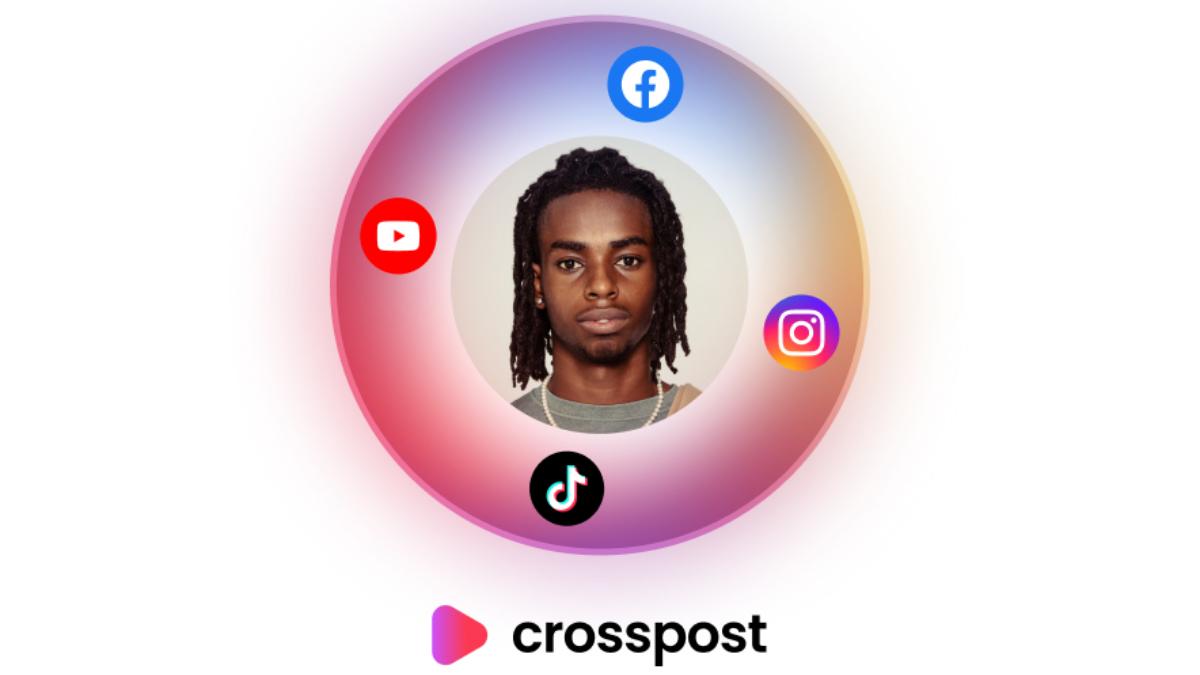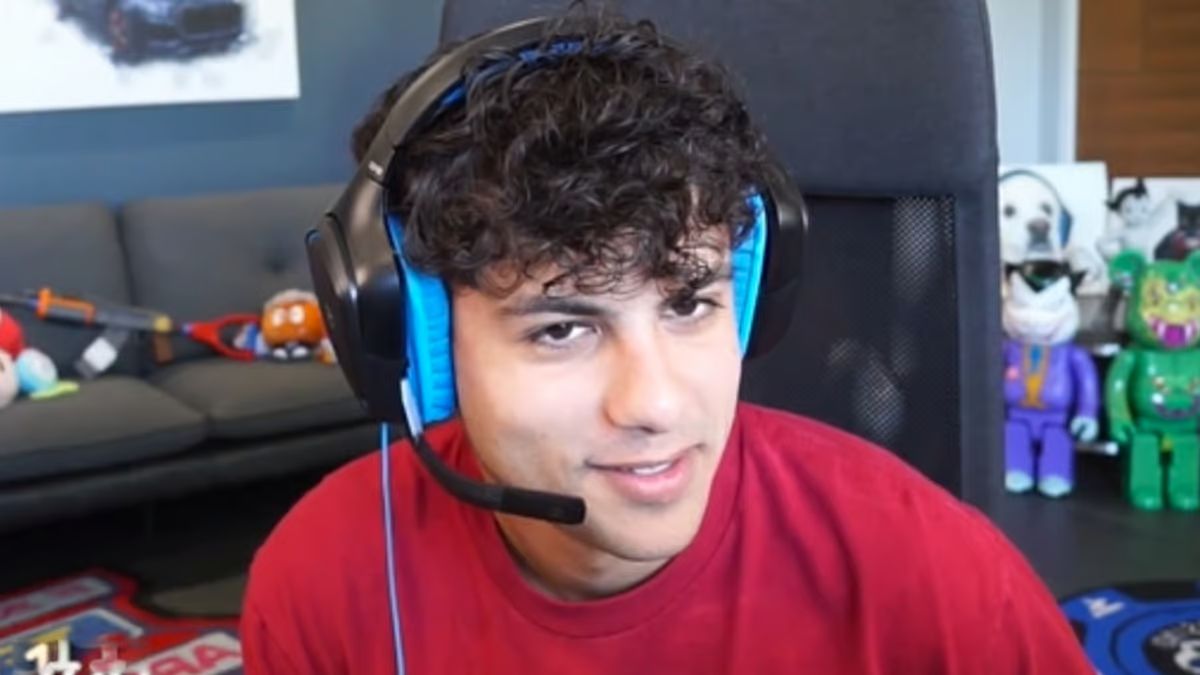Instagram has introduced a handy feature that lets users schedule messages in advance.
This guide explains how to the message scheduling feature for Instagram.
Step-by-Step Guide
- Open Instagram: Launch the Instagram app and log into your account.
- Go to Direct Messages (DMs): Tap the messenger icon (top-right corner) to access your conversations.
- Pick a Chat: Select an existing chat or start a new one by tapping the “+” icon.
- Type Your Message: Compose your message. You can include emojis, photos, or other media.
- Schedule the Message:
- Press and hold the send button (paper airplane icon).
- A scheduling menu will pop up. Pick the date and time you want your message sent.
- Confirm the schedule.
- Review Scheduled Messages: View scheduled messages in the conversation thread. They’ll appear with a “scheduled” tag until sent.
Why Use This Feature?
- Stay Organized: Perfect for planning messages, reminders, or announcements.
- Save Time: Manage multiple conversations efficiently.
- Global Communication: Schedule messages to fit different time zones.
Key Tips
- Update Instagram: Ensure your app is on the latest version to use this feature.
- Be Time-Zone Aware: Adjust for the recipient’s local time if they’re in a different region.
- Check for Bugs: As this feature is new, minor glitches may occur, so stay updated.
Scheduling messages on Instagram is a great way to stay connected while simplifying your communication. Update your app and give it a try!