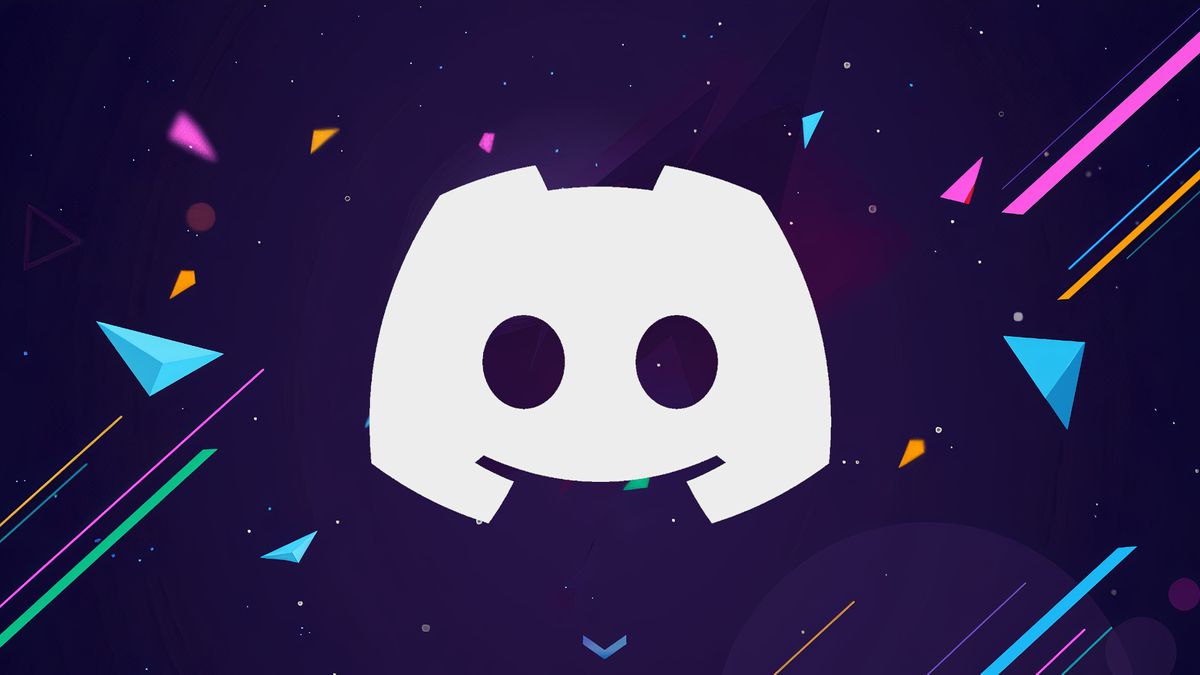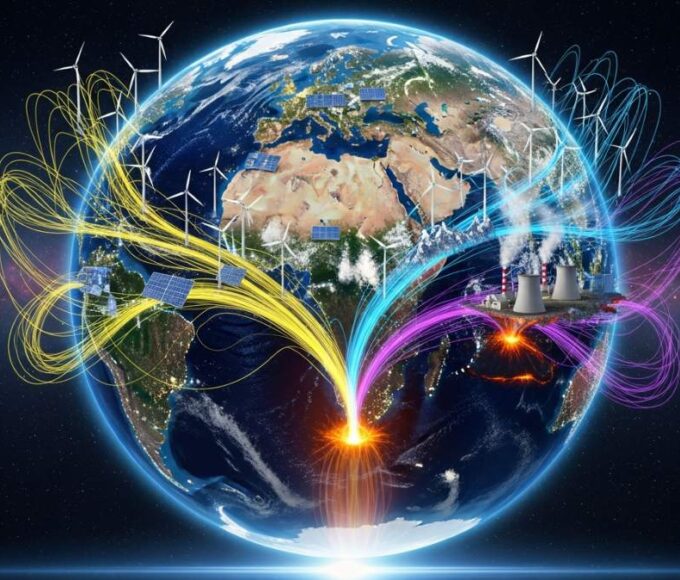Discord is an amazing platform for chatting, but it can be tricky when you’re first starting. If you want to make your messages stand out, here’s a guide on how to format your text with bold, italics, color, and more.
Bold Text on Discord To bold your text on Discord, use two asterisks (**). On the mobile app, type your text with ** before and after. On the web or desktop, you can also use the “B” icon or keyboard shortcuts (Ctrl+B for Windows or Cmd+B for Mac).
Italics Text For italics, use a single asterisk (*) or underscore (_) before and after the text. You can do this on both the mobile and desktop versions of Discord. There’s also a quick way on desktop: highlight the text and click the “I” icon or use the shortcut (Ctrl+I or Cmd+I).
Underline Text To underline text, use two underscores (__) before and after the text. This works the same on both mobile and desktop, and you can use the shortcut (Ctrl+U or Cmd+U) on the desktop.
Strikethrough Text To strike through text, use two tildes (~) before and after the word or phrase. On desktop, you can also highlight the text and click the “S” icon for a quicker option.
Combining Formats You can mix bold, italics, and underline for more impact. On the desktop, just use the formatting options together or use keyboard shortcuts.
How to Color Text Coloring text is a little more complicated. On the desktop, use different syntaxes like:
- Light Blue: Wrap the text with
fix. - Green or Red: Use the
diffsyntax with “+” for green and “-” for red. - Purple: Wrap the text with
asciidocand start with a period. On mobile, you can only use thekotlinorxmlsyntax to turn text green.
Adding Code Blocks To send code, use backticks (`). For one line, use one backtick. For multiple lines, use three backticks at the start and end.
Creating Quote Blocks To create a quote, use the “>” symbol before your text. On desktop, select the text and click the quote icon.
Making Headings To create headings like H1, H2, or H3, use one, two, or three hash symbols (#) before your text.
Other Formatting Tips You can also create bulleted lists by using a minus (-) or asterisk (*), and add spoiler tags to hide text.
By using these formatting tricks, your messages on Discord will be much more eye-catching and easier to read. Try them out and make your chats stand out!