Apple has introduced Apple Intelligence, marking the company’s first significant step into generative AI.
However, not everyone is excited about the new features, and a recent survey by SellCell found that 73% of Apple users believe AI adds little value to their phone experience.
If you’re among those who prefer to avoid these new AI tools, you’re in luck – it’s easy to turn off Apple Intelligence on your devices.
Why Turn Off Apple Intelligence?
While Apple’s AI features, like writing tools and image generation apps, are designed to enhance your phone experience, not everyone finds them useful.
If you’re not interested in tools that rewrite your text or create images from prompts, you can disable them.
Plus, Apple Intelligence is still a work in progress, and some users might prefer to wait until the technology matures.
How to Turn Off Apple Intelligence Entirely
To turn off Apple Intelligence on your iPhone, iPad, or Mac, follow these steps:
- Open Settings (iPhone or iPad) or System Settings (Mac).
- Select Apple Intelligence & Siri.
- Toggle off the Apple Intelligence option.
- Confirm your choice by tapping Turn Off Apple Intelligence.
This will disable all Apple Intelligence features, including:
- Writing tools
- Notification summaries
- Visual Intelligence (on iPhone 16 and 16 Pro)
- Genmoji (on iPhone and iPad)
- Image Playground (you can’t create new images, but the app remains)
- ChatGPT support for Siri
- Image Wand in the Notes app
Interestingly, the Clean Up tool in the Photos app will remain active even after turning off Apple Intelligence.
How to Turn Off Specific Apple Intelligence Features
If you only want to disable certain features, you can do so individually:
- To turn off text summaries in Messages notifications, go to Settings > Apps > Messages and toggle off the Summarize Messages option.
- Writing Tools, which appear when selecting text, require disabling Apple Intelligence system-wide.
Most apps also have an Apple Intelligence & Siri option in their settings, where you can control whether Apple Intelligence monitors your usage for suggestions. However, this doesn’t impact any specific features.
If you’re not interested in Apple Intelligence, these simple steps will help you regain control over your device’s AI features.


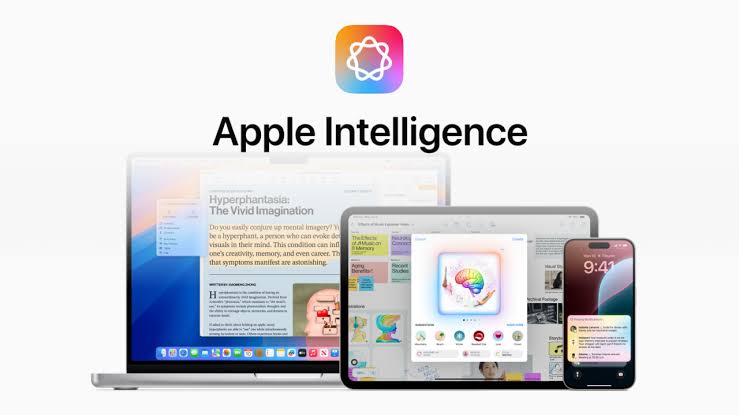
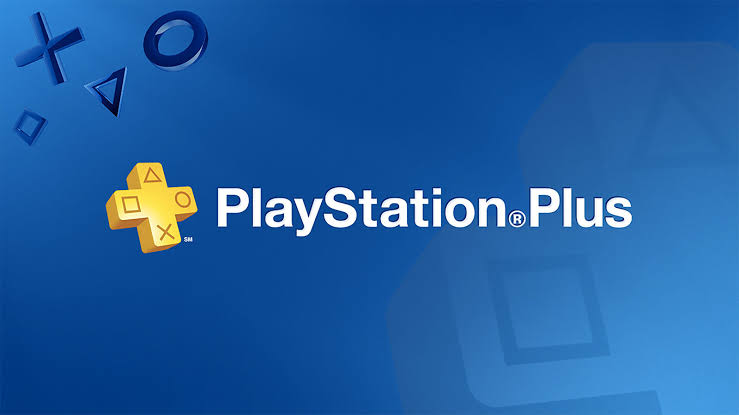
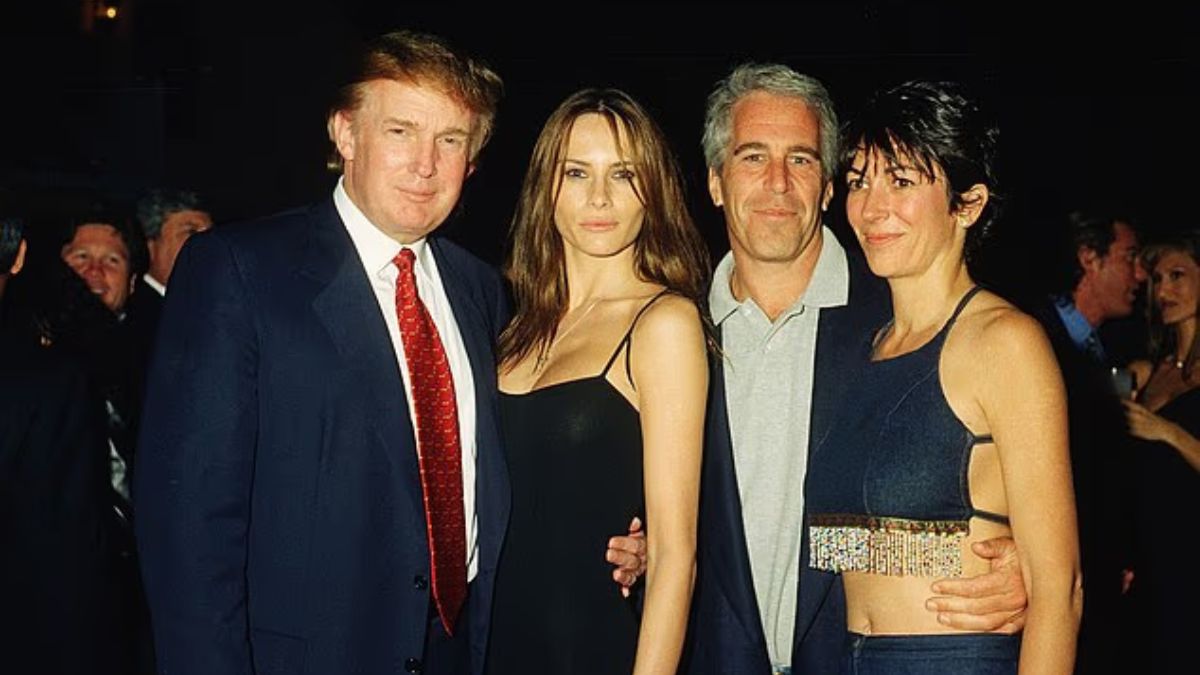
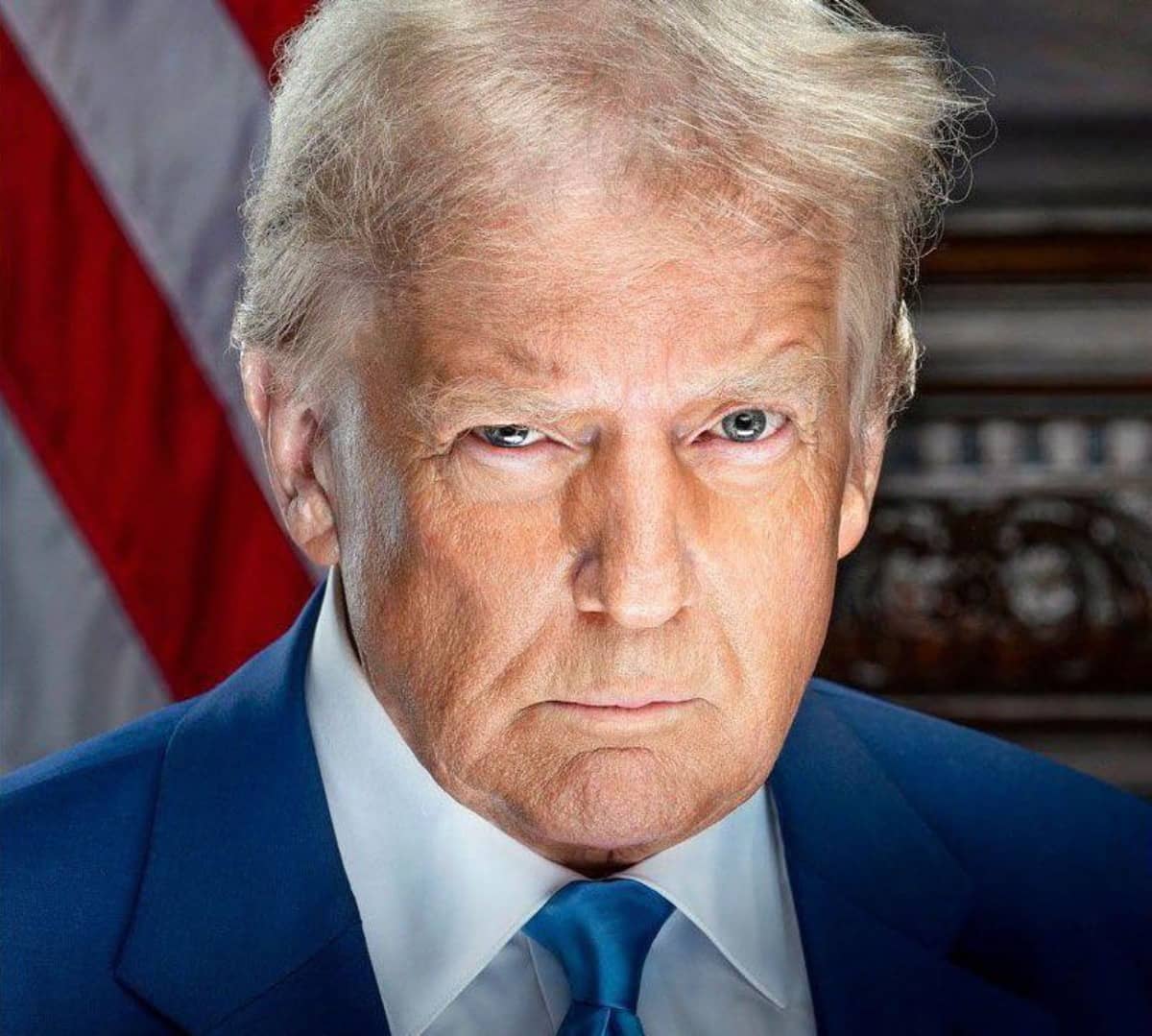






Leave a comment