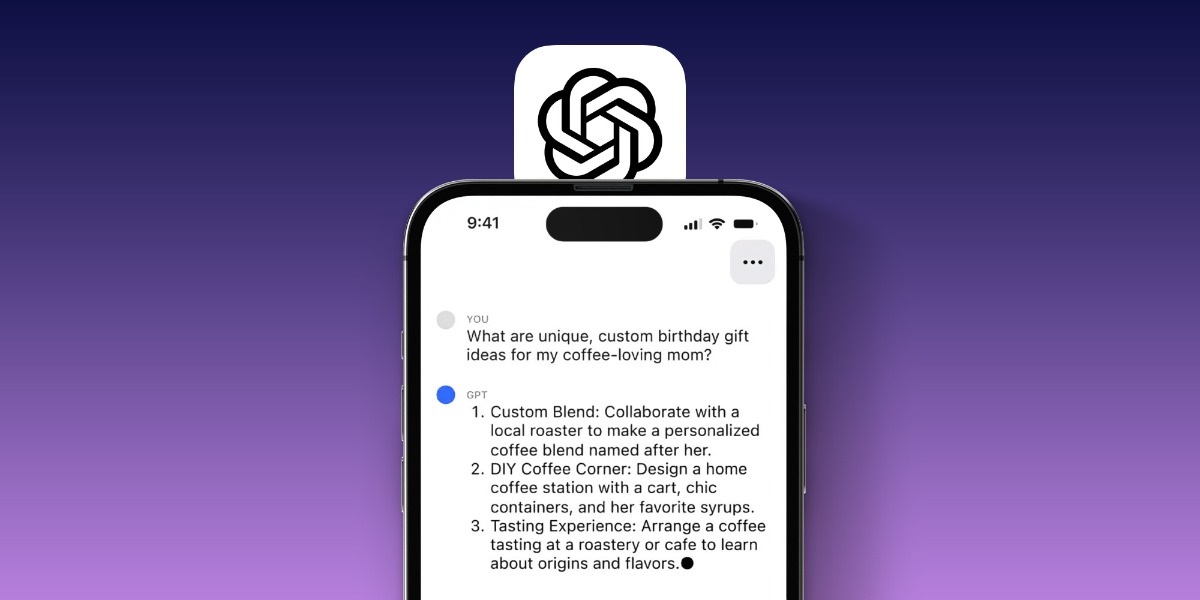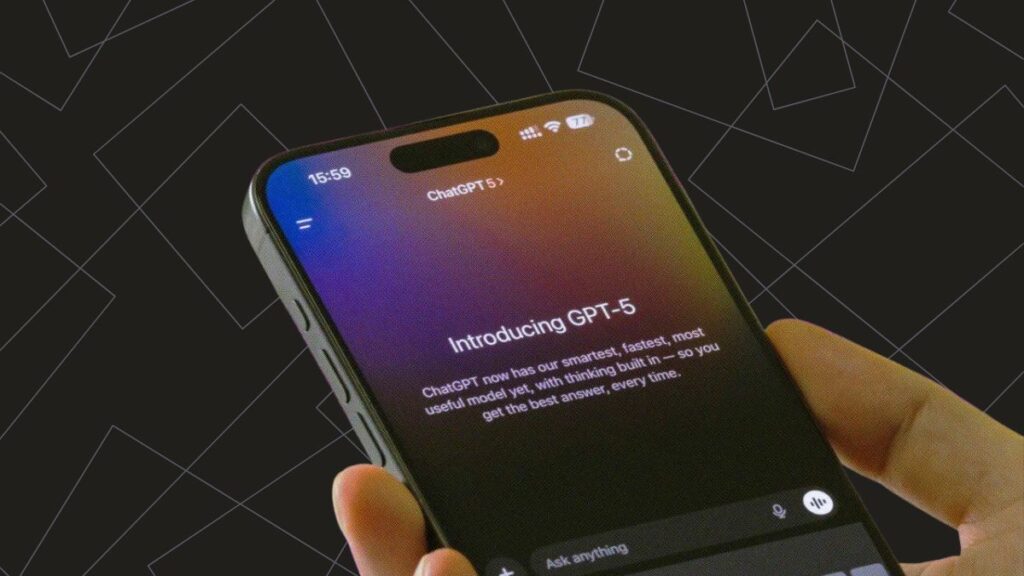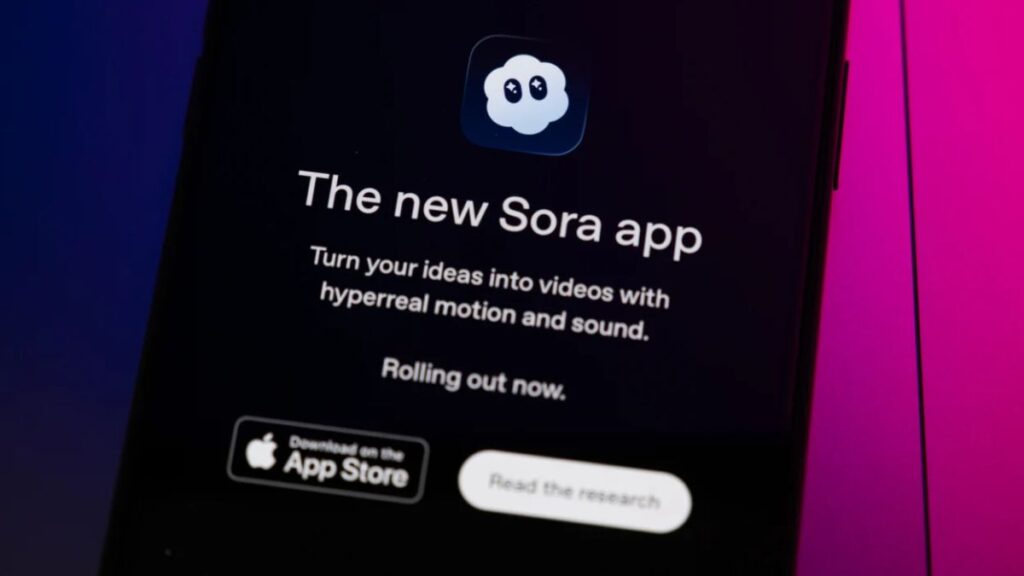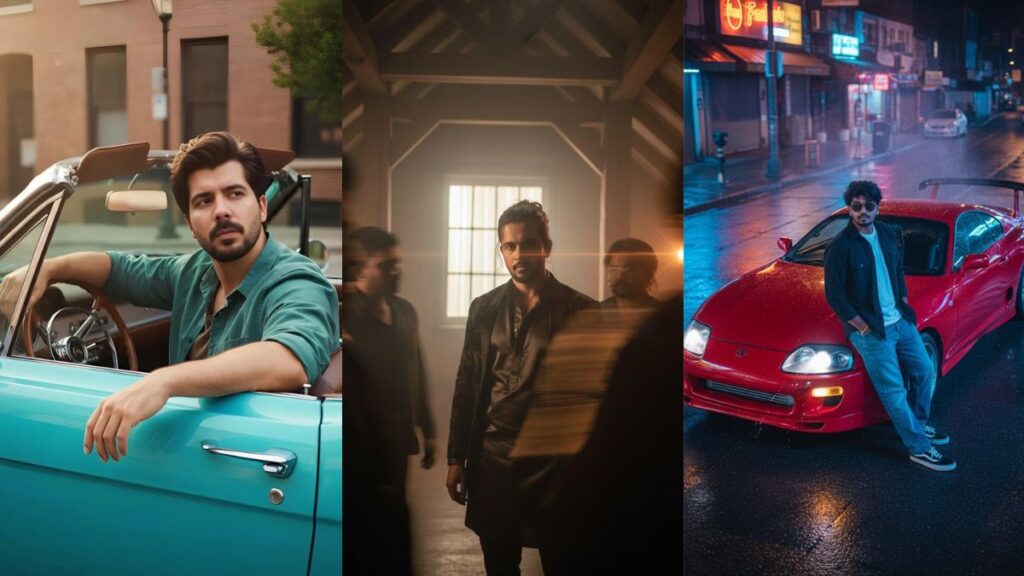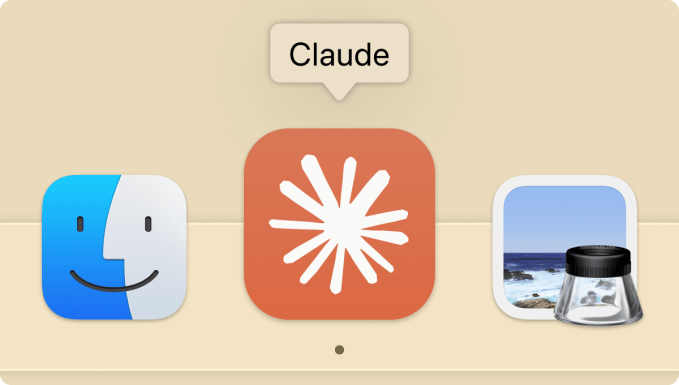Apple’s iOS 18.2 update brings ChatGPT integration to iPhones, enhancing AI tools and Siri’s capabilities.
This feature works on iPhone 16 and iPhone 15 Pro/Pro Max. Here’s how to enable and use it.
Enable ChatGPT on Your iPhone
- Go to Settings > Apple Intelligence & Siri.
- Find the ChatGPT option under “Extensions.”
- Tap Set Up and follow the instructions.
- Enable ChatGPT Requests to confirm actions.
You can choose to turn off request confirmations for a smoother experience.
Using ChatGPT with Siri
Once enabled, Siri can use ChatGPT for advanced queries.
- Ask Siri: “Hey Siri, ask ChatGPT if dogs can eat broccoli.”
- Use it for creative tasks like composing emails or itineraries.
ChatGPT can also analyze images or web pages. For example, ask Siri to summarize a recipe or identify an object in a photo.
Writing Tools with ChatGPT
ChatGPT is now part of Apple’s Writing Tools. In apps like Notes:
- Tap the Apple Intelligence button.
- Select Compose to create poems, letters, or technical documents.
- You can refine outputs or rewrite them.
Visual Intelligence Features
iOS 18.2 introduces Visual Intelligence.
- Use the Camera Control button to identify objects, translate text, or ask ChatGPT questions like “Is this plant poisonous?”
Daily Limits and Account Options
Non-subscribers can make basic requests, but advanced tasks may require a ChatGPT Plus subscription.
Final Thoughts
ChatGPT integration in iOS 18.2 adds exciting features, making Siri smarter and your iPhone more powerful. Explore new ways to interact with AI through text, images, and writing tools.
For more details, visit Apple’s official iOS 18 guide.