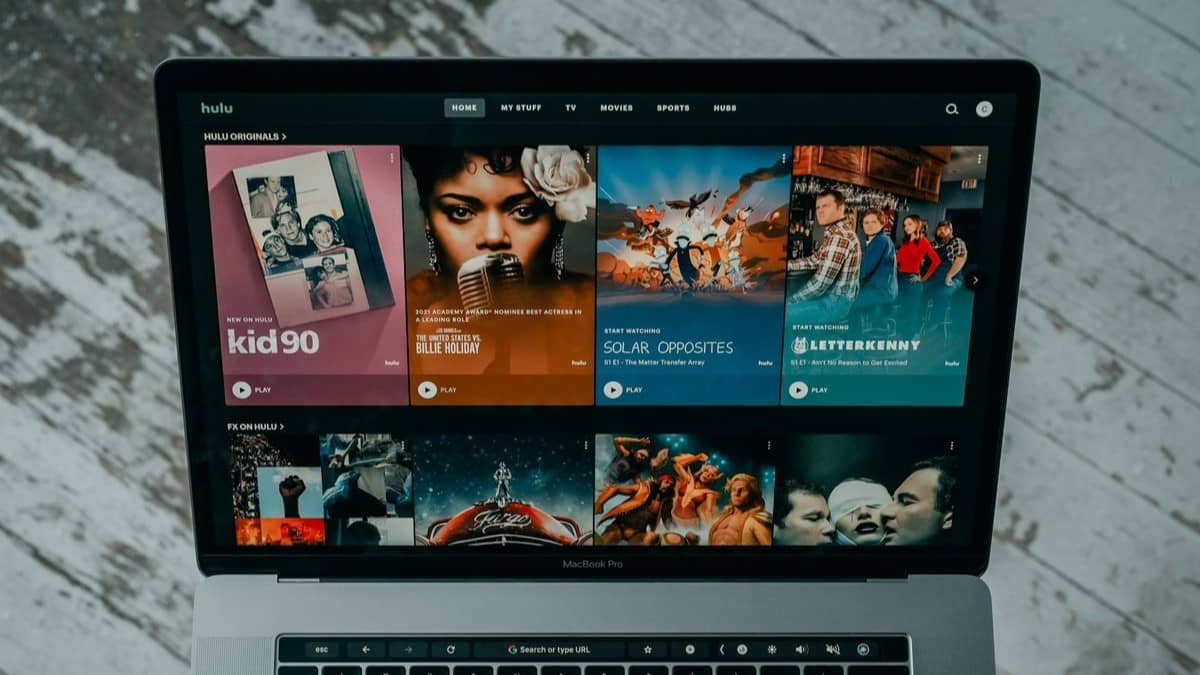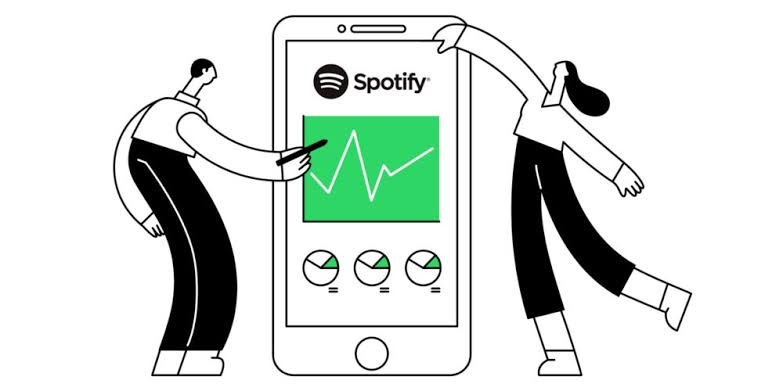There may be times when you need to log out of your Netflix account, such as when you’re using a shared TV or want to switch to a different account.
In this article, we’ll walk you through the steps to log out of Netflix on different types of smart TVs and streaming devices.
How to Log Out of Netflix on Smart TVs
The process is similar across most smart TV brands like Samsung, Sony, LG, etc. Here are the steps:
- Go to the home screen of your smart TV and locate the Netflix app.
- Open the Netflix app and go to the Settings menu, usually represented by a gear icon.
- Scroll down the Settings menu until you see the “Sign Out” or “Log Out” option. Select it.
- Confirm that you want to sign out. You are now logged out of Netflix on that TV.
How to Log Out of Netflix on Roku
- Open the Netflix app on your Roku device.
- Navigate to the left side of the screen until you see “Get Help”, “Settings”, or a gear icon. Select it.
- Scroll down the options and select “Sign Out” or “Log Out”.
- You will be signed out of Netflix on your Roku.
How to Log Out of Netflix on Amazon Fire TV
- Go to the Settings menu on your Fire TV home screen.
- Select “Applications” and then “Manage Installed Applications”.
- Locate the Netflix app in the list and select it.
- Choose “Clear Data” to sign out of Netflix. This will clear your account data.
How to Log Out of Netflix on Apple TV
- Open the Netflix app on your Apple TV.
- If your account has profiles, select “Switch Profiles” and then “Sign Out”.
- If no profiles, just select “Sign Out” directly on the Netflix home screen.
Logging Out of Netflix on Other Devices
The process varies slightly for other devices like gaming consoles, cable boxes, etc. But in general:
- Look for a Settings or Options menu within the Netflix app
- Select “Sign Out”, “Log Out”, “Deactivate” or similar to sign out
- Confirm the sign out action
Remotely Log Out of Netflix on All Devices
If you need to sign out of Netflix on a device you can’t access, like a hotel TV, you can do it remotely:
- Go to netflix.com/ManageDevices while signed into your account.
- Select the device you want to sign out from the list.
- Click “Sign out” to log that device out of your Netflix account.
This allows you to remotely sign out of Netflix on any connected device. You can also sign out of all devices at once for a fresh start.
By following these steps, you can easily log out of Netflix on any smart TV or streaming device. Remember, signing out will remove your profile and viewing history from that device. You can always sign back in later with your Netflix account.